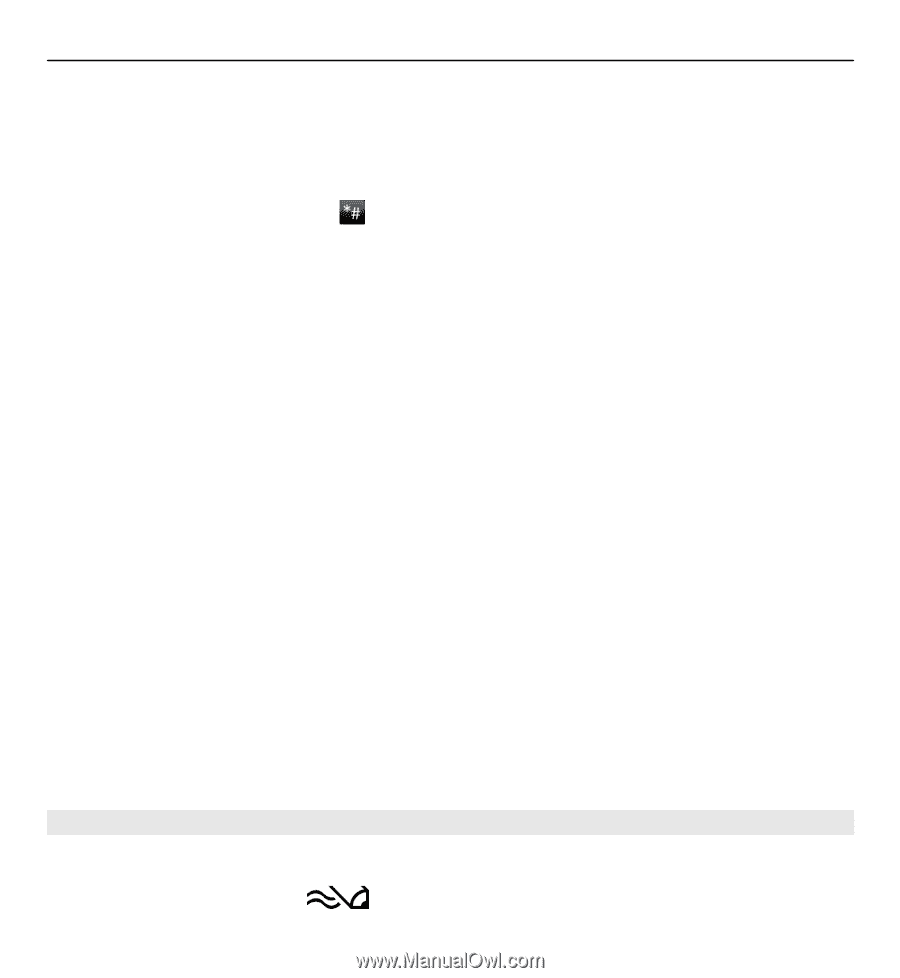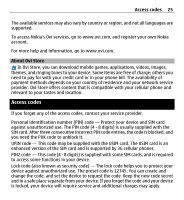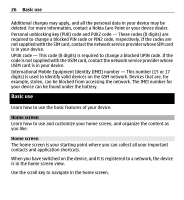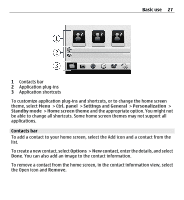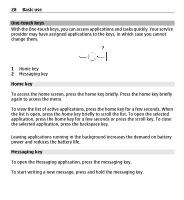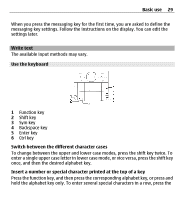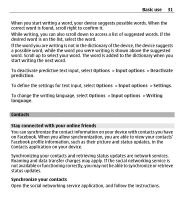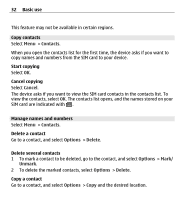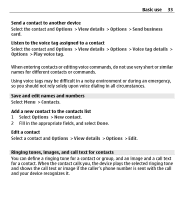Nokia E5-00 Nokia E5-00 User Guide in US English - Page 30
Predictive text input, Press and hold the shift key - change language
 |
View all Nokia E5-00 manuals
Add to My Manuals
Save this manual to your list of manuals |
Page 30 highlights
30 Basic use function key twice quickly, and then press the desired alphabet keys. To return to normal mode, press the function key again. Insert a special character that is not on the keyboard Press the sym key, and select and a character. Insert a letter that is not on the keyboard It is possible to insert variations of letters, for example, letters with accents. For example, to insert á, press and hold the sym key, and simultaneously press the A key repeatedly, until the desired character is displayed. The order and availability of letters depends on the selected writing language. Insert a smiley Press the sym key, and select a smiley. Smileys are only available for text and multimedia messages. Tip: To add a recently used special character, while pressing and holding the ctrl key, press the sym key, and from the pop-up menu, select the character. Copy and paste text 1 Press and hold the shift key, and scroll to highlight the text you want to copy. 2 Press ctrl + C. 3 Go to the place where you want to paste the text, and press ctrl + V. Change the writing language or activate predictive text input Select Options > Input options. Predictive text input To activate predictive text input, select Options > Input options > Activate prediction. The indicator is displayed.