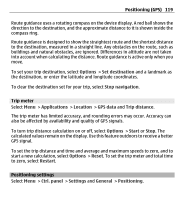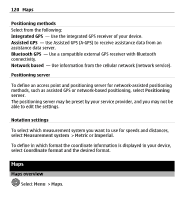Nokia E5-00 Nokia E5-00 User Guide in US English - Page 124
Download and update maps, About positioning methods, Change between 2D and 3D views
 |
View all Nokia E5-00 manuals
Add to My Manuals
Save this manual to your list of manuals |
Page 124 highlights
124 Maps Change between 2D and 3D views Press 3. Download and update maps To avoid cellular data transfer costs, download the latest maps and voice guidance files to your computer, and then transfer and save them to your device. Use the Nokia Ovi Suite application to download the latest maps and voice guidance files to your compatible computer. To download and install Nokia Ovi Suite on your compatible computer, go to www.ovi.com. Tip: Save new maps to your device before a journey, so you can browse the maps without an internet connection when traveling abroad. To make sure your device does not use an internet connection, in the main menu, select Options > Settings > Internet > Connection > Offline. About positioning methods Maps displays your location on the map using GPS, A-GPS, or cell ID based positioning. The Global Positioning System (GPS) is a satellite-based navigation system used for calculating your location. Assisted GPS (A-GPS) is a network service that sends you GPS data, improving the speed and accuracy of the positioning. When you use Maps for the first time, you are prompted to define an internet access point to download map information or use A-GPS. indicates the availability of the satellite signals. One bar is one satellite. When the device is searching for satellite signals, the bar is yellow. When there is enough data available to calculate your location, the bar turns green. The more green bars, the more reliable the location calculation.