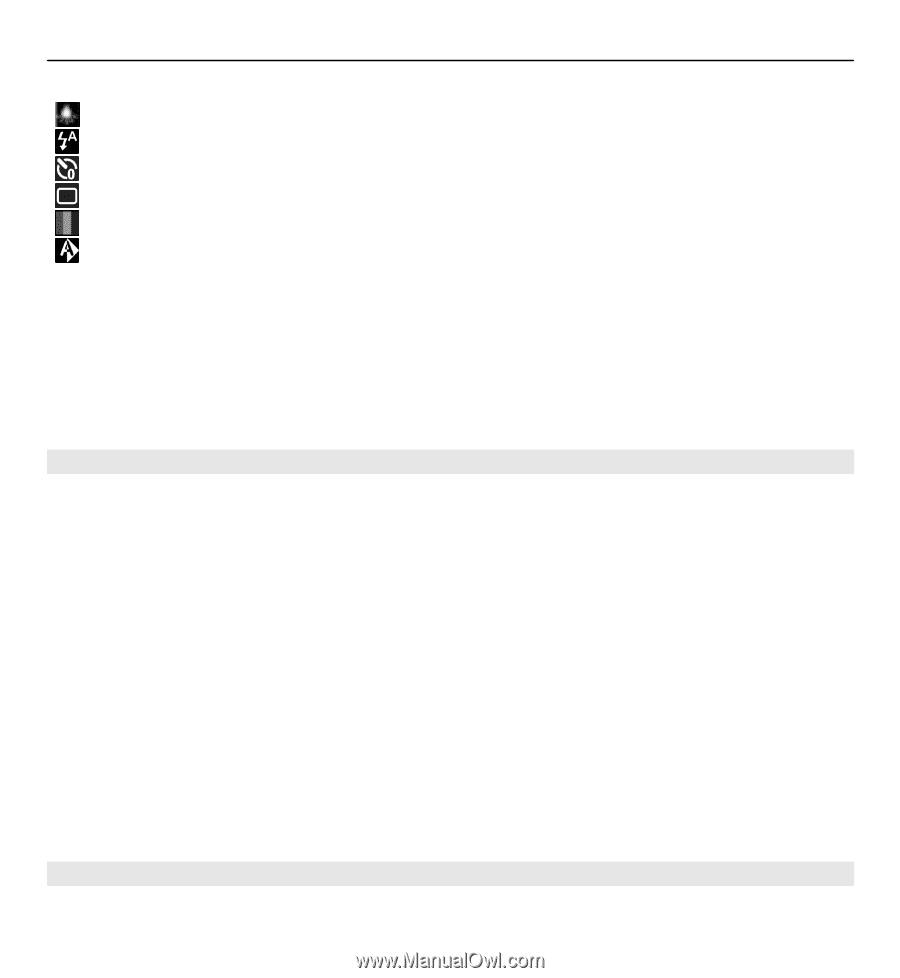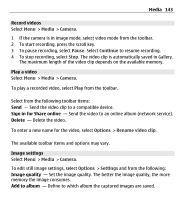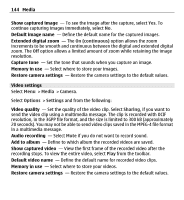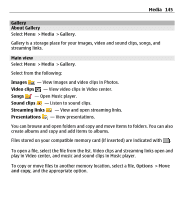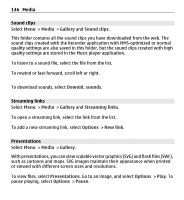Nokia E5-00 Nokia E5-00 User Guide in US English - Page 141
Scenes, Capture images in a sequence, To change the scene, select - white
 |
View all Nokia E5-00 manuals
Add to My Manuals
Save this manual to your list of manuals |
Page 141 highlights
Media 141 Switch the video light on or off (video mode only) Select the flash mode (images only). Activate the self-timer (images only). Activate sequence mode (images only). Select a color effect. Adjust the white balance. The available options vary depending on the capture mode and view you are in. The settings return to the default values when you close the camera. To customize the camera toolbar, switch to image mode, and select Options > Customize toolbar. Scenes Select Menu > Media > Camera. A scene helps you to find the right color and lighting settings for the current environment. The settings of each scene have been set according to a certain style or environment. To change the scene, select Scene modes in the toolbar. To make your own scene, scroll to User defined, and select Options > Change. To copy the settings of another scene, select Based on scene mode and the desired scene. To activate your own scene, select User defined > Select. Capture images in a sequence Select Menu > Media > Camera.