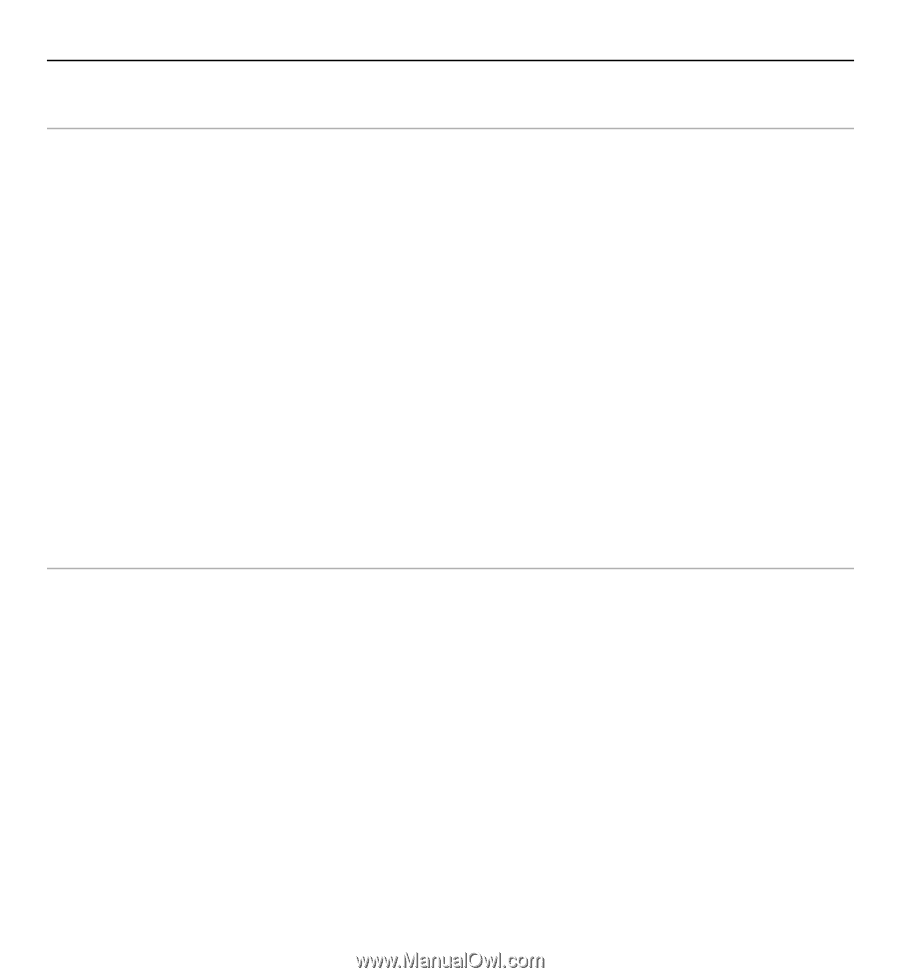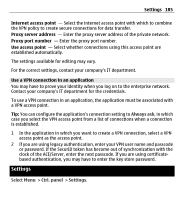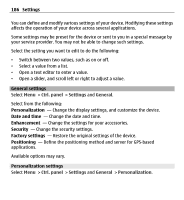Nokia E5-00 Nokia E5-00 User Guide in US English - Page 187
Display settings, Tone settings, Ringing tone, Video call tone, Say caller's name, Settings
 |
View all Nokia E5-00 manuals
Add to My Manuals
Save this manual to your list of manuals |
Page 187 highlights
Settings 187 Display settings To define the level of light that the device needs before switching on the backlight, select Display > Light sensor. To change the text size, select Display > Font size. To adjust the length of time the display can be left idle before the screen saver is activated, select Display > Power saver time-out. To select a welcome note or logo for the display, select Display > Welcome note / logo. You can either choose the default welcome note, enter your own text, or select an image. To set how quickly the display dims after the last keypress, select Display > Light time-out. Tone settings Select Menu > Ctrl. panel > Settings. Select General > Personalization > Tones and from the following: Ringing tone - Select a ringing tone from the list, or select Download sounds to open a bookmark folder containing a list of bookmarks for downloading tones using the browser. Video call tone - Select a ringing tone for video calls. Say caller's name - If you select this setting and someone from your contacts list calls you, the device sounds a ringing tone that is a combination of the spoken name of the contact and the selected ringing tone. Ringing type - Select how you want the ringing tone to alert you. Ringing volume - Set the volume level of the ringing tone.