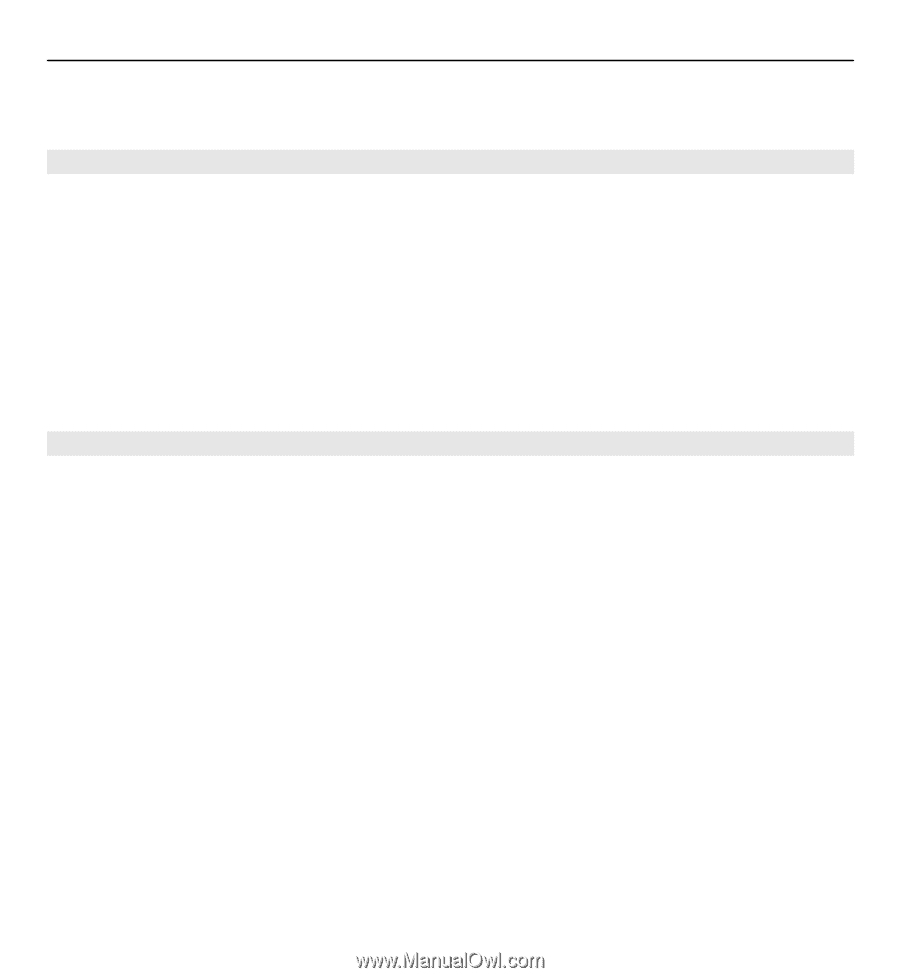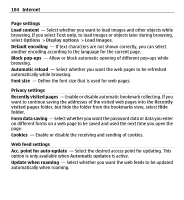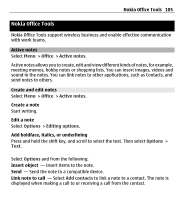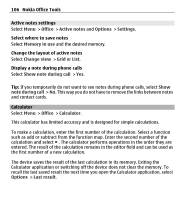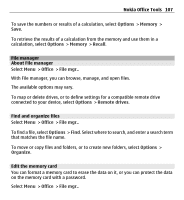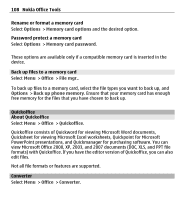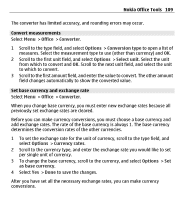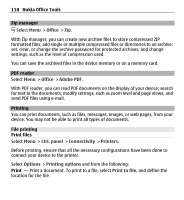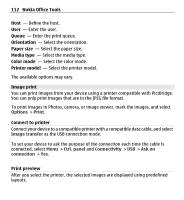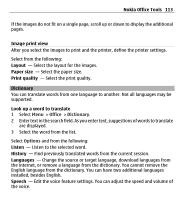Nokia E5-00 Nokia E5-00 User Guide in US English - Page 109
Convert measurements, Set base currency and exchange rate
 |
View all Nokia E5-00 manuals
Add to My Manuals
Save this manual to your list of manuals |
Page 109 highlights
Nokia Office Tools 109 The converter has limited accuracy, and rounding errors may occur. Convert measurements Select Menu > Office > Converter. 1 Scroll to the type field, and select Options > Conversion type to open a list of measures. Select the measurement type to use (other than currency) and OK. 2 Scroll to the first unit field, and select Options > Select unit. Select the unit from which to convert and OK. Scroll to the next unit field, and select the unit to which to convert. 3 Scroll to the first amount field, and enter the value to convert. The other amount field changes automatically to show the converted value. Set base currency and exchange rate Select Menu > Office > Converter. When you change base currency, you must enter new exchange rates because all previously set exchange rates are cleared. Before you can make currency conversions, you must choose a base currency and add exchange rates. The rate of the base currency is always 1. The base currency determines the conversion rates of the other currencies. 1 To set the exchange rate for the unit of currency, scroll to the type field, and select Options > Currency rates. 2 Scroll to the currency type, and enter the exchange rate you would like to set per single unit of currency. 3 To change the base currency, scroll to the currency, and select Options > Set as base currency. 4 Select Yes > Done to save the changes. After you have set all the necessary exchange rates, you can make currency conversions.