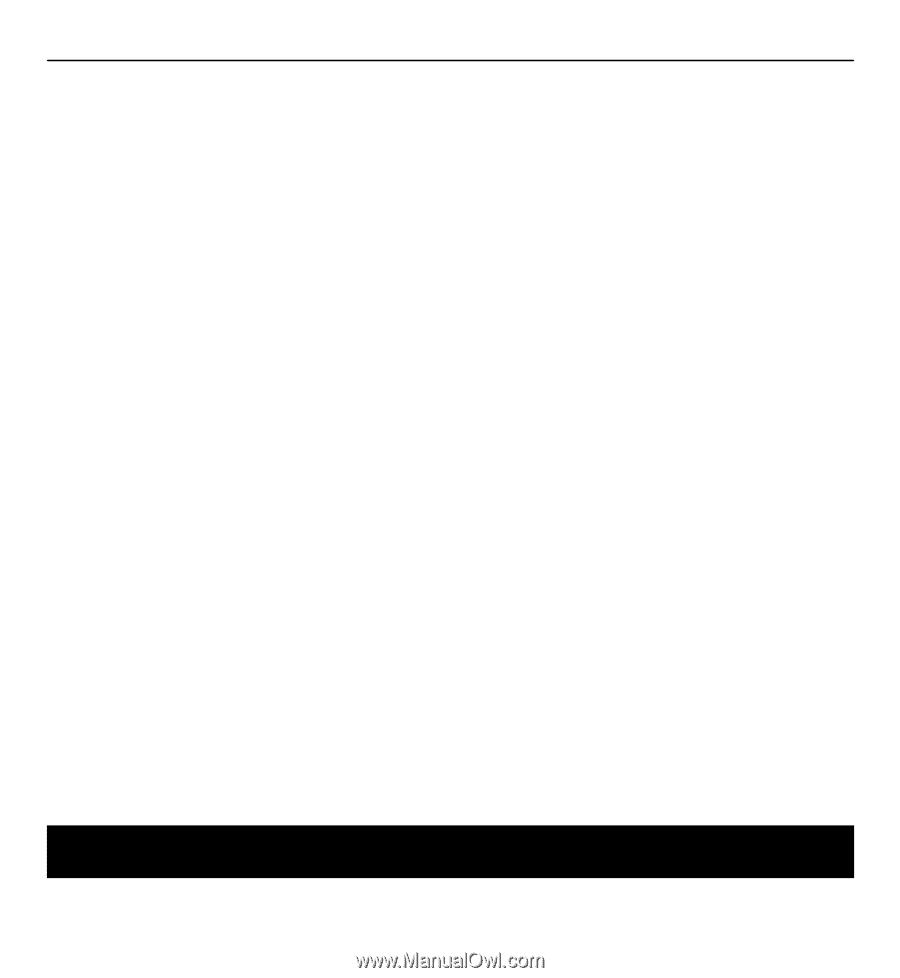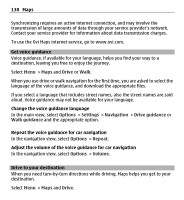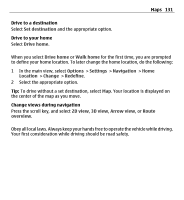Nokia E5-00 Nokia E5-00 User Guide in US English - Page 135
Personalization, Options, Route pts., Route point, Drive, Preferred route, Streets, Straight
 |
View all Nokia E5-00 manuals
Add to My Manuals
Save this manual to your list of manuals |
Page 135 highlights
Personalization 135 Change the settings for a route The route settings affect the navigation guidance and the way the route is displayed on the map. 1 In the route planner view, open the Settings tab. To get to the route planner view from the navigation view, select Options > Route pts. or Route point list. 2 Set the transportation mode to Drive or Walk. If you select Walk, one-way streets are regarded as normal streets, and pathways and routes through, for example, parks and shopping centers, can be used. 3 Select the desired option. Select the walking mode Open the Settings tab, and select Walk > Preferred route > Streets or Straight line. Straight line is useful on off-road terrain as it indicates the walking direction. Use the faster or shorter driving route Open the Settings tab, and select Drive > Route selection > Faster route or Shorter route. Use the optimized driving route Open the Settings tab, and select Drive > Route selection > Optimized. The optimized driving route combines the advantages of both the shorter and the faster routes. You can also choose to allow or avoid using, for example, highways, toll roads, or ferries. Personalization You can customize your device by, for example, adjusting the various tones, background images, and screen savers.