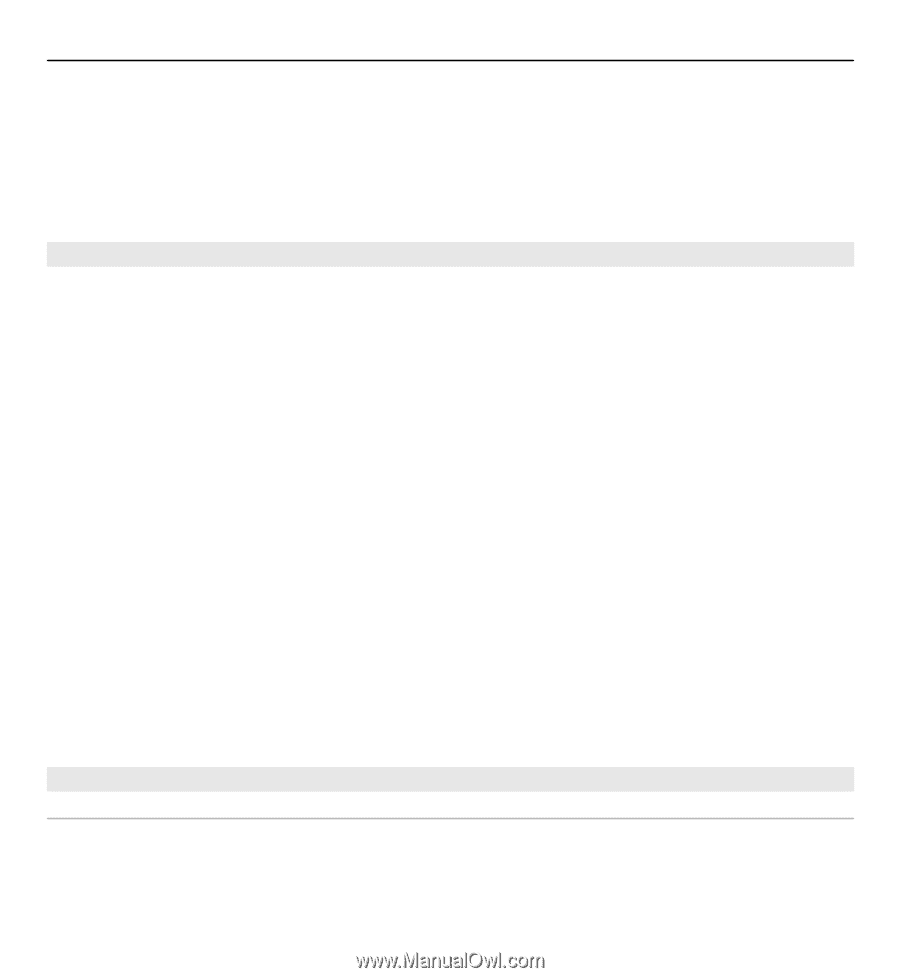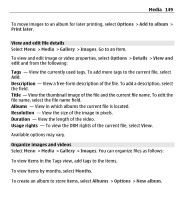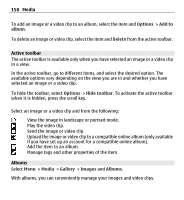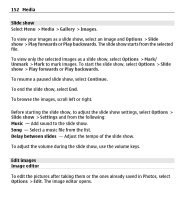Nokia E5-00 Nokia E5-00 User Guide in US English - Page 154
Edit videos, Print images, Image print, video clip.
 |
View all Nokia E5-00 manuals
Add to My Manuals
Save this manual to your list of manuals |
Page 154 highlights
154 Media • To view a full-screen image, press *. To return to the normal view, press * again. • To rotate an image clockwise or anticlockwise, press 3 or 1. • To zoom in or out, press 5 or 0. • To move on a zoomed image, scroll up, down, left or right. Edit videos The video editor supports .3gp and .mp4 video file formats, and .aac, .amr, .mp3, and .wav audio file formats. It does not necessarily support all features of a file format or all the variations of file formats. To edit video clips in Photos, scroll to a video clip, select Options > Edit, and from the following: Merge - to add an image or a video clip to the beginning or the end of the selected video clip Change sound - to add a new sound clip, and to replace the original sound in the video clip. Add text - to add text to the beginning or the end of the video clip Cut - to trim the video and mark the sections you want to keep in the video clip To take a snapshot of a video clip, in the cut video view, select Options > Take snapshot. In the thumbnail preview view, press the scroll key, and select Take snapshot. Print images Image print To print images with Image print, select the image you want to print, and the print option in Photos, camera, image editor or image viewer.