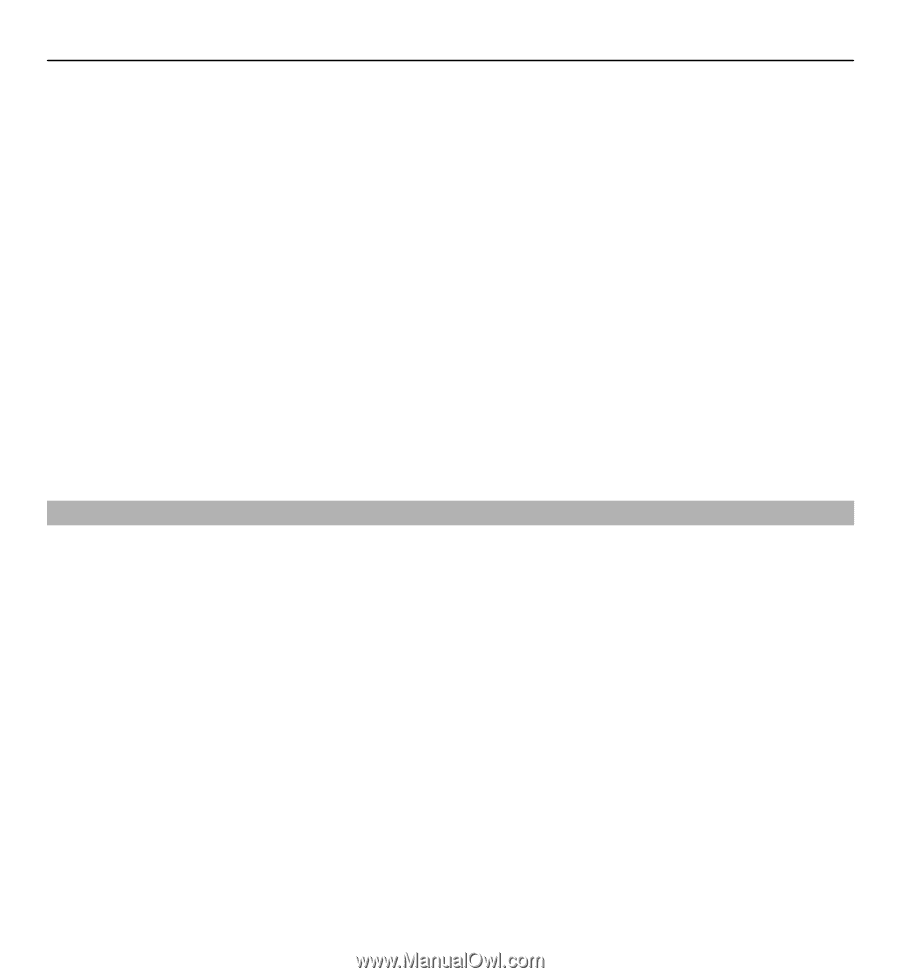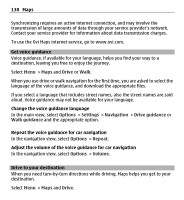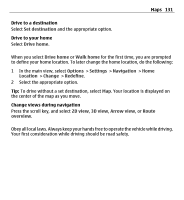Nokia E5-00 Nokia E5-00 User Guide in US English - Page 133
Walk to your destination, Update traffic information, Avoid traffic events, Walk to your home
 |
View all Nokia E5-00 manuals
Add to My Manuals
Save this manual to your list of manuals |
Page 133 highlights
Maps 133 Update traffic information Select Options > Traffic info > Update traffic info. When planning a route, you can set the device to avoid traffic events, such as traffic jams or roadworks. Avoid traffic events In the main view, select Options > Settings > Navigation > Reroute due to traffic. The location of speed cameras may be shown on your route during navigation, if this feature is enabled. Some jurisdictions prohibit or regulate the use of speed camera location data. Nokia is not responsible for the accuracy, or the consequences of using speed camera location data. Walk to your destination When you need directions to follow a route on foot, Maps guides you over squares, and through parks, pedestrian zones, and even shopping centers. Select Menu > Maps and Walk. Walk to a destination Select Set destination and the appropriate option. Walk to your home Select Walk home. When you select Drive home or Walk home for the first time, you are prompted to define your home location. To later change the home location, do the following: 1 In the main view, select Options > Settings > Navigation > Home Location > Change > Redefine.