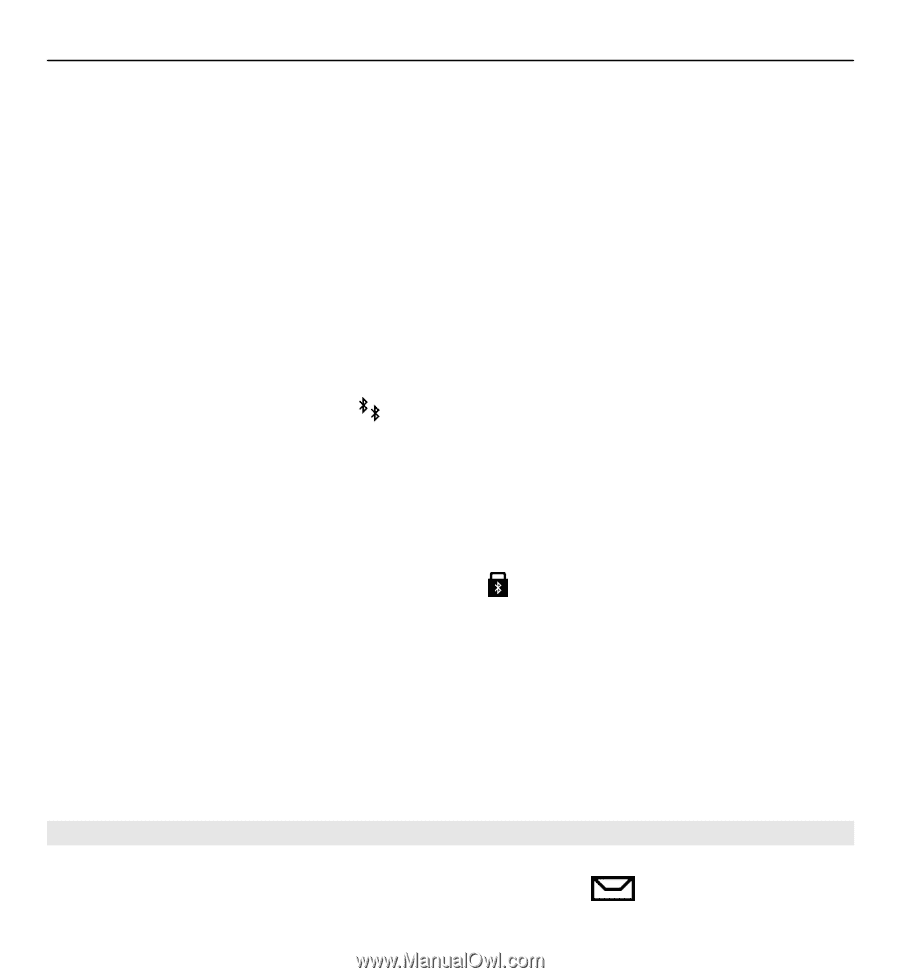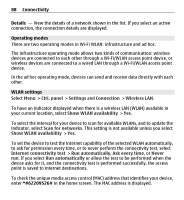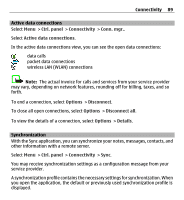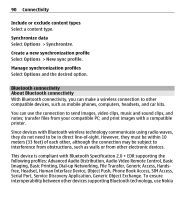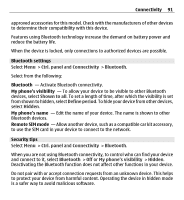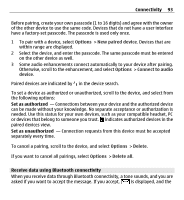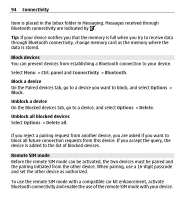Nokia E5-00 Nokia E5-00 User Guide in US English - Page 93
Receive data using Bluetooth connectivity, paired devices view.
 |
View all Nokia E5-00 manuals
Add to My Manuals
Save this manual to your list of manuals |
Page 93 highlights
Connectivity 93 Before pairing, create your own passcode (1 to 16 digits) and agree with the owner of the other device to use the same code. Devices that do not have a user interface have a factory-set passcode. The passcode is used only once. 1 To pair with a device, select Options > New paired device. Devices that are within range are displayed. 2 Select the device, and enter the passcode. The same passcode must be entered on the other device as well. 3 Some audio enhancements connect automatically to your device after pairing. Otherwise, scroll to the enhancement, and select Options > Connect to audio device. Paired devices are indicated by in the device search. To set a device as authorized or unauthorized, scroll to the device, and select from the following options: Set as authorized - Connections between your device and the authorized device can be made without your knowledge. No separate acceptance or authorization is needed. Use this status for your own devices, such as your compatible headset, PC or devices that belong to someone you trust. indicates authorized devices in the paired devices view. Set as unauthorized - Connection requests from this device must be accepted separately every time. To cancel a pairing, scroll to the device, and select Options > Delete. If you want to cancel all pairings, select Options > Delete all. Receive data using Bluetooth connectivity When you receive data through Bluetooth connectivity, a tone sounds, and you are asked if you want to accept the message. If you accept, is displayed, and the