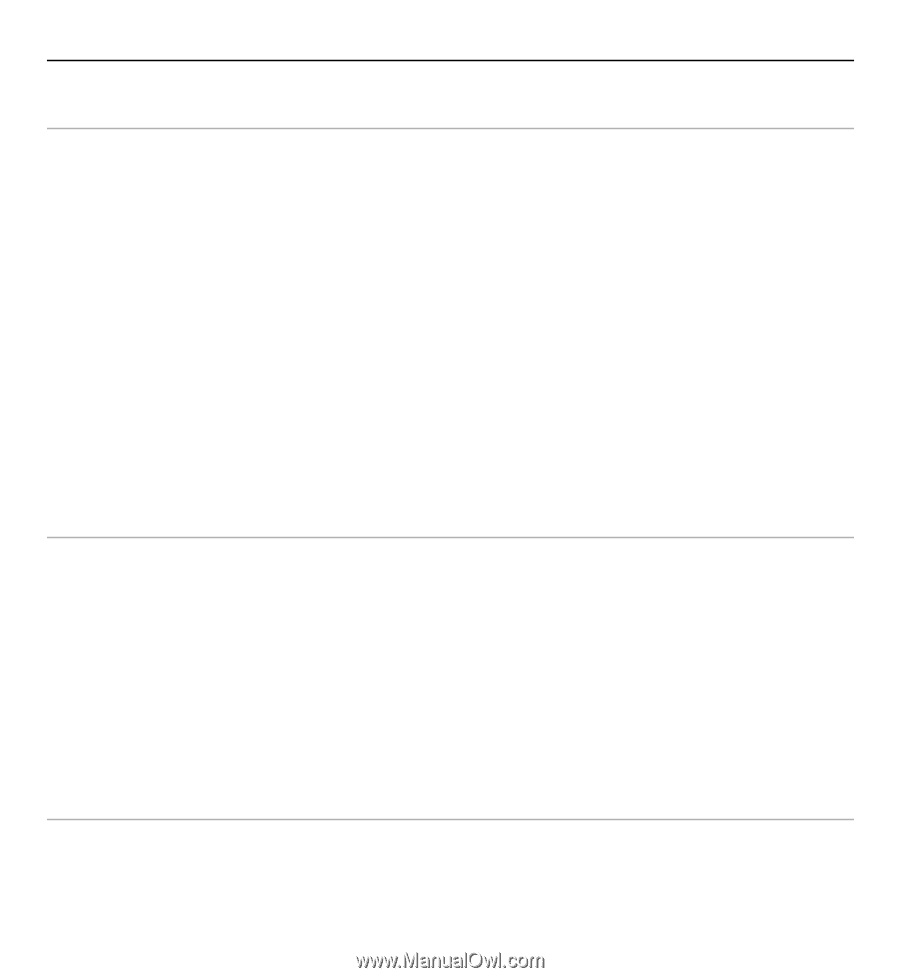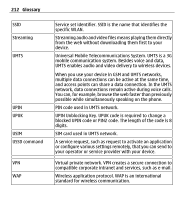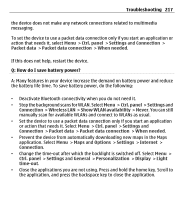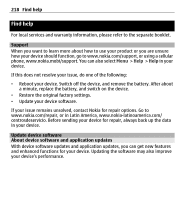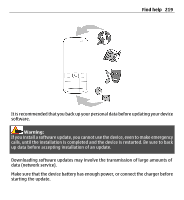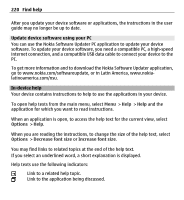Nokia E5-00 Nokia E5-00 User Guide in US English - Page 215
Wireless LAN, Q: How do I turn off the WLAN on my Nokia device?
 |
View all Nokia E5-00 manuals
Add to My Manuals
Save this manual to your list of manuals |
Page 215 highlights
Troubleshooting 215 Q: How do I turn off the WLAN on my Nokia device? A: The WLAN on your Nokia device deactivates when you are not connected or trying to connect to another access point, or not scanning for available networks. To further reduce battery consumption, you can specify that your Nokia device does not scan, or scans less often, for available networks in the background. The WLAN deactivates in between background scans. To stop the background scans, select Menu > Ctrl. panel > Settings and Connection > Wireless LAN > Show WLAN availability > Never. You can still manually scan for available WLANs and connect to WLANs as usual. To increase the background scan interval, select Show WLAN availability > Yes and define the interval in Scan for networks. Q: Why can't I browse the web even though the WLAN connection is working and the IP settings are correct? A: Check that you have defined the HTTP/ HTTPS proxy settings correctly in the advanced settings of your WLAN access point. Q: How do I check the signal quality of my WLAN connection? Select Menu > Ctrl. panel > Connectivity > Conn. mgr. and Active data connections > Options > Details. If the signal quality is weak or moderate, you may encounter connection problems. Try again closer to the access point. Q: Why do I have problems with the security mode? A: Check that you have configured the security mode correctly, and that it is the same that the network uses. To check the security mode the network uses, select