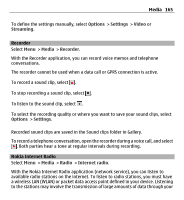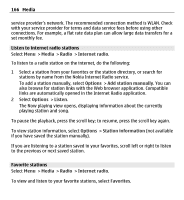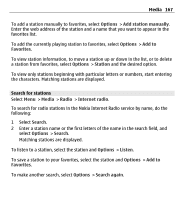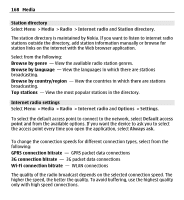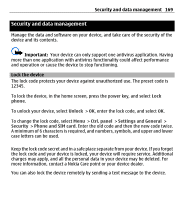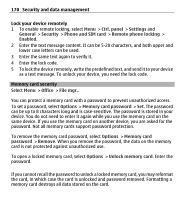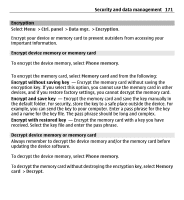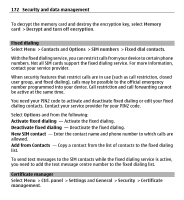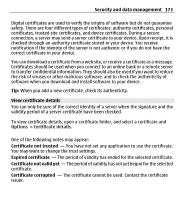Nokia E5-00 Nokia E5-00 User Guide in US English - Page 170
Memory card security, To remove the memory card password, select - format code
 |
View all Nokia E5-00 manuals
Add to My Manuals
Save this manual to your list of manuals |
Page 170 highlights
170 Security and data management Lock your device remotely 1 To enable remote locking, select Menu > Ctrl. panel > Settings and General > Security > Phone and SIM card > Remote phone locking > Enabled. 2 Enter the text message content. It can be 5-20 characters, and both upper and lower case letters can be used. 3 Enter the same text again to verify it. 4 Enter the lock code. 5 To lock the device remotely, write the predefined text, and send it to your device as a text message. To unlock your device, you need the lock code. Memory card security Select Menu > Office > File mgr.. You can protect a memory card with a password to prevent unauthorized access. To set a password, select Options > Memory card password > Set. The password can be up to 8 characters long and is case-sensitive. The password is stored in your device. You do not need to enter it again while you use the memory card on the same device. If you use the memory card on another device, you are asked for the password. Not all memory cards support password protection. To remove the memory card password, select Options > Memory card password > Remove. When you remove the password, the data on the memory card is not protected against unauthorized use. To open a locked memory card, select Options > Unlock memory card. Enter the password. If you cannot recall the password to unlock a locked memory card, you may reformat the card, in which case the card is unlocked and password removed. Formatting a memory card destroys all data stored on the card.