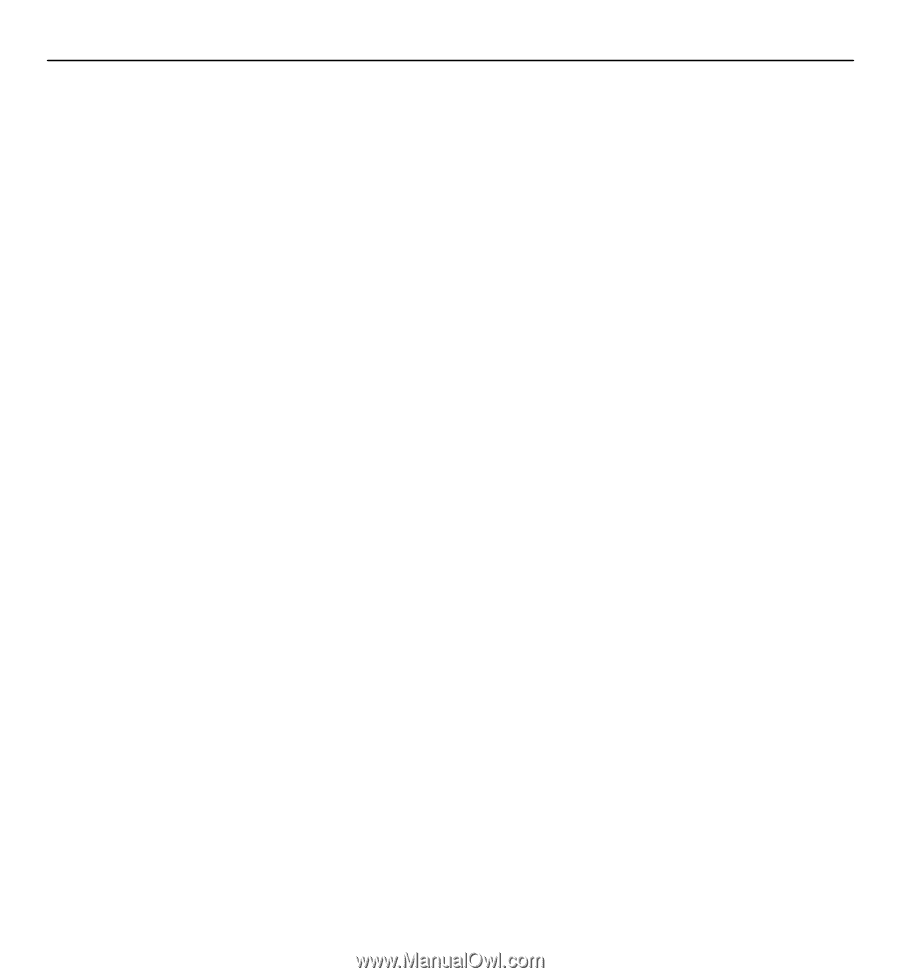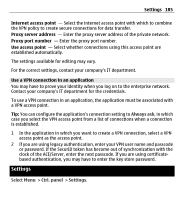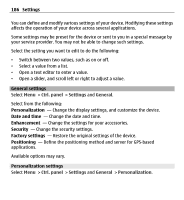Nokia E5-00 Nokia E5-00 User Guide in US English - Page 182
you are directed to a website where you can purchase rights to the media.
 |
View all Nokia E5-00 manuals
Add to My Manuals
Save this manual to your list of manuals |
Page 182 highlights
182 Security and data management may limit your ability to use the same content on your device again. For more information, contact your service provider. Some license may be connected to a specific SIM card, and the protected content can be accessed only if the SIM card is inserted in the device. To view your licenses by type, select Valid licenses, Invalid licenses, or Not in use. To view the key details, select Options > License details. The following details are displayed for each media file: Status - The status is License is valid, License expired or License not yet valid. Content sending - Allowed indicates that you can send the file to another device. Content in phone - Yes indicates that the file is in the device and the path of the file is displayed. No indicates that the related file is not currently in the device. To activate a license, in the licenses main view, select Invalid licenses > Options > Get new license. Establish a network connection at the prompt, and you are directed to a website where you can purchase rights to the media. To remove file rights, go to the desired file, and select Options > Delete. If there are several rights related to the same media file, all the rights are deleted. The group license view displays all of the files related to a group right. If you have downloaded multiple media files with the same rights, they are all displayed in this view. You can open the group view from either the valid licenses or invalid licenses tabs. To access these files, open the group rights folder.