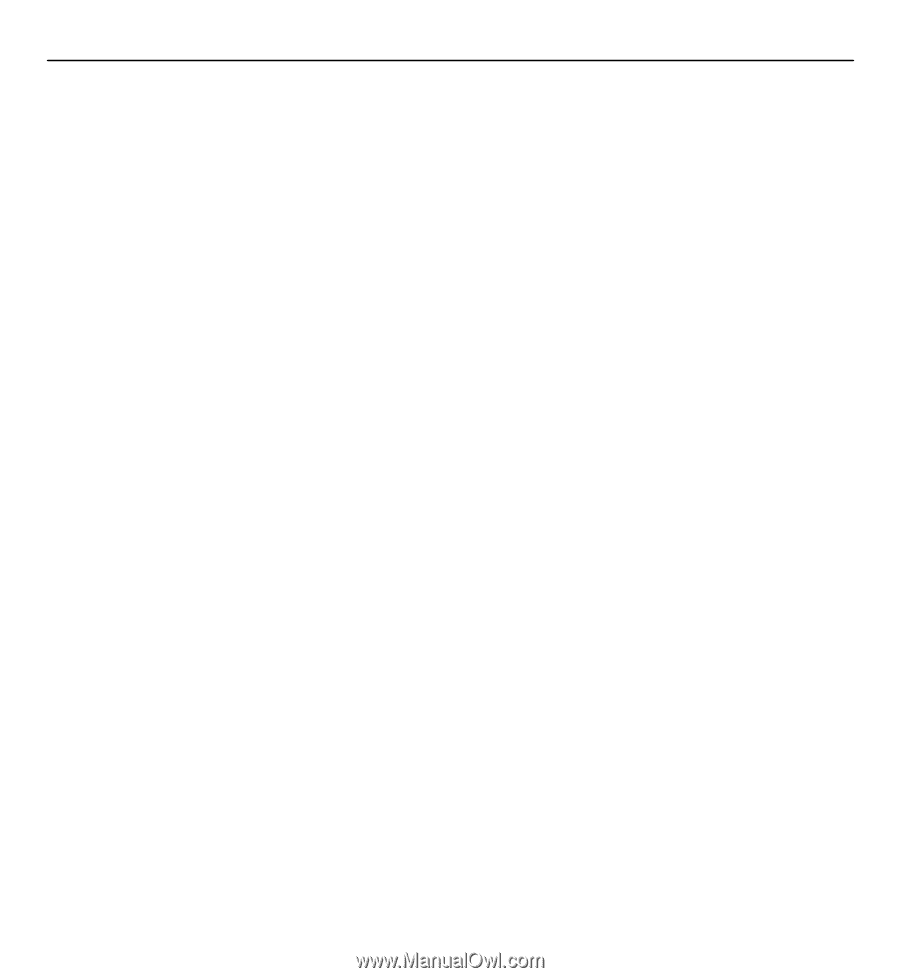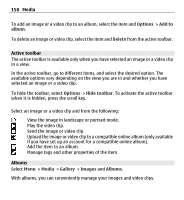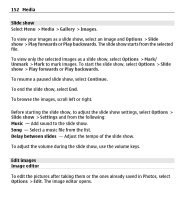Nokia E5-00 Nokia E5-00 User Guide in US English - Page 155
Printer selection, Print preview, Media
 |
View all Nokia E5-00 manuals
Add to My Manuals
Save this manual to your list of manuals |
Page 155 highlights
Media 155 Use Image print to print your images using a compatible USB data cable, or Bluetooth connectivity. You can also print images using wireless LAN.If a compatible memory card is inserted, you can store the images to the memory card and print them using a compatible printer. You can only print images that are in .jpeg format. The pictures taken with the camera are automatically saved in .jpeg format. Printer selection To print images with Image print, select the image and the print option. When you use Image print for the first time, a list of available compatible printers is displayed. Select a printer. The printer is set as the default printer. To use a printer compatible with PictBridge, connect the compatible data cable before you select the print option, and check that the data cable mode is set to Image print or Ask on connection. The printer is automatically displayed when you select the print option. If the default printer is not available, a list of available printers is displayed. To change the default printer, select Options > Settings > Default printer. Print preview After you select the printer, the selected images are displayed using predefined layouts. To change the layout, scroll left or right to browse through the available layouts for the selected printer. If the images do not fit on a single page, scroll up or down to display the additional pages.