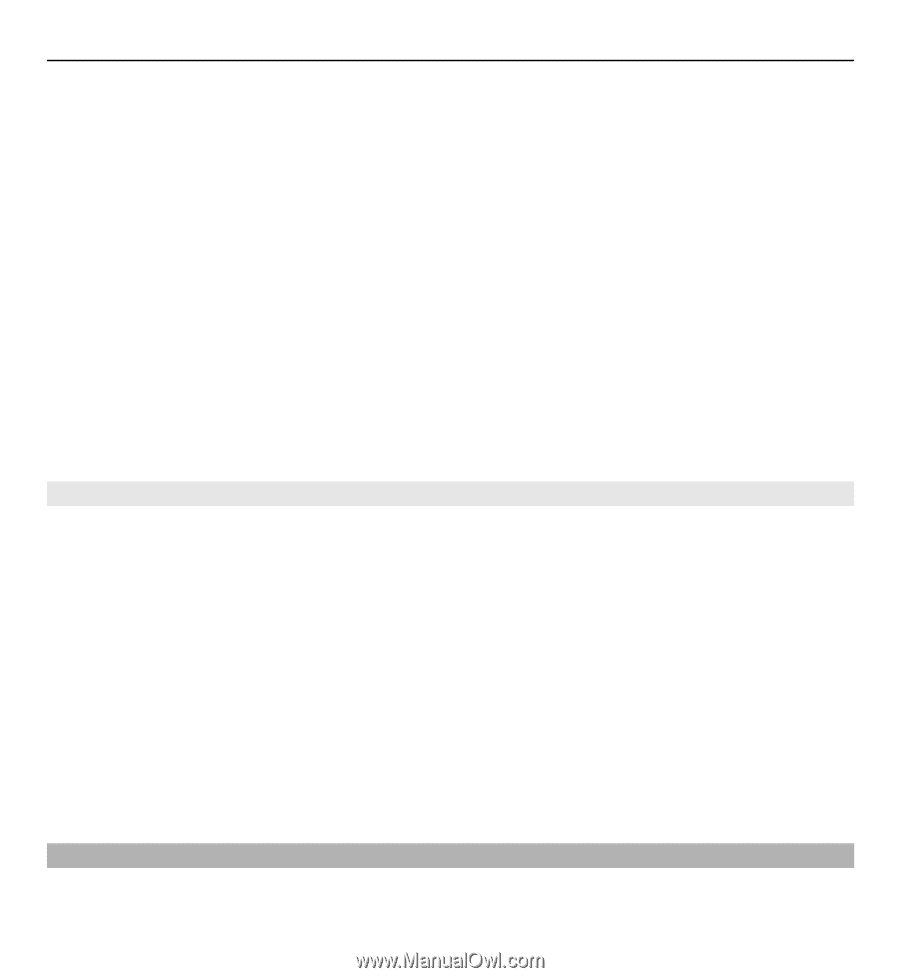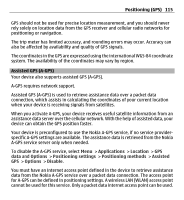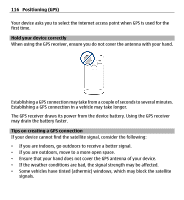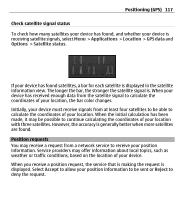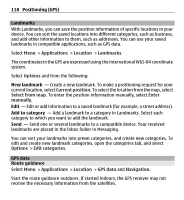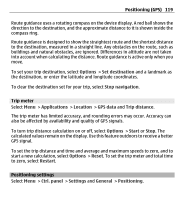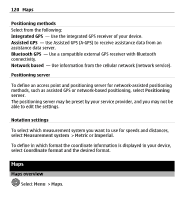Nokia E5-00 Nokia E5-00 User Guide in US English - Page 119
Trip meter, Positioning settings, Positioning GPS - reset
 |
View all Nokia E5-00 manuals
Add to My Manuals
Save this manual to your list of manuals |
Page 119 highlights
Positioning (GPS) 119 Route guidance uses a rotating compass on the device display. A red ball shows the direction to the destination, and the approximate distance to it is shown inside the compass ring. Route guidance is designed to show the straightest route and the shortest distance to the destination, measured in a straight line. Any obstacles on the route, such as buildings and natural obstacles, are ignored. Differences in altitude are not taken into account when calculating the distance. Route guidance is active only when you move. To set your trip destination, select Options > Set destination and a landmark as the destination, or enter the latitude and longitude coordinates. To clear the destination set for your trip, select Stop navigation. Trip meter Select Menu > Applications > Location > GPS data and Trip distance. The trip meter has limited accuracy, and rounding errors may occur. Accuracy can also be affected by availability and quality of GPS signals. To turn trip distance calculation on or off, select Options > Start or Stop. The calculated values remain on the display. Use this feature outdoors to receive a better GPS signal. To set the trip distance and time and average and maximum speeds to zero, and to start a new calculation, select Options > Reset. To set the trip meter and total time to zero, select Restart. Positioning settings Select Menu > Ctrl. panel > Settings and General > Positioning.