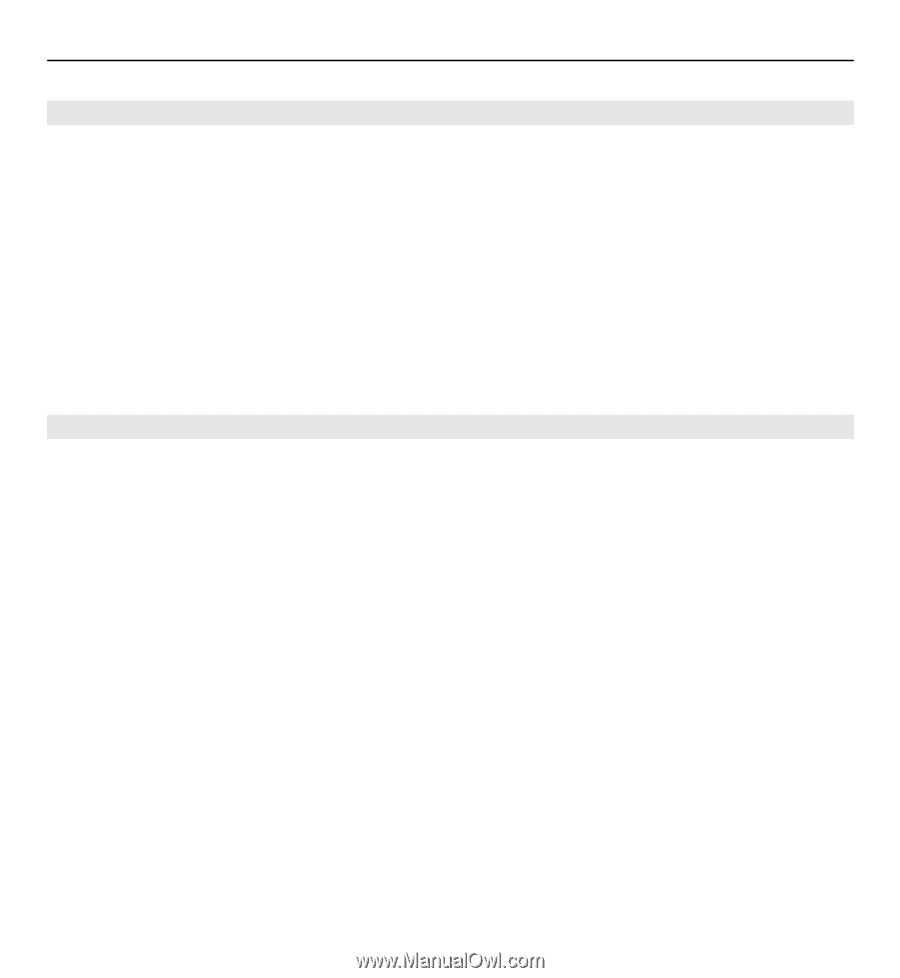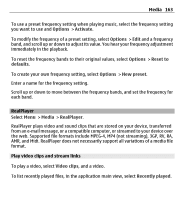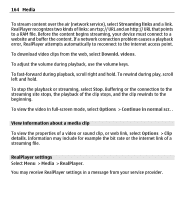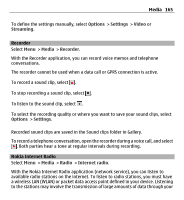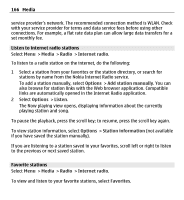Nokia E5-00 Nokia E5-00 User Guide in US English - Page 161
Playlists, Ovi Music, Select the access point, Media
 |
View all Nokia E5-00 manuals
Add to My Manuals
Save this manual to your list of manuals |
Page 161 highlights
Media 161 Playlists To view and manage playlists, select Music library > Playlists. To create a new playlist, select Options > New playlist. To add songs to the playlist, select the song and Options > Add to playlist > Saved playlist or New playlist. To reorder songs in a playlist, scroll to the song you want to move, and select Options > Reorder playlist. Ovi Music With Ovi Music (network service), you can search, browse, purchase, and download music to your device. The Ovi Music service will eventually replace the Music store. Select Menu > Media > Ovi Music. To download music, you first need to register for the service. Downloading music may involve additional costs and the transmission of large amounts of data (network service). For information about data transmission charges, contact your network service provider. To access Ovi Music, you must have a valid internet access point in the device. You may be asked to select the access point to use when connecting to Ovi Music. Select the access point Select Default access point.