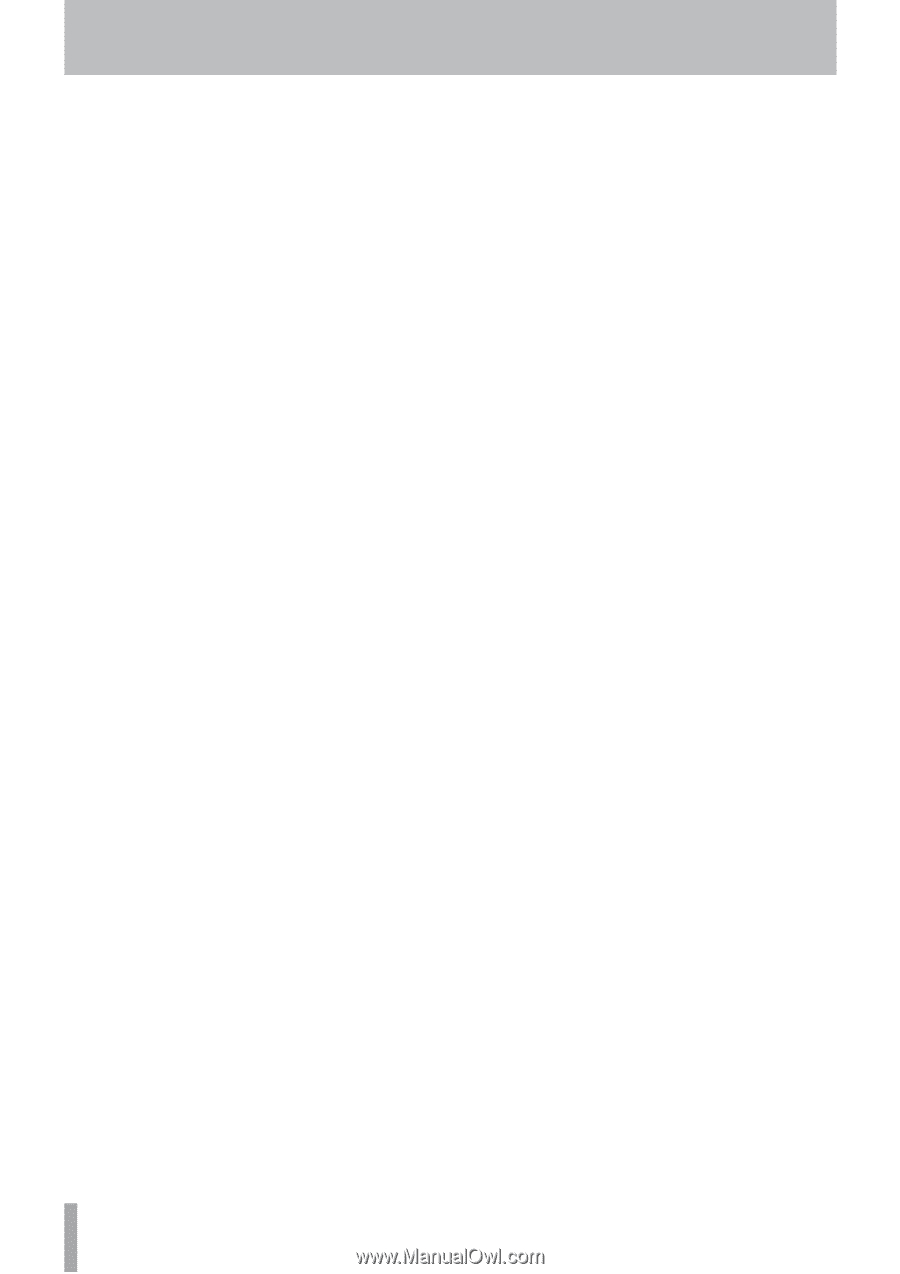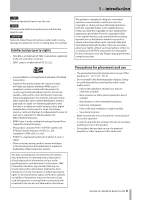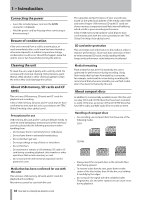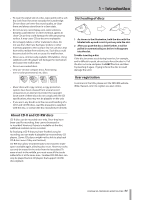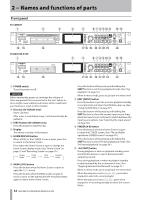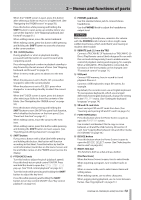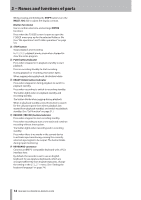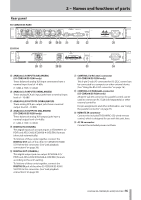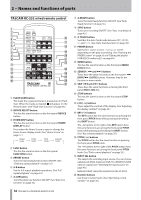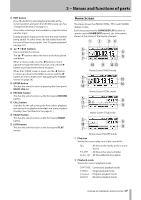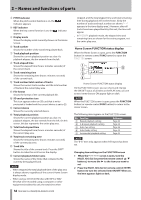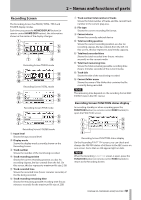TASCAM SS-R200 100 SS-R200 SS-CDR200 Owners Manual - Page 14
RECORD [TRK INC] button/indicator, STOP button
 |
View all TASCAM SS-R200 manuals
Add to My Manuals
Save this manual to your list of manuals |
Page 14 highlights
2 − Names and functions of parts While pressing and holding the SHIFT button, turn the MULTI JOG dial to adjust the display contrast. [Button functions] Use to confirm selections and settings (ENTER function). Press when the FINDER screen is open to open the FINDER menu pop-up for the selected folder or file. (See "File operations" and "Folder operations" on page 51.) p STOP button Stops playback and recording. In PROGRAM playback mode, press when stopped to clear the entire program. a PLAY button/indicator Press when stopped or in playback standby to start playback. Press in recording standby to start recording. During playback or recording, this button lights. When jogging during playback, this button blinks. s READY [CALL] button/indicator Press when stopped or during playback to switch to playback standby. Press when recording to switch to recording standby. The button lights when in playback standby and recording standby. The button blinks when jogging during playback. When in playback standby, press this button to search for the call point (point from where playback last started from playback standby) and switch to playback standby. (See "Call function" on page 31.) d RECORD [TRK INC] button/indicator Press when stopped to start recording standby. Press when recording to start a new track and continue recording without interruption. The button lights when recording and in recording standby. Press when there is no media in the current device to activate input monitoring, causing the currently selected input signal to be output. The button blinks during input monitoring. f KEYBOARD connector Connect an IBM PC-compatible keyboard with a PS/2 interface here. By default, the recorder is set to use an English keyboard. To use Japanese keyboards, which are arranged differently from English keyboards, change the setting in the UTILITY menu. (See "Setting the keyboard language" on page 74.) 14 TASCAM SS-CDR200/SS-R200/SS-R100