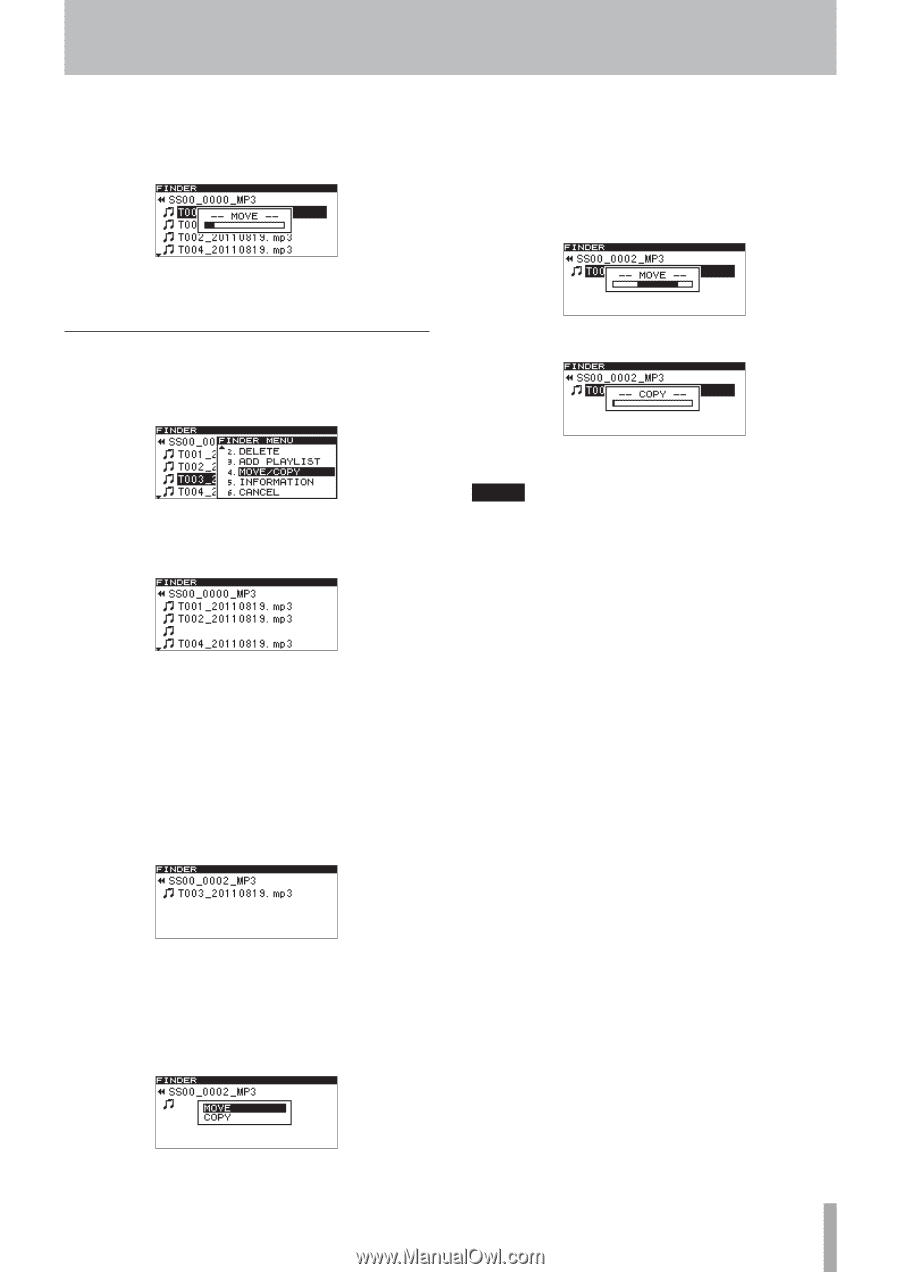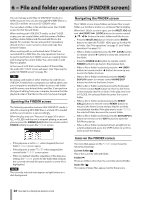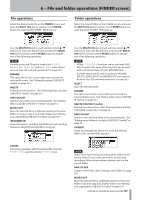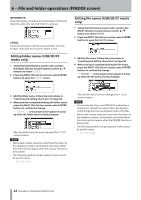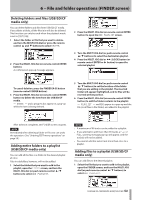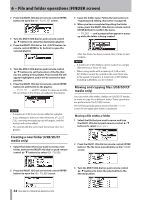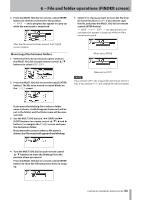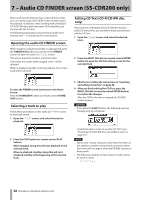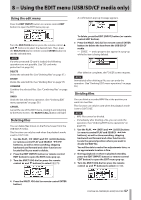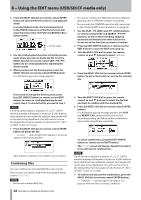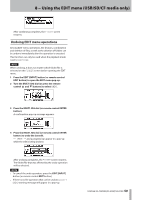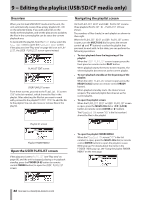TASCAM SS-R200 100 SS-R200 SS-CDR200 Owners Manual - Page 55
Move/copy files between folders, buttons to move the blinking file to
 |
View all TASCAM SS-R200 manuals
Add to My Manuals
Save this manual to your list of manuals |
Page 55 highlights
6 − File and folder operations (FINDER screen) 4 Press the MULTI JOG dial (or remote control ENTER button) to confirm movement to the position. -- MOVE -- and a progress bar appear in a pop-up while the movement is completed. 5 Select MOVE if you just want to move the file from its former location or COPY if you want to copy the file, and press the MULTI JOG dial (or remote control ENTER button). -- MOVE -- or -- COPY -- (as appropriate) and a progress bar appear in a pop-up while the file is moved and copied. After the file name has been moved, the FINDER screen reopens. Move/copy files between folders 1 Select the file to be moved and copied, and turn the MULTI JOG dial (or push remote control 5/b buttons) to select MOVE/COPY. 2 Press the MULTI JOG dial (or remote control ENTER button). The file to be moved or copied blinks on the FINDER screen. When set to MOVE When set to COPY NOTE If you choose COPY, the original file will remain where it was. If you choose MOVE, the original file will not remain. If you move the blinking file to where a folder name is shown, it will disappear (because it will be put in the folder) and the folder name will become selected. 3 Use the MULTI JOG dial and m [SKIP] and, [LOCK] buttons (or remote control 5/b/g and t buttons ) to navigate the FINDER screen and open the destination folder. If you move the cursor to where a file name is shown, the file moved will appear there blinking. 4 Turn the MULTI JOG dial (or push remote control 5/b buttons) to move the blinking file to the position where you want it. Press the MULTI JOG dial (or remote control ENTER button) to show the following menu items in a popup. TASCAM SS-CDR200/SS-R200/SS-R100 55