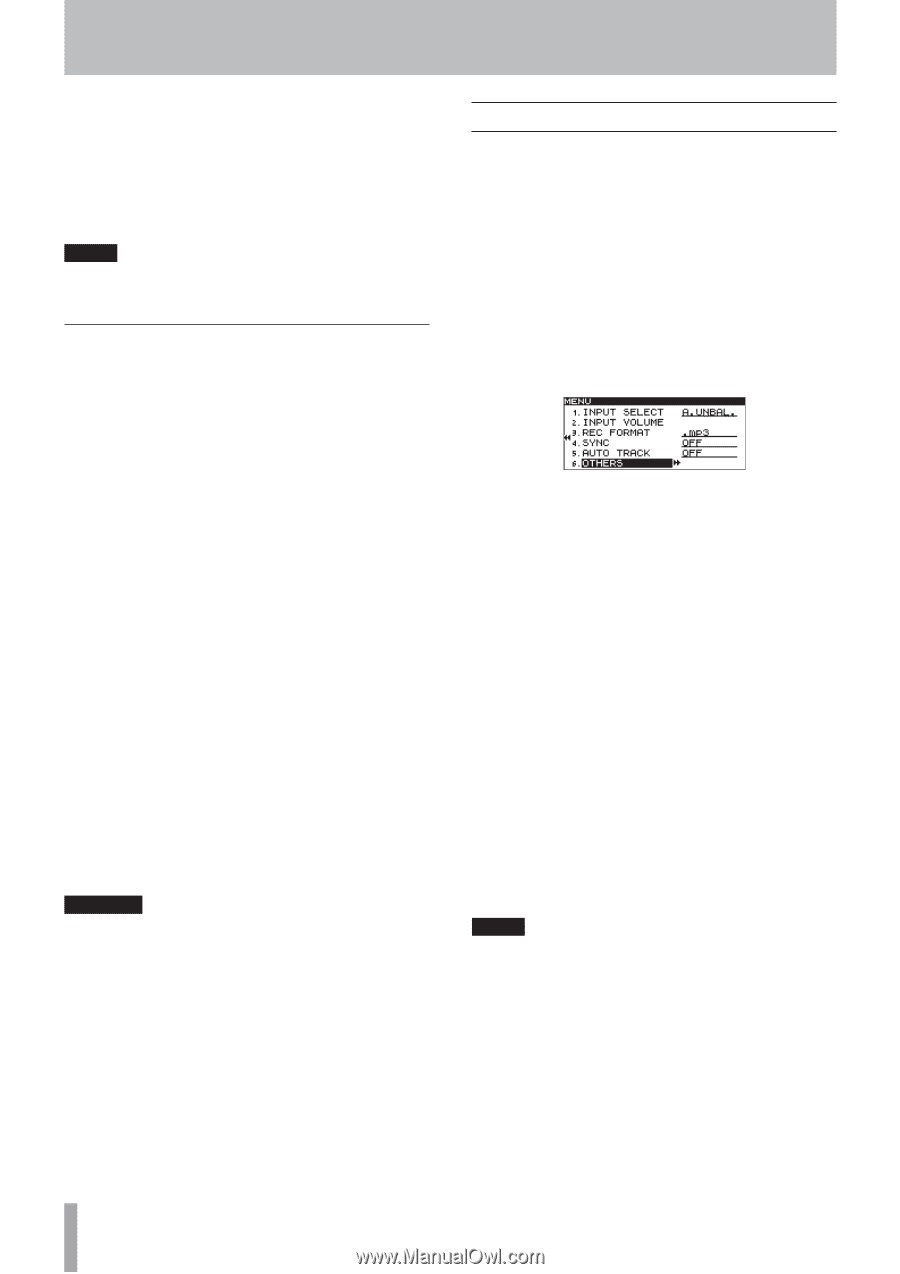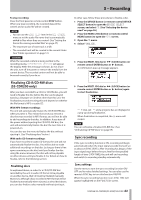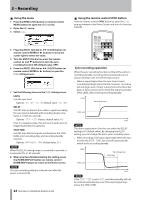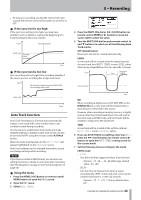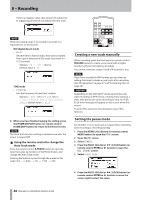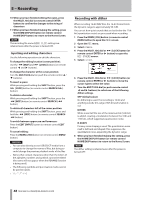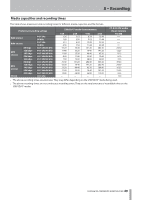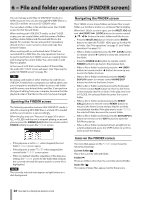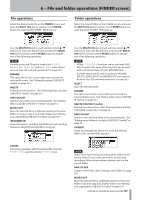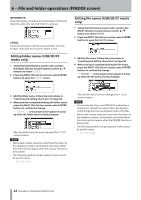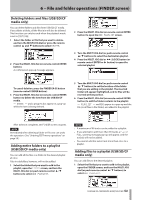TASCAM SS-R200 100 SS-R200 SS-CDR200 Owners Manual - Page 48
Inputting and editing characters, Recording with dither
 |
View all TASCAM SS-R200 manuals
Add to My Manuals
Save this manual to your list of manuals |
Page 48 highlights
5 - Recording 10 When you have finished editing the name, press the MULTI JOG dial (or remote control ENTER button) to confirm the changes to the string of characters. 11 When you have finished making the setting, press the HOME/DISPLAY button (or remote control HOME/DISP button) to return to the Home Screen. NOTE The recording file name (WORD CLIP) settings are retained even after the power is turned OFF. Inputting and editing characters Use the following operations to edit the characters. To change the editing location (cursor position): Use the m [SKIP] and , [LOCK] buttons (or remote control g and t buttons). To change the character at the cursor position: Turn the MULTI JOG dial (or push the remote control 5/ b buttons). To insert a space: While pressing and holding the SHIFT button, press the , [LOCK] button (or remote control SEARCH ,) button). To delete a character: While pressing and holding the SHIFT button, press the m [SKIP] button (or remote control SEARCH (m button). To delete all characters left of the cursor position: While pressing and holding the SHIFT button, press and hold the m [SKIP] button (or remote control SEARCH m button). To switch between uppercase and lowercase: Press the EDIT [INPUT] button (or remote control EDIT button). To cancel editing: Press the MENU [JOG] button (or remote control MENU button). CAUTION • You can also directly access USB/SD/CF media from a computer to change the names of files, but doing so could change the previous playback order of the files. • Names that contain characters other than the letters of the alphabet, numbers and symbols cannot be edited (the name will not appear when the RENAME function is being used). • The following symbols and punctuation marks cannot be used in names Recording with dither When recording 16-bit WAV files, the 16-bit format limits the dynamic range to approximately 96.3 dB. You can set how quiet sounds that are lost below the 17th bit (quantization noise) are processed when recording 1 Press the MENU [JOG] button (or remote control MENU button) to open the MENU screen. 2 Open the REC menu. 3 Select OTHERS. 4 Press the MULTI JOG dial or , [LOCK] button (or remote control ENTER or t button) to open the REC OTHERS screen. 5 Select DITHER. 6 Press the MULTI JOG dial or , [LOCK] button (or remote control ENTER or t button) to move the cursor right to select the value. 7 Turn the MULTI JOG dial (or push remote control g and t buttons) to select one of the following dither settings. OFF (default value) No dithering is used. The recording is 16-bit and anything outside this range (16th bit and smaller) is cut. DITHER White noise half the size of the minimum bit (16th bit) is added, creating a modulation between the 16th and 17th bits, which suppresses quantization noise. N.SHAPE Primary noise shaping is used. The quantization noise itself is fed back and shaped. This suppresses the quantization noise, expanding the dynamic range. 8 When you have finished making the setting, press the HOME/DISPLAY button (or remote control HOME/DISP button) to return to the Home Screen. NOTE The dither setting is retained even after the power is turned OFF. 48 TASCAM SS-CDR200/SS-R200/SS-R100