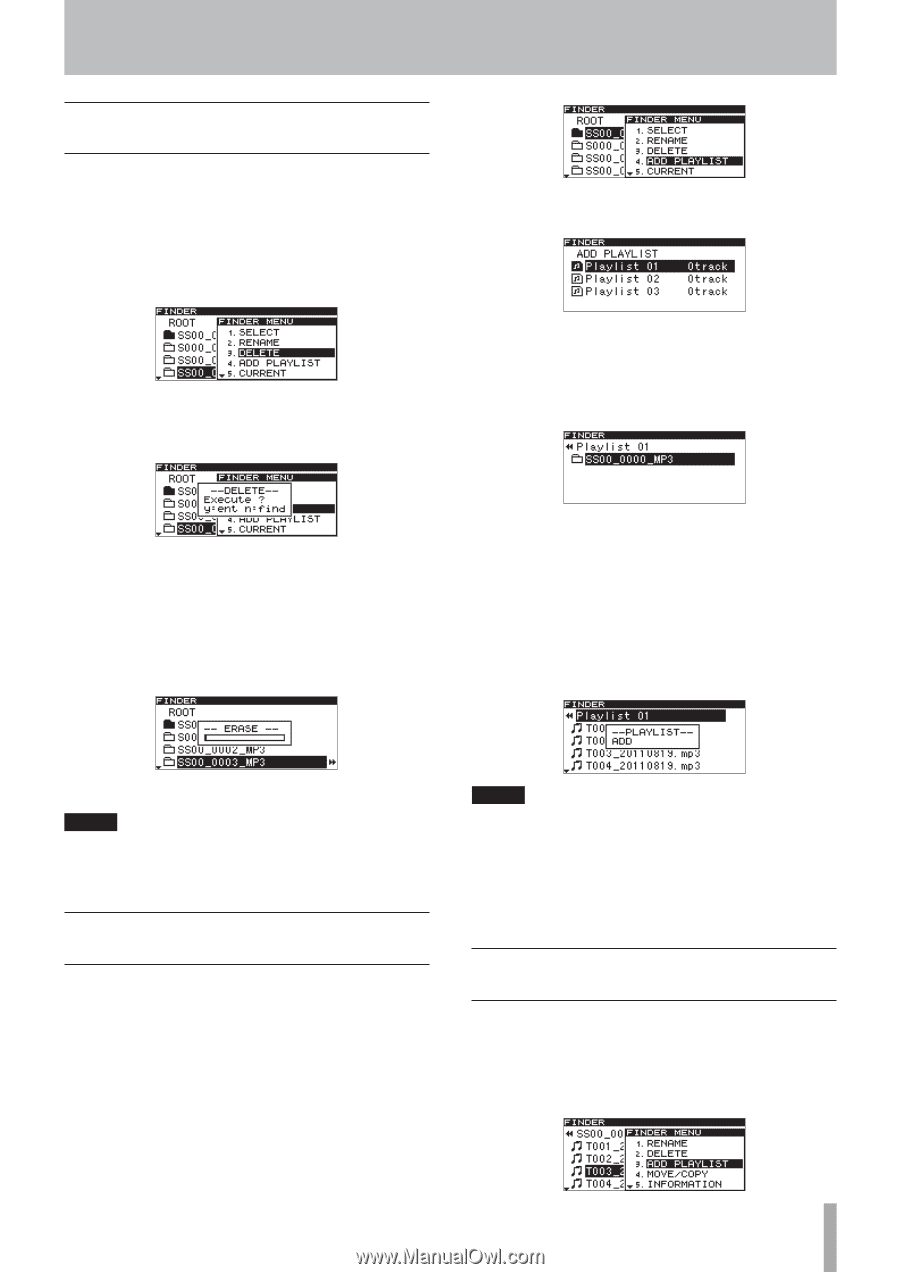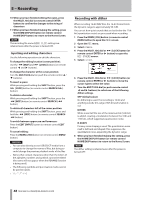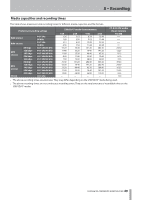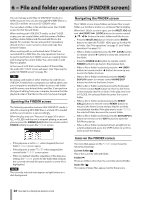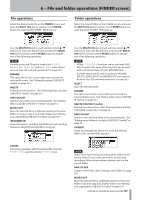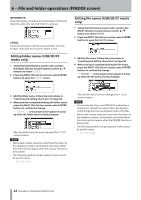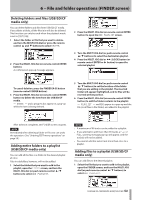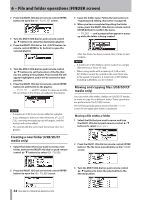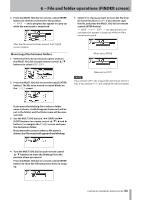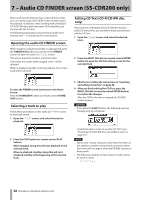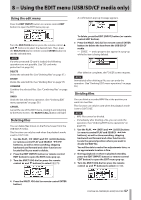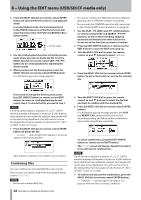TASCAM SS-R200 100 SS-R200 SS-CDR200 Owners Manual - Page 53
Deleting folders and files (USB/SD/CF media only)
 |
View all TASCAM SS-R200 manuals
Add to My Manuals
Save this manual to your list of manuals |
Page 53 highlights
6 − File and folder operations (FINDER screen) Deleting folders and files (USB/SD/CF media only) You can delete folders and files from USB/SD/CF media. If you delete a folder, all the files in it will also be deleted. This function can only be used when the playback mode is set to CONTINUE. 1 Select the folder or file that you want to delete, and turn the MULTI JOG dial (or press the remote control 5 and b buttons) to select DELETE. 2 Press the MULTI JOG dial (or remote control ENTER button). A confirmation pop-up message appears. 2 Press the MULTI JOG dial (or remote control ENTER button) to open the ADD PLAYLIST screen. 3 Turn the MULTI JOG dial (or push remote control 5/b buttons) to select the destination playlist. 4 Press the MULTI JOG dial or , [LOCK] button (or remote control ENTER or t button) to open the selected playlist. To cancel deletion, press the FINDER [A-B] button (remote control FINDER button). 3 Press the MULTI JOG dial (or remote control ENTER button) to delete the item from the USB/SD/CF media. -- ERASE -- and a progress bar appear in a pop-up while the item is being deleted. 5 Turn the MULTI JOG dial (or push remote control 5/b buttons) to set the location of the folder that you are adding in the playlist. The inserted folder will appear highlighted, and its files will be inserted at that position. 6 Press the MULTI JOG dial (or remote control ENTER button) to add the folder contents to the playlist. -- PLAYLIST -- and ADD appear in a pop-up and the file (or all files in the folder) are added to the playlist. After deletion completes, the FINDER screen reopens. NOTE Immediately after deleting a folder or file, you can undo the operation. (See "Undoing EDIT menu operations" on page 59.) Adding entire folders to a playlist (USB/SD/CF media only) You can add all the files in a folder to the desired playlist at once. Files in subfolders, however, will not be added. 1 Select the folder that you want to add to the playlist, open the FINDER screen, and turn the MULTI JOG dial (or push remote control 5/b buttons) to select ADD PLAYLIST. NOTE • A maximum of 99 tracks can be added to a playlist. • If you attempt to add more than 99 tracks, a P.LIST FULL warning message pop-up will appear, and the track(s) will not be added. • You cannot add the same track more than once to a playlist. Adding files to a playlist (USB/SD/CF media only) You can add files to the desired playlist. 1 Select the file that you want to add to the playlist, open the FINDER screen, and turn the MULTI JOG dial (or push remote control 5/b buttons) to select ADD PLAYLIST. TASCAM SS-CDR200/SS-R200/SS-R100 53