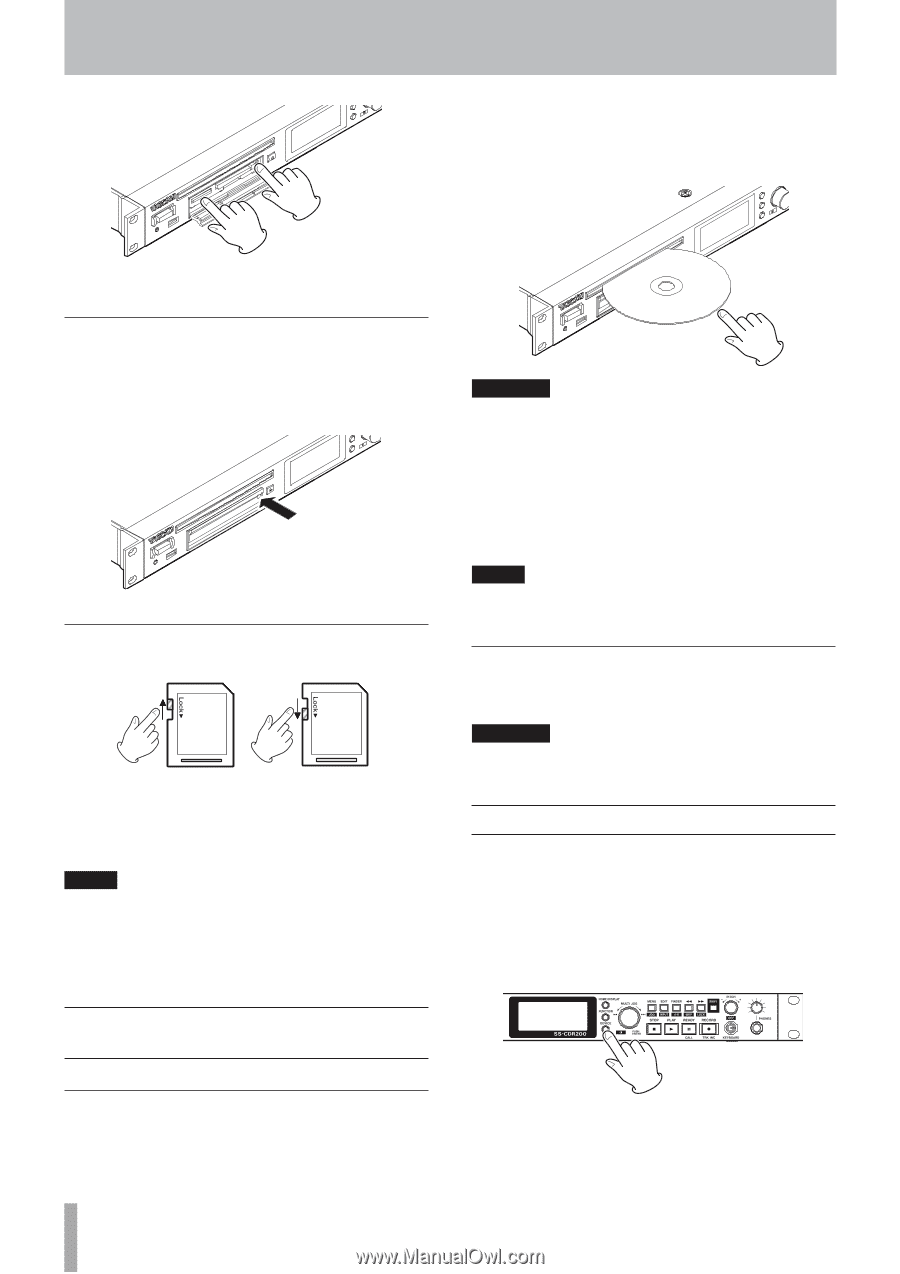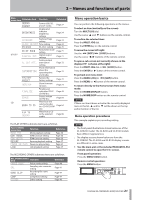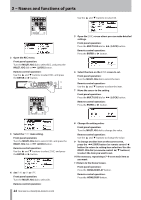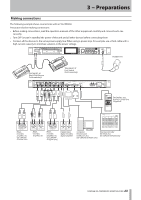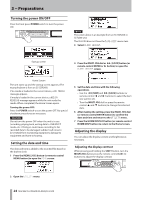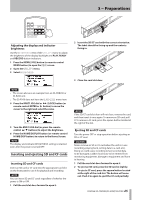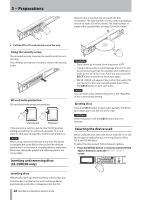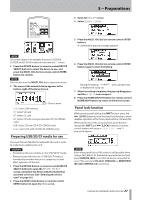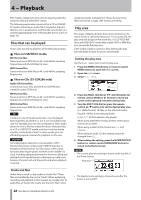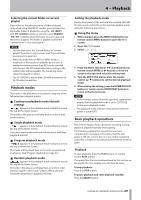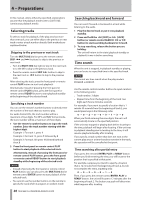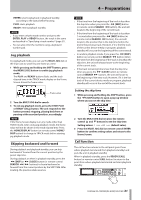TASCAM SS-R200 100 SS-R200 SS-CDR200 Owners Manual - Page 26
Using the security screw, SD card write protection, Inserting and removing discs (SS-CDR200 only)
 |
View all TASCAM SS-R200 manuals
Add to My Manuals
Save this manual to your list of manuals |
Page 26 highlights
3 − Preparations After the disc is inserted, the unit reads the disc information. The total number of tracks and total playback time of an audio CD will be shown. The total number of tracks in the current folder of a data CD will be shown. 3 Pull the SD or CF card out the rest of the way. Using the security screw The included security screw can be used to lock the card slot door. Use a Phillips screwdriver to install or remove the security screw. SD card write protection SD cards have write-protection switches. Unprotected Protected If the protection switch is slid into the "LOCK" position, adding and editing files will not be possible. To record, erase or otherwise change files, disable write protection. NOTE When using a protected SD card, every time the device is changed, the audio files on the card will be checked beforehand. For this reason, changing devices takes time. Moreover, editing the playlist and other operations are not possible. Inserting and removing discs (SS-CDR200 only) CAUTION • Discs cannot be inserted when the power is OFF. • Trying to force a disc in could damage the unit. If a disc becomes stuck partway, for example, and is difficult to push, do not try to force it in. Pull it out once, press the EJECT button and then try inserting it again. • MEDIA ERROR will appear if discs other than audio CDs are inserted or discs are inserted upside-down. Press the EJECT button to eject such a disc. NOTE You can insert a disc anytime the power is ON, regardless of the current device setting. Ejecting discs Press the EJECT button to eject a disc partially. Holding it by its sides, pull it out the rest of the way. CAUTION When the power is off, the EJECT button does not function. Selecting the device used Before using the unit, select the device (USB, SD, CF or CD) for the type of media that you are using (choose CD for CD-R and CD-RW discs). To select the device used, follow these procedures. 1 Press the DEVICE button (or remote control DEVICE SELECT button) to open the DEVICE SELECT screen. Inserting discs With the disc label up, insert it partway into the disc slot. Push the disc in a little further and it will be pulled in automatically just before it disappears into the slot. 26 TASCAM SS-CDR200/SS-R200/SS-R100