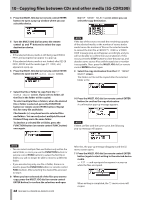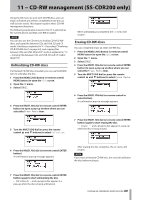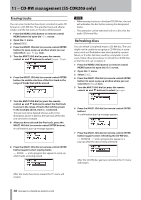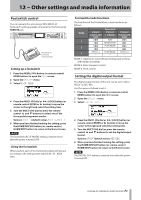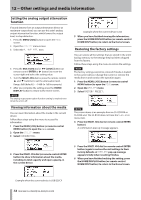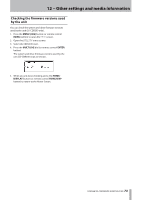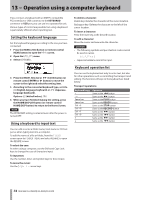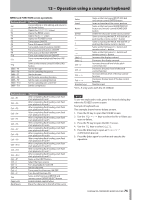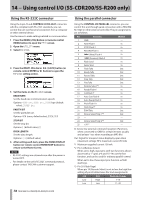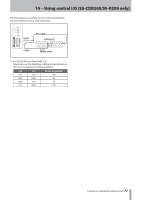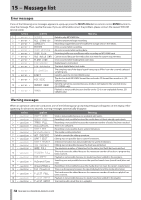TASCAM SS-R200 100 SS-R200 SS-CDR200 Owners Manual - Page 73
Checking the firmware versions used by the unit, MENU [JOG], MULTI JOG, ENTER, DISPLAY, HOME/DISP
 |
View all TASCAM SS-R200 manuals
Add to My Manuals
Save this manual to your list of manuals |
Page 73 highlights
12 − Other settings and media information Checking the firmware versions used by the unit You can check the system and drive firmware versions used by the unit (SS-CDR200 only). 1. Press the MENU [JOG] button (or remote control MENU button) to open the MENU screen. 2. Open the UTILITY menu screen. 3. Select the VERSION item. 4. Press the MULTI JOG dial (or remote control ENTER button). The system and drive firmware versions used by the unit (SS-CDR200 only) are shown. 5. When you are done checking, press the HOME/ DISPLAY button (or remote control HOME/DISP button) to return to the Home Screen. TASCAM SS-CDR200/SS-R200/SS-R100 73
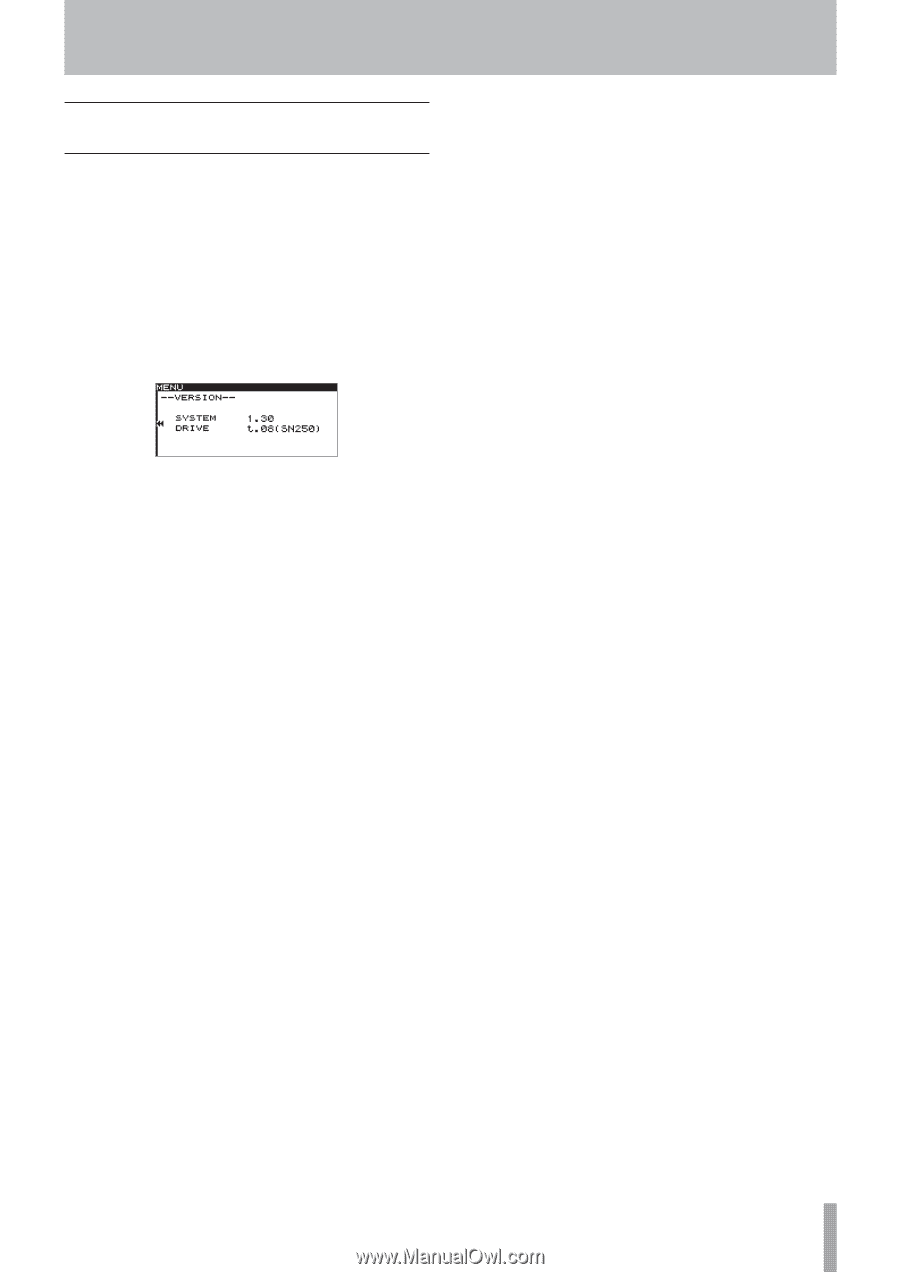
TASCAM SS-CDR200/SS-R200/SS-R100
73
12 − Other settings and media information
Checking the firmware versions used
by the unit
You can check the system and drive firmware versions
used by the unit (SS-CDR200 only).
1. Press the
MENU [JOG]
button (or remote control
MENU
button) to open the
MENU
screen.
2. Open the
UTILITY
menu screen.
3. Select the
VERSION
item.
4. Press the
MULTI JOG
dial (or remote control
ENTER
button).
The system and drive firmware versions used by the
unit (SS-CDR200 only) are shown.
5.
When you are done checking, press the
HOME/
DISPLAY
button (or remote control
HOME/DISP
button) to return to the Home Screen.