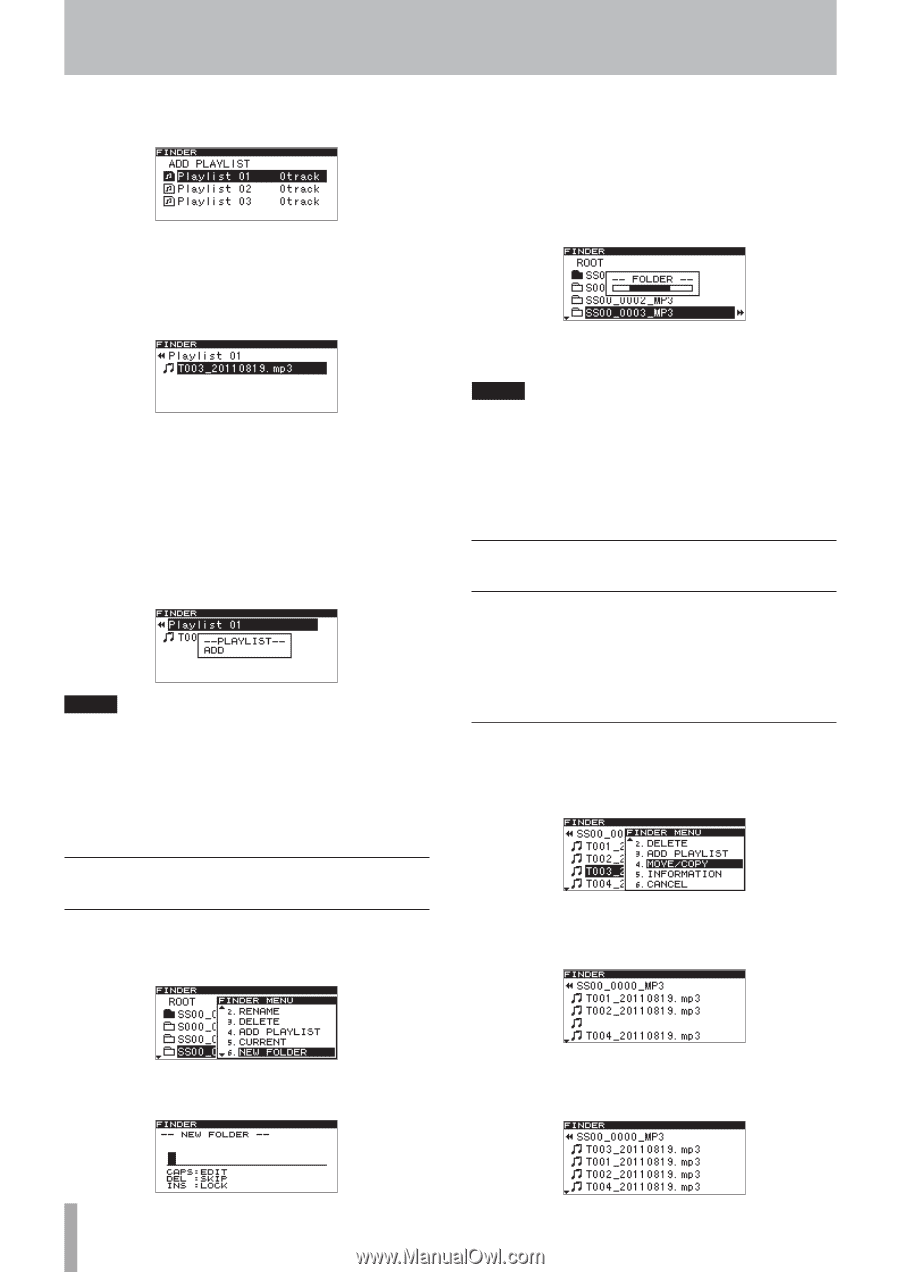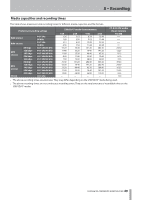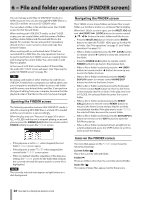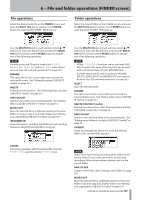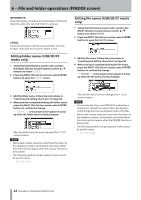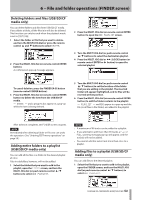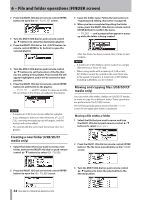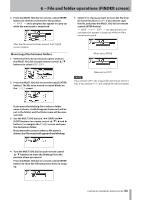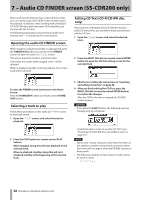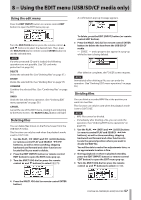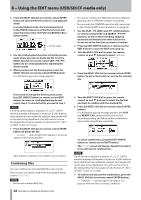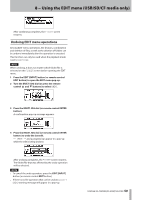TASCAM SS-R200 100 SS-R200 SS-CDR200 Owners Manual - Page 54
Creating a new folder (USB/SD/CF media only), Moving and copying files (USB/SD/CF media only)
 |
View all TASCAM SS-R200 manuals
Add to My Manuals
Save this manual to your list of manuals |
Page 54 highlights
6 − File and folder operations (FINDER screen) 2 Press the MULTI JOG dial (or remote control ENTER button) to open the ADD PLAYLIST screen. 3 Turn the MULTI JOG dial (or push remote control 5/b buttons) to select the destination playlist. 4 Press the MULTI JOG dial or , [LOCK] button (or remote control ENTER or t button) to open the selected playlist. 5 Turn the MULTI JOG dial (or push remote control 5/b buttons) to set the location of the file that you are adding in the playlist. The inserted file will appear highlighted, and it will be inserted at that position. 6 Press the MULTI JOG dial (or remote control ENTER button) to add the file to the playlist. -- PLAYLIST -- and ADD appear in a pop-up and the file (or all files in the folder) are added to the playlist. NOTE • A maximum of 99 tracks can be added to a playlist. • If you attempt to add more than 99 tracks, a P.LIST FULL warning message pop-up will appear, and the track(s) will not be added. • You cannot add the same track more than once to a playlist. Creating a new folder (USB/SD/CF media only) 1 Select the folder where you want to create a new folder, and turn the MULTI JOG dial (or push remote control 5/b buttons) to select NEW FOLDER. 3 Input the folder name. Follow the instructions in "Inputting and editing characters" on page 48. 4 When you have completed inputting the folder name, press the MULTI JOG dial (or remote control ENTER button) to confirm the name. -- FOLDER -- and a progress bar appear in a popup while the folder is being created. After the folder has been created, the FINDER screen reopens. NOTE • A maximum of 255 folders can be created on a single USB memory or SD or CF card. • When using media with a capacity of 2 GB or less, 255 folders cannot be created in the root folder due to file system limitations. A maximum of 255 folders, including subfolders, can be created. Moving and copying files (USB/SD/CF media only) You can move a file within a folder on USB/SD/CF media, or move or copy it to a different folder. These operations are performed in the FINDER screen. The following explanations assume that the FINDER screen for the applicable folder is displayed. Moving a file within a folder 1 Select the file that you want to move, and turn the MULTI JOG dial (or push remote control 5/b buttons) to select MOVE/COPY. 2 Press the MULTI JOG dial (or remote control ENTER button). The file to be moved blinks on the FINDER screen. 2 Press the MULTI JOG dial (or remote control ENTER button) to open the NEW FOLDER screen. 3 Turn the MULTI JOG dial (or push remote control 5/b buttons) to move the selected file to the desired position. 54 TASCAM SS-CDR200/SS-R200/SS-R100