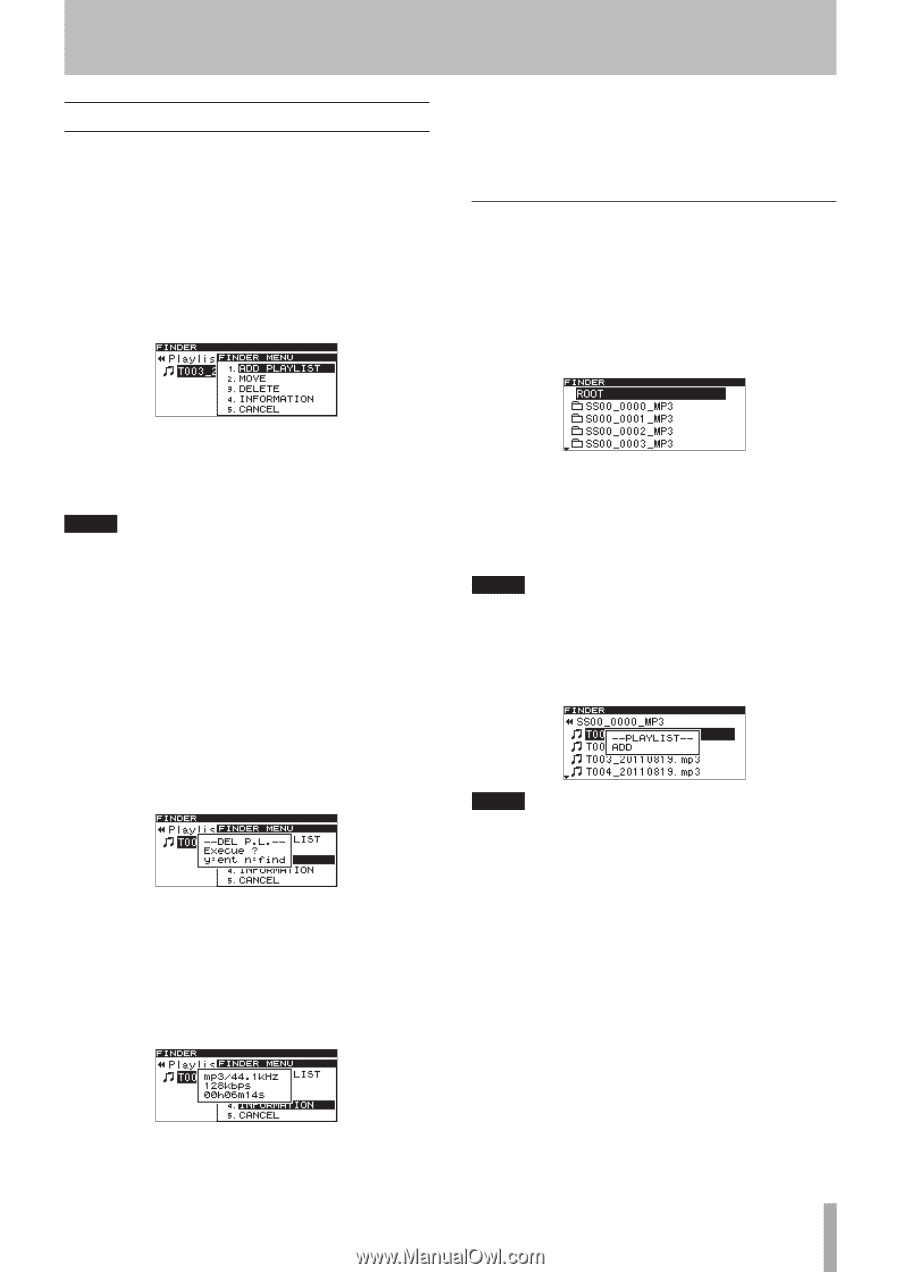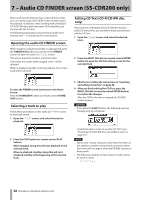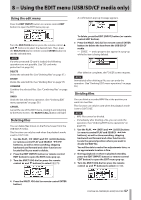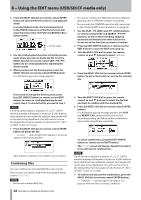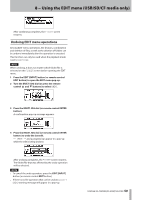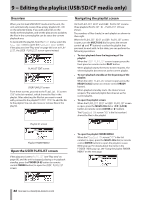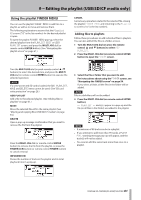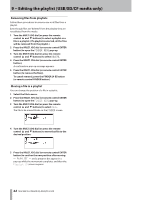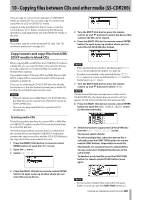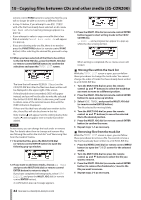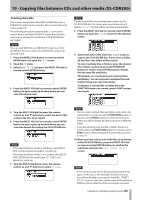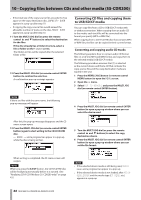TASCAM SS-R200 100 SS-R200 SS-CDR200 Owners Manual - Page 61
Using the playlist FINDER MENU, Adding files to playlists
 |
View all TASCAM SS-R200 manuals
Add to My Manuals
Save this manual to your list of manuals |
Page 61 highlights
9 − Editing the playlist (USB/SD/CF media only) Using the playlist FINDER MENU You can use the playlist FINDER MENU to add files to a playlist, as well as to move and remove them. The following explanations assume that the Playlist XX screen ("XX" is the list number) for the desired playlist is open. To open the playlist FINDER MENU pop-up, select the desired playlist from the PLAYLIST EDIT or USER PLAYLIST screen, and press the MULTI JOG dial (or remote control ENTER button). (See "Navigating the playlist screen" on page 61.) CANCEL Cancels any operation related to the selected file, closing the playlist FINDER MENU and returning to the Playlist XX screen ("XX" is the list number). Adding files to playlists Follow these procedures to add individual files to playlists. You can also add all the files in a folder at once. 1 Turn the MULTI JOG dial (or press the remote control 5 and b buttons) to select ADD PLAYLIST. 2 Press the MULTI JOG dial (or remote control ENTER button) to open the FINDER screen. Turn the MULTI JOG dial (or push remote control 5/b buttons) to select the desired item, and press the MULTI JOG dial (or remote control ENTER button) to execute the selected operation. NOTE If a write-protected SD card is loaded, the ADD PLAYLIST, MOVE and DELETE items cannot be used. (See "SD card write protection" on page 26.) ADD PLAYLIST Add a file to the selected playlist. (See "Adding files to playlists" on page 61.) MOVE Move the selected file within the same playlist. (See "Moving and copying files (USB/SD/CF media)" on page 54.) DELETE Open a pop-up message confirmation that you want to remove the file from the playlist. Press the MULTI JOG dial (or remote control ENTER button) to remove the file from the playlist, or press the FINDER [A-B] button (or remote control FINDER button) to cancel removal. INFORMATION Shows the number of tracks in the playlist and its total playback time in a pop-up. 3 Select the file or folder that you want to add. For instructions about using the FINDER screen, see "Navigating the FINDER screen" on page 50. If you select a folder, all the files in the folder will be added. NOTE Files in subfolders will not be added. 4 Press the MULTI JOG dial (or remote control ENTER button). -- PLAYLIST -- and ADD appear in a pop-up and the file (or all files in the folder) are added to the playlist. NOTE • A maximum of 99 tracks can be in a playlist. • If you attempt to add more than 99 tracks, a P.LIST FULL warning message pop-up will appear, and the track(s) will not be added. • You cannot add the same track more than once to a playlist. TASCAM SS-CDR200/SS-R200/SS-R100 61