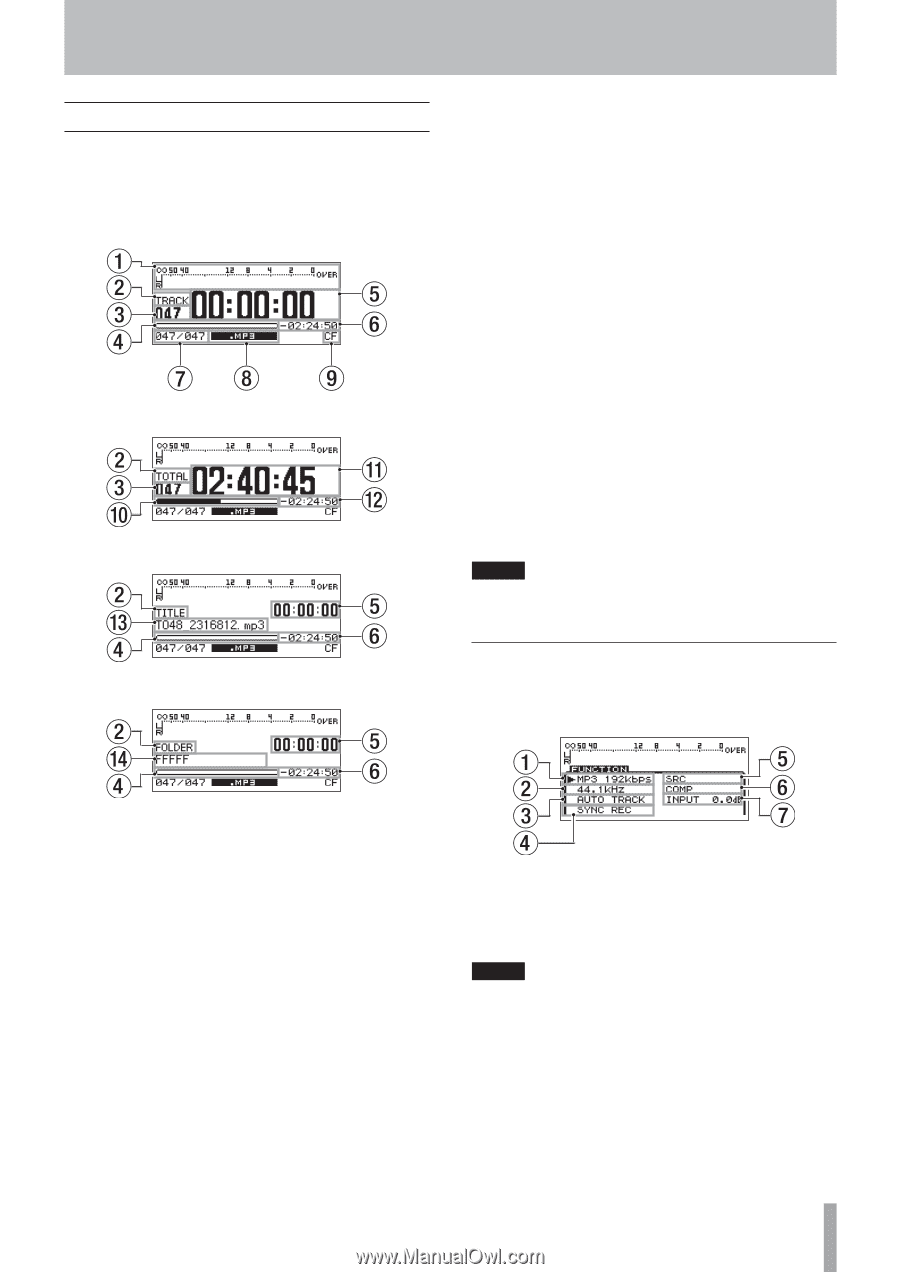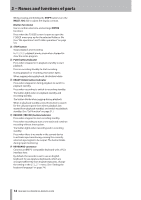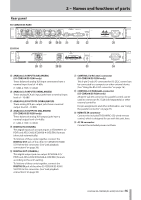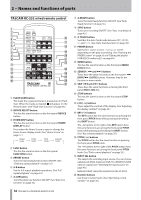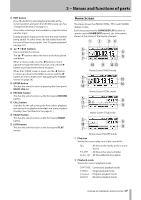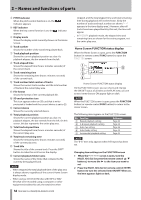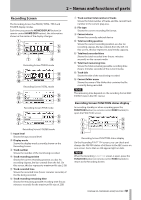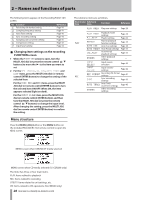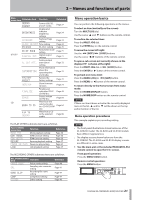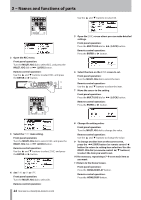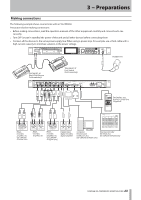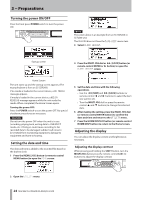TASCAM SS-R200 100 SS-R200 SS-CDR200 Owners Manual - Page 19
Recording Screen, Recording Screen FUNCTION status display
 |
View all TASCAM SS-R200 manuals
Add to My Manuals
Save this manual to your list of manuals |
Page 19 highlights
2 − Names and functions of parts Recording Screen The Recording Screen has TRACK, TOTAL, TITLE and FOLDER display modes. Each time you press the HOME/DISPLAY button (or remote control HOME/DISP button), the information shown in the center of the display changes. Recording Screen TRACK mode Recording Screen TOTAL mode Recording Screen TITLE mode 7 Track number/total number of tracks Shows the total number of tracks and the current track number in the current play area. 8 File type Shows the current recording file format. 9 Current device Shows the currently selected device. 0 Total recording position Shows the current recording position as a bar. As recording elapses, the bar extends from the left. On this screen, this bar represents total media capacity. q Total track recorded time Shows the total recorded time (hours: minutes: seconds) on the current media. w Total track remaining time Shows the total remaining possible recording time (hours: minutes: seconds) of the current media. e Track title Shows the title of the track being recorded. r Current folder name Shows the name of the folder that contains the file currently being recorded. NOTE The remaining time depends on the recording format (REC FORMAT item in the REC menu). Recording Screen FUNCTION status display In recording standby or when recording press the FUNCTION button (or remote control FUNC button) to open the FUNCTION screen. Recording Screen FOLDER mode 1 Input level Shows the input sound level. 2 Display mode Shows the display mode currently shown on the Recording Screen. 3 Track number Shows the number of the track being recorded. 4 Track recording position Shows the current recording position as a bar. As recording elapses, the bar extends from the left. On this screen, this bar represents maximum file size 2 GB. 5 Track recorded time Shows the recorded time (hours: minutes: seconds) of the file being recorded. 6 Track recording remaining time Shows the remaining possible recording time (hours: minutes: seconds) for the maximum file size of 2GB. Recording Screen FUNCTION status display On the Recording FUNCTION screen, you can check and change the ON/OFF status of all items in the REC menu on one screen. Items that are ON appear light on dark. NOTE When the Recording FUNCTION screen is open, press the FUNCTION button (or remote control FUNC button) to return to the Recording Screen. TASCAM SS-CDR200/SS-R200/SS-R100 19