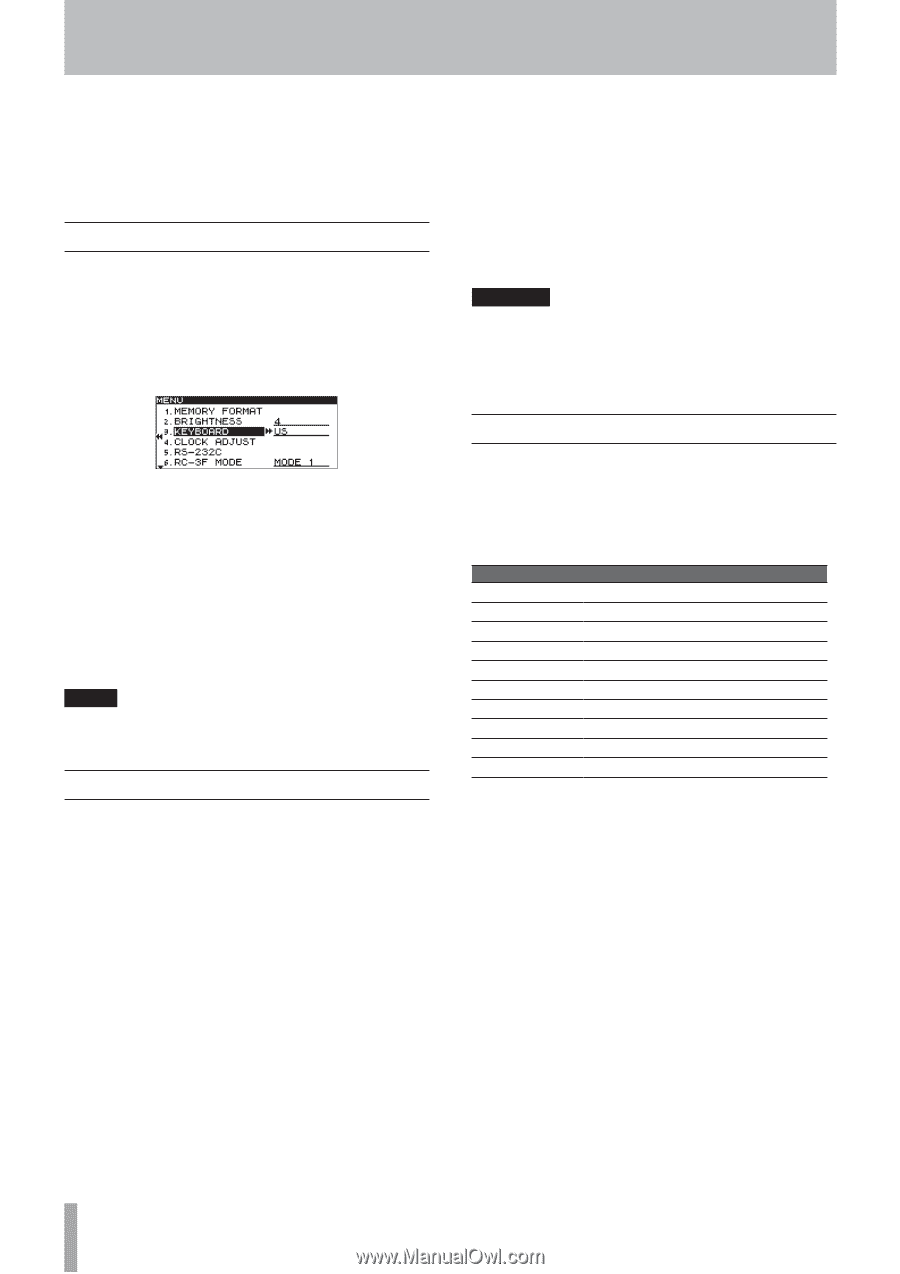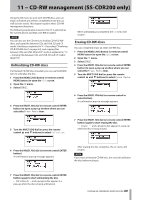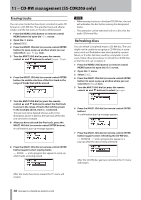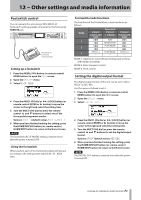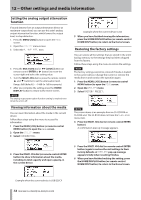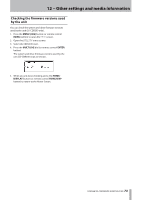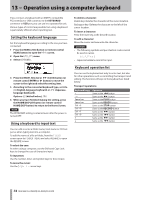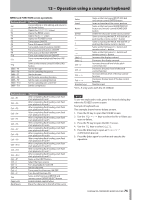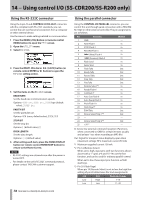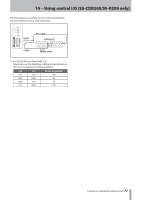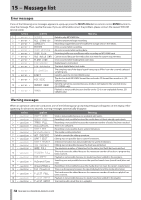TASCAM SS-R200 100 SS-R200 SS-CDR200 Owners Manual - Page 74
− Operation using a computer keyboard, Setting the keyboard language, Using a keyboard to input
 |
View all TASCAM SS-R200 manuals
Add to My Manuals
Save this manual to your list of manuals |
Page 74 highlights
13 − Operation using a computer keyboard If you connect a keyboard with an IBM PC-compatible PS/2 interface or USB connector to the KEYBOARD connector or USB port, you can use it to operate this unit. Various types of control are possible, but using a keyboard is particularly efficient when inputting text. Setting the keyboard language Set the keyboard language according to the one you have connected. 1 Press the MENU [JOG] button (or remote control MENU button) to open the MENU screen. 2 Open the UTILITY menu. 3 Select KEYBOARD. 4 Press the MULTI JOG dial or , [LOCK] button (or remote control ENTER or t button) to move the cursor to the right and select the setting item. 5 According to the connected keyboard type, set it to US (English-language keyboard) or JPN (Japaneselanguage keyboard). Options: US (default value), JPN 6 When you have finished making the setting, press the HOME/DISPLAY button (or remote control HOME/DISP button) to return to the Home Screen. NOTE The KEYBOARD setting is retained even after the power is turned OFF. Using a keyboard to input text You can edit or enter a folder name, track name or CD-Text just as when typing text into a computer. To edit the name of a file or folder, from the FINDER screen open its FINDER MENU and select RENAME to open the RENAME screen. To select the case: As when using a computer, use the Shift and Caps Lock keys to change the case of characters input. To input text: Use the number, letter and symbol keys for direct input. To move the cursor: Use the 1/z/a/q arrow keys. To delete a character: Delete key: Deletes the character at the cursor location. Backspace key: Deletes the character to the left of the cursor location. To insert a character: Press the Insert key at the desired location. To edit a character: Move the cursor and overwrite the character. CAUTION • The following symbols and punctuation marks cannot be used in names • Japanese katakana cannot be input. Keyboard operation list You can use the keyboard not only to enter text, but also for other operations such as controlling the transport and editing. The functions of keys on the keyboard are listed below. Transport operations Keyboard key(s) a q Space bar Space bar Ctrl + S Ctrl + R Ctrl + F Ctrl + B 1 z Operation Same as the m button Same as the , button Same as the PLAY button Same as the READY button Same as the STOP button Same as the RECORD button Same as the / button Same as the . button Same as the / button Same as the . button 74 TASCAM SS-CDR200/SS-R200/SS-R100