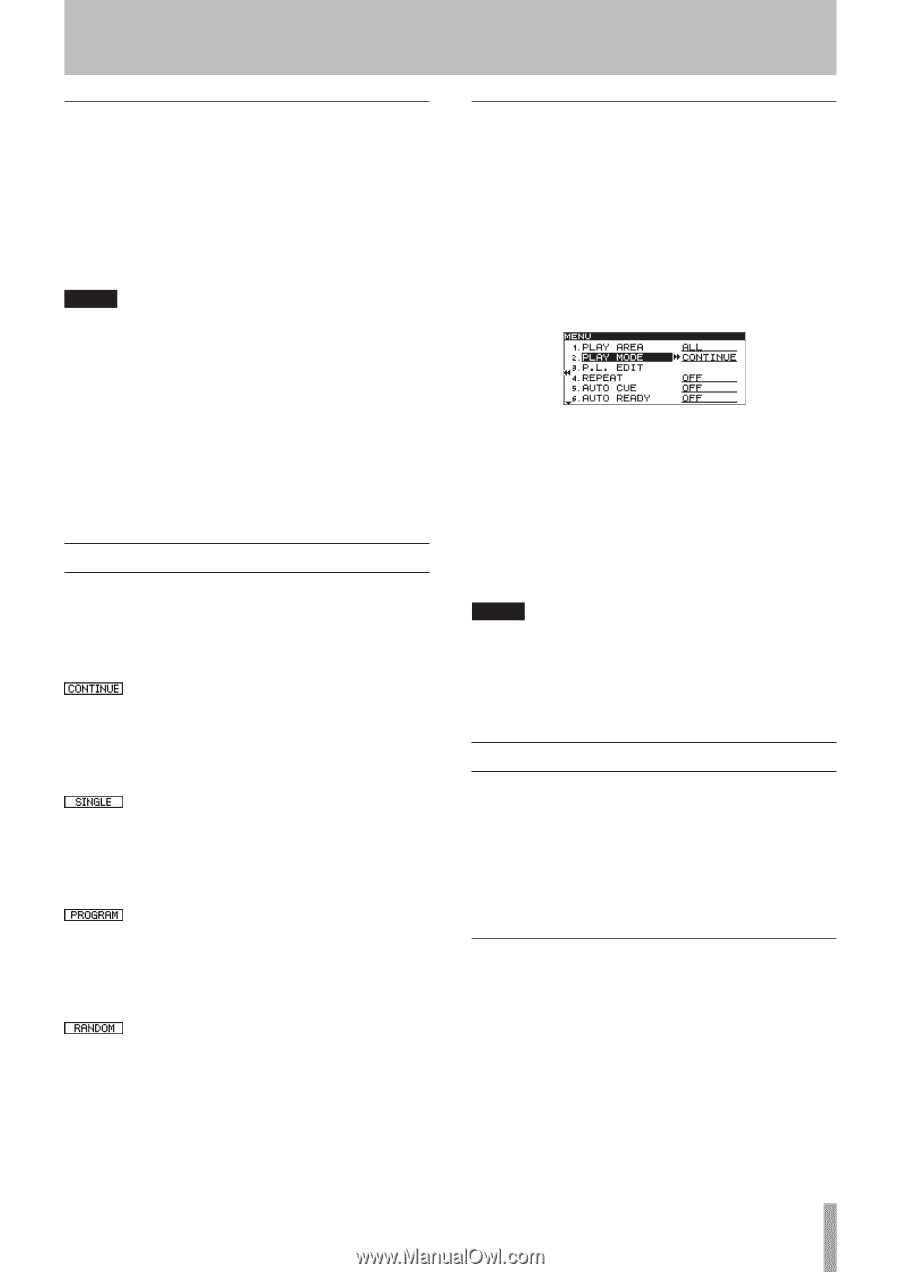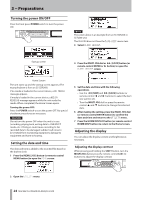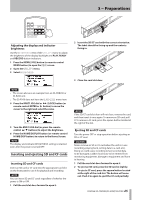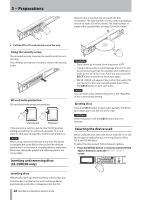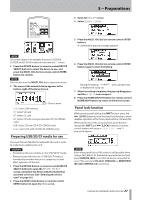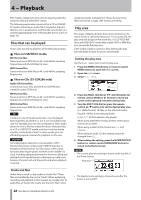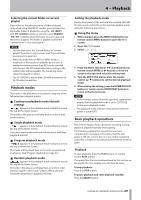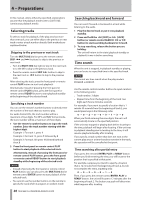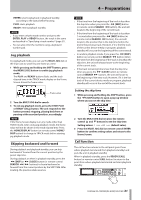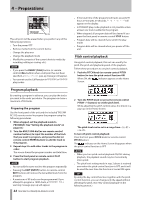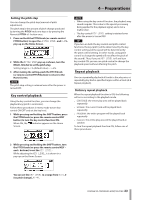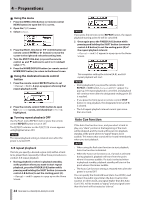TASCAM SS-R200 100 SS-R200 SS-CDR200 Owners Manual - Page 29
Selecting the current folder or current playlist, Playback modes, Setting the playback mode
 |
View all TASCAM SS-R200 manuals
Add to My Manuals
Save this manual to your list of manuals |
Page 29 highlights
4 − Playback Selecting the current folder or current playlist If you have set the play area to be a folder or playlist (only when using USB/SD/CF media), you can select the applicable folder or playlist by using the m [SKIP] and , [LOCK] buttons (or remote control SEARCH m/, buttons) when the home screen is open and the unit is stopped. This folder or playlist is called the "current folder" or "current playlist." NOTE • You can also select the "current folder" or "current playlist" from the FINDER screen. (See "File and folder operations" on page 50.) • When the audio files are MP3 or WAV format, a maximum of 999 tracks are playable by this unit. If media that contains more than 999 tracks is loaded into the unit, the 999 tracks selected according to the system rules will be playable. The remaining tracks cannot be played or edited. • The SS-CDR200 is able to play CDs with a maximum of 99 CD audio format files. Playback modes The tracks in the play area can be played using one of the following four playback modes. 88 Continuous playback mode (default setting) appears in the playback mode indication area at the top of the Home Screen. The tracks in the play area will play back in order of their track numbers. 88 Single playback mode appears in the playback mode indication area at the top of the Home Screen. Only the currently selected track will play back, and then playback will stop. 88 Program playback mode appears in the playback mode indication area at the top of the Home Screen. The tracks will be played back in the order programmed in advance. (See "Program playback" on page 32.) 88 Random playback mode appears in the playback mode indication area at the top of the Home Screen. All tracks in the play area will play back in random order without regard to their track numbers. When all tracks have been played back, playback will stop. Setting the playback mode Use the front panel of the unit and the included TASCAM RC-SS2 remote control to set the desired playback mode using the following procedures. 88 Using the menu 1 When stopped, press the MENU [JOG] button (or remote control MENU button) to open the MENU screen. 2 Open the PLAY menu. 3 Select PLAY MODE. 4 Press the MULTI JOG dial or , [LOCK] button (or remote control ENTER or t button) to move the cursor to the right and select the setting item. 5 Turn the MULTI JOG dial (or press the remote control 5/b buttons) to set the desired playback mode. 6 After making the setting, press the HOME/DISPLAY button (or remote control HOME/DISP button) to return to the Home Screen. NOTE • In this manual, unless otherwise specified, explanations assume that the playback mode is set to CONTINUE (continuous playback mode). • The playback mode setting is retained even after the power is turned OFF. Basic playback operations This section explains basic operations including starting playback, playback standby and stopping. The following explanation assume that you have completed the necessary connections, that the unit power is ON, the current device is set, media containing audio files is loaded in that device and the Home Screen is open. Playback To start playback, press the PLAY button (or remote control PLAY button). If no audio files that can be played back by this unit are on the media, the time display area will show all zeros. To stop playback: Press the STOP button. To pause playback and enter playback standby: Press the READY button. TASCAM SS-CDR200/SS-R200/SS-R100 29