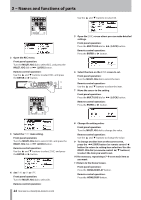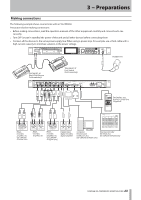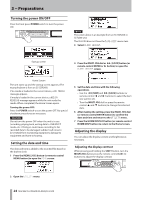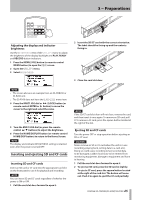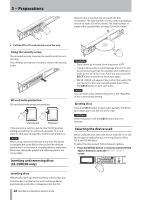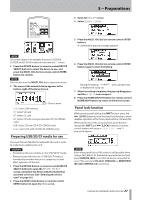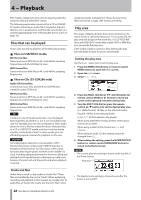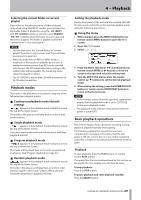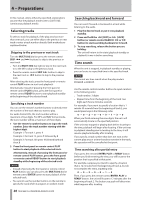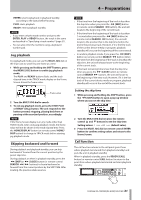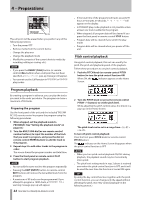TASCAM SS-R200 100 SS-R200 SS-CDR200 Owners Manual - Page 27
Preparing USB/SD/CF media for use, Panel lock function, RC-SS2 CONTROL I/O
 |
View all TASCAM SS-R200 manuals
Add to My Manuals
Save this manual to your list of manuals |
Page 27 highlights
3 − Preparations 3 Open the UTILITY menu. 4 Select MEMORY FORMAT. 5 Press the MULTI JOG dial (or remote control ENTER button). A confirmation pop-up message appears. NOTE The screen above is an example from an SS-CDR200. SS-R200 and SS-R100 models do not have the CD menu. 2 Press the DEVICE button (or remote control DEVICE SELECT button) to select the device to use, and press the MULTI JOG dial (or remote control ENTER button) to confirm. NOTE You can also turn the MULTI JOG dial to select the device. 3 The name of the selected device appears at the bottom right of the Home Screen. Device name USB: Select USB memory SD: Select SD card CF: Select CF card CD: Select CD with commercial audio CD (SS-CDR200 only) CDR: Select CD with CD-R (SS-CDR200 only) CDRW: Select CD with CD-RW (SS-CDR200 only) Preparing USB/SD/CF media for use You must format USB/SD/CF media with this unit in order to make them usable by the unit. CAUTION • Formatting will erase all data on the USB/SD/CF media. • Always format with this unit. If USB/SD/CF media is formatted by another device or a computer, it could affect operation of the unit. 1 Press the DEVICE button (or remote control DEVICE SELECT button) to open the DEVICE SELECT screen, and select the device with the media that you want to format. (See "Selecting the device used" on page 26.) 2 Press the MENU [JOG] button (or remote control MENU button) to open the MENU screen. 6 Press the MULTI JOG dial (or remote control ENTER button) again to start formatting. During formatting, --FORMAT-- and a progress bar is displayed in a pop-up. 7 After formatting completes, the pop-up disappears and the UTILITY menu reopens. 8 Press the HOME/DISPLAY button (or remote control HOME/DISP button) to return to the Home Screen. Panel lock function While pressing and holding the SHIFT button, press the , [LOCK] button to turn the panel lock function, which disables operation of the front panel buttons, ON and OFF. When panel lock is ON, using any front panel buttons (except the SHIFT and , [LOCK] buttons) or remote control buttons will cause a --Key Lock-- and ON pop-up to appear. NOTE Even when panel lock is ON, control is still possible when using a TASCAM RC-3F footswitch connected to the front panel REMOTE JACK or an external device connected to one of the rear panel RS-232C, PARALLEL or REMOTE IN (RC-SS2) CONTROL I/O connectors. TASCAM SS-CDR200/SS-R200/SS-R100 27