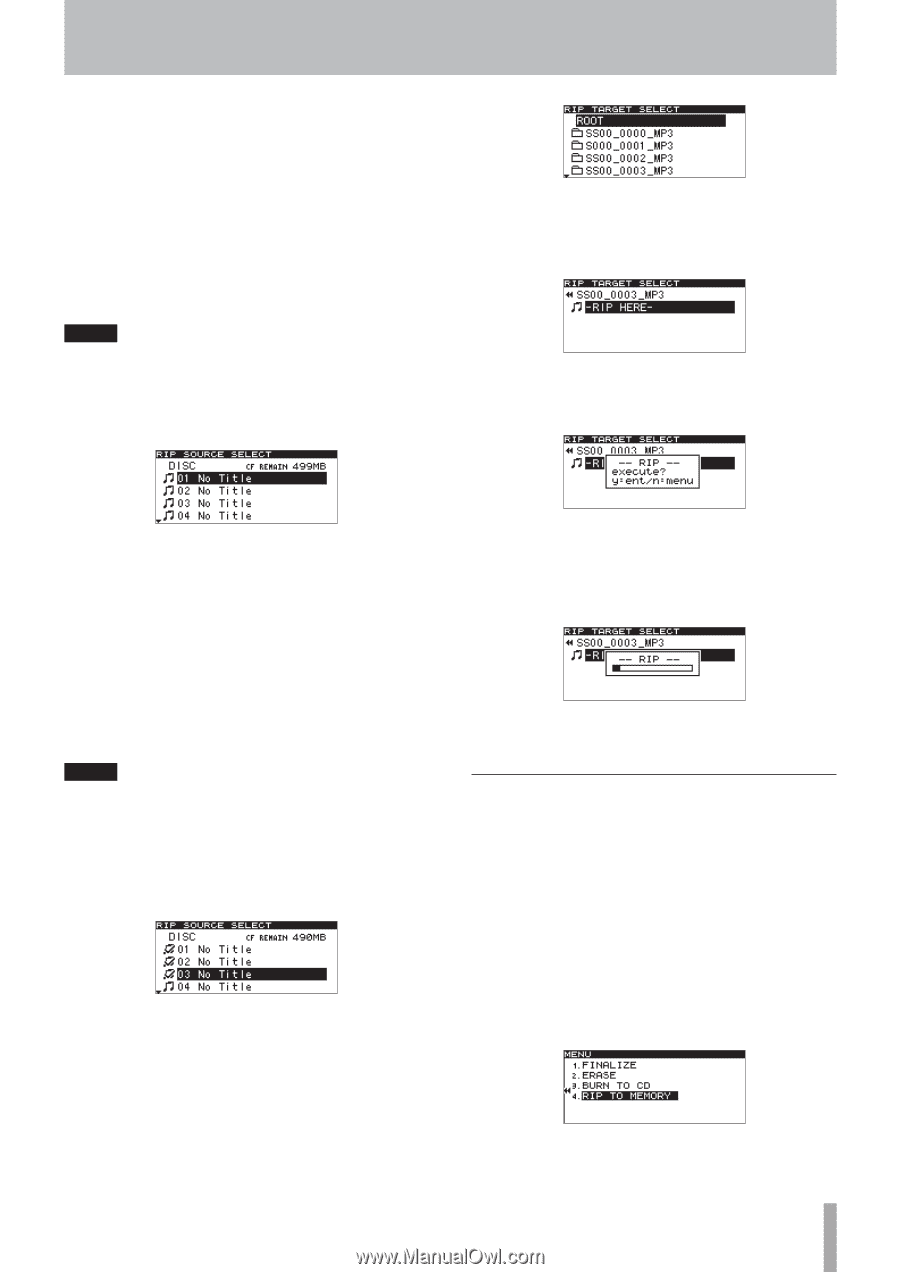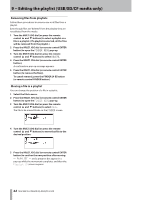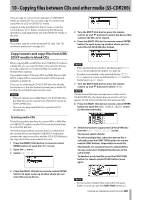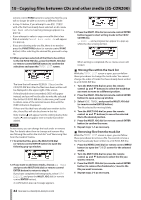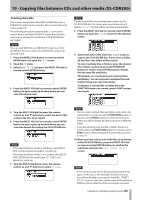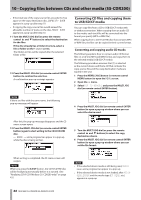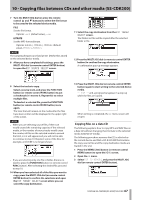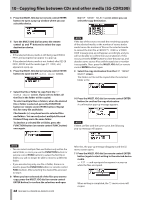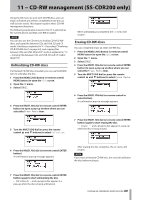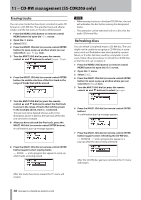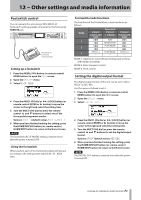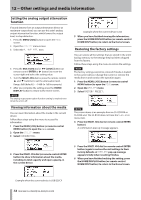TASCAM SS-R200 100 SS-R200 SS-CDR200 Owners Manual - Page 67
Copying files on a data CD, Press the MENU [JOG] button or remote control
 |
View all TASCAM SS-R200 manuals
Add to My Manuals
Save this manual to your list of manuals |
Page 67 highlights
10 - Copying files between CDs and other media (SS-CDR200) 7 Turn the MULTI JOG dial (or press the remote control 5 and b buttons) to select the file format to be saved to the selected device media. FILE Set the file format. Options: .mp3 (default value), .wav BITRATE Set the MP3 format bit rate. Options: 64kbps, 128kbps, 192kbps (default value), 256kbps, 320kbps NOTE The sampling frequency is fixed at 44.1 kHz for files stored on the selected device media. 8 After you have completed all settings, press the MULTI JOG dial (or remote control ENTER button) to open the RIP SOURCE SELECT screen. 11 Select the copy destination from the RIP TARGET SELECT screen. The folders or files will be copied after the selected folder or file. 12 Press the MULTI JOG dial (or remote control ENTER button) to confirm the copy destination. A confirmation pop-up message appears. 9 Select the tracks to copy. Select a source track, and press the FUNCTION button (or remote control FUNC button) to put a checkmark (4) next to it. Repeat this to select multiple files. To deselect a selected file, press the FUNCTION button (or remote control FUNC button) once again. The time that will remain on the media after the files have been written will be displayed in the upper right of the screen. NOTE • When you are selecting source files, if their size would exceed the remaining capacity of the selected media, or the number of source tracks would cause the number of files on the selected media to exceed the limit, OVER will appear and you will not be able to continue to step 10. Deselect some of the files, for example, until OVER is no longer shown. • If you are selecting only one file or folder, there is no need to press the FUNCTION button (or remote control FUNC button). After selecting the desired file, proceed to step 10. 10 When you have selected all of the files you want to copy, press the MULTI JOG dial (or remote control ENTER button) to confirm the selections and open the RIP TARGET SELECT screen where you can select the copy destination. 13 Press the MULTI JOG dial (or remote control ENTER button) again to start writing to the selected device media. -- RIP -- and a progress bar appear in a pop-up while the files are copied. When writing is completed, the CD menu screen will reopen. Copying files on a data CD The following explains how to copy MP3 and WAV files on a data CD without changing their formats to the selected media (USB/SD/CF media). The following procedure assumes that CD is selected as the current device and that a CD-R/CD-RW that contains the copy-source files and the copy destination media are loaded in the unit. 1 Press the MENU [JOG] button (or remote control MENU button) to open the MENU screen. 2 Open the CD menu. 3 Select RIP TO MEMORY, and press the MULTI JOG dial (or remote control ENTER button). TASCAM SS-CDR200/SS-R200/SS-R100 67