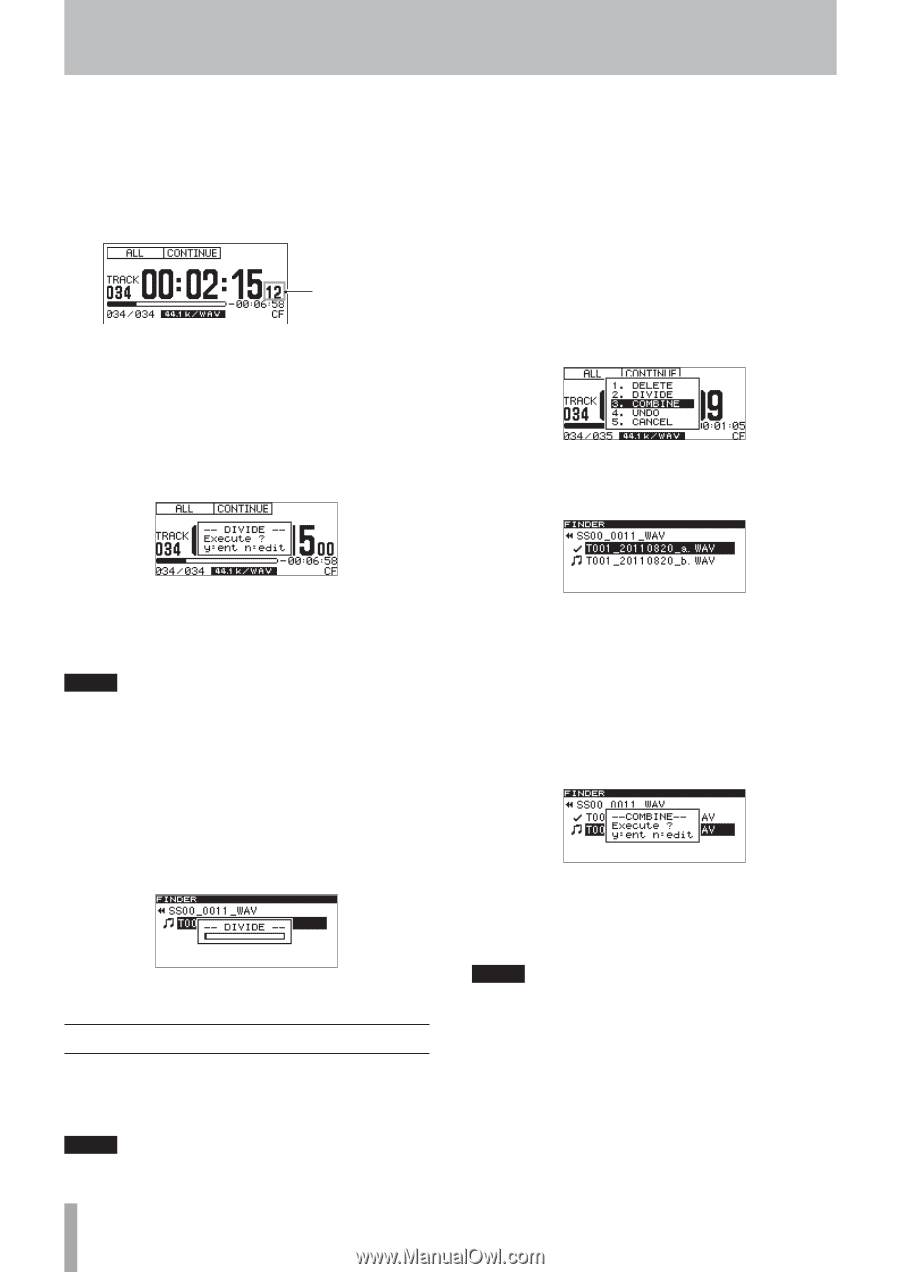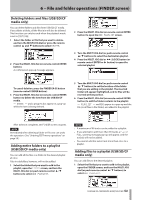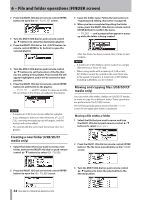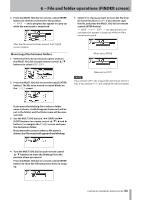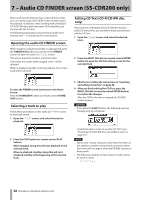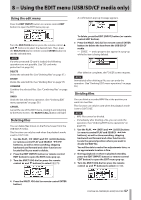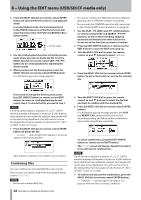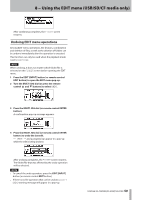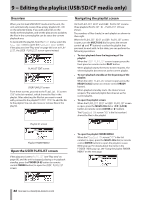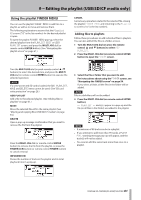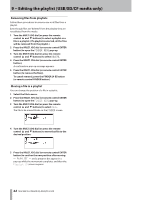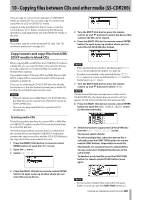TASCAM SS-R200 100 SS-R200 SS-CDR200 Owners Manual - Page 58
Combining files, Use the PLAY
 |
View all TASCAM SS-R200 manuals
Add to My Manuals
Save this manual to your list of manuals |
Page 58 highlights
8 − Using the EDIT menu (USB/SD/CF media only) 4 Press the MULTI JOG dial (or remote control ENTER button) to open the Home Screen in scrub playback mode. In scrub playback mode, the track elapsed time in the TRACK mode area on the Home Screen will show the frame value. The PLAY and READY [CALL] buttons blink. Frame value 5 Use the scrub playback function to find the precise point where you want to divide the file. Turn the MULTI JOG dial (or remote control SKIP .// button) to use scrub playback for adjusting the division point. 6 When you have set the division point, press the MULTI JOG dial (or remote control ENTER button). A confirmation pop-up message appears. • You cannot combine two WAV files that have different sampling rates or different numbers of channels. • You can undo the COMBINE operation after executing it. (See "Undoing EDIT menu operations" on page 59.) 1 Use the PLAY, m [SKIP] and , [LOCK] buttons (or remote control PLAY and SEARCH m/, buttons), as well as time searching, skipping backward and forward and other functions to locate one of the files that you want to combine. 2 Press the EDIT [INPUT] button (or remote control EDIT button) to open the EDIT menu pop-up. 3 Turn the MULTI JOG dial (or press the remote control 5 and b buttons) to select COMBINE. 4 Press the MULTI JOG dial (or remote control ENTER button) to put a check mark (4) next to the selected file. If you need to change the division point, press the EDIT [INPUT] button (or remote control EDIT button) to return to scrub playback mode and repeat step 5. To divide the file, proceed to step 7. NOTE If a file has been added to a playlist, a P.LIST ENTRY warning message will appear in a pop-up. If a file that has been edited has been added to a playlist, that playlist will not be able to be played back. You will need to remove the divided files from the playlist on the PLAYLIST EDIT or USER PLAYLIST screen. 7 Press the MULTI JOG dial (or remote control ENTER button) to divide the file. -- DIVIDE -- and a progress bar appear in a pop-up while the file is being divided. After division completes, the FINDER screen reopens. Combining files You can combine two recorded WAV files into one file. This function can only be used when the playback mode is set to CONTINUE. NOTE • You cannot combine MP3 files. 58 TASCAM SS-CDR200/SS-R200/SS-R100 5 Turn the MULTI JOG dial (or press the remote control 5 and b buttons) to select the file that you want to combine with the checked file. 6 Press the MULTI JOG dial (or remote control ENTER button). A confirmation pop-up message appears, the PLAY and READY [CALL] buttons blink, and the four seconds preceding and following the combination point will be played back repeatedly. To cancel combination, press the EDIT [INPUT] button (or remote control EDIT button). The FINDER screen will reopen. Repeat from step 4 if you still want to combine files. NOTE If a file has been added to a playlist, a P.LIST ENTRY warning message will appear in a pop-up. If a file that has been edited has been added to a playlist, that playlist will not be able to be played back. You will need to remove the divided files from the playlist on the PLAYLIST EDIT or USER PLAYLIST screen. 7 To confirm and execute the combination, press the MULTI JOG dial (or remote control ENTER button). -- COMBINE -- and a progress bar appear in a pop-up while the files are being combined.