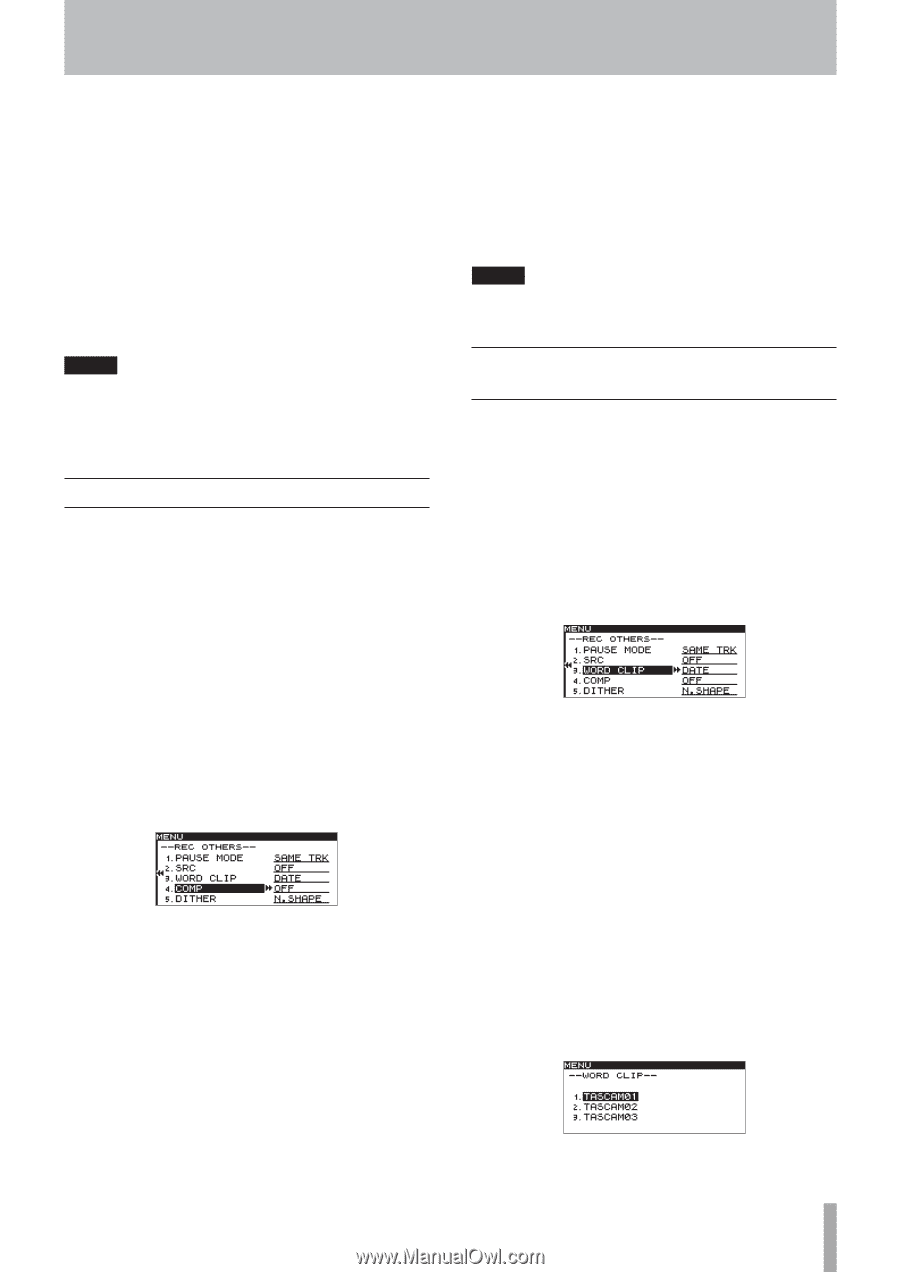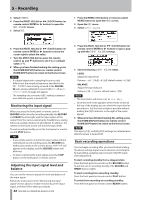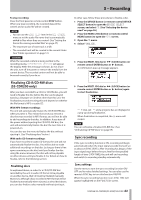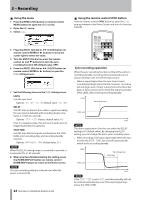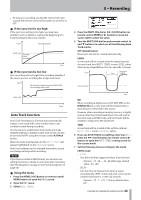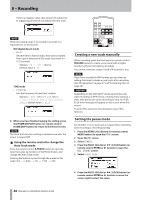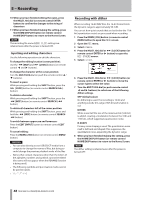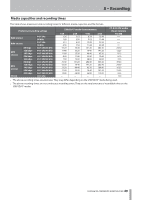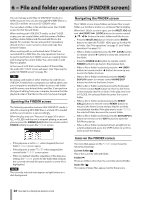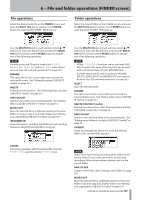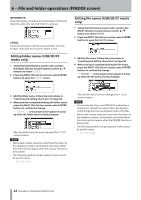TASCAM SS-R200 100 SS-R200 SS-CDR200 Owners Manual - Page 47
Using the compressor when recording, Setting the format for naming recorded files (MP3/WAV files only)
 |
View all TASCAM SS-R200 manuals
Add to My Manuals
Save this manual to your list of manuals |
Page 47 highlights
5 - Recording 7 Turn the MULTI JOG dial (or push remote control 5 and b buttons) to select one of the following pause modes. SAME TRK (default value) No new track created when switching from recording to recording standby NEW TRAK New track created when switching from recording to recording standby. 8 When you have finished making the setting, press the HOME/DISPLAY button (or remote control HOME/DISP button) to return to the Home Screen. NOTE • This setting cannot be changed when recording or in recording standby. • The pause mode setting is retained even after the power is turned OFF. Using the compressor when recording You can apply the built-in compressor to the recording source while you record. A compressor is an effect that lowers the level of loud peaks and raises the level of quiet parts in the audio, making the overall level more consistent and quieter recorded sounds easier to hear. Use the menu to turn the compressor ON/OFF. 1 Press the MENU [JOG] button (or remote control MENU button) to open the MENU screen. 2 Open the REC menu. 3 Select OTHERS. 4 Press the MULTI JOG dial or , [LOCK] button (or remote control ENTER or t button) to open the REC OTHERS screen. 5 Select COMP. 6 Press the MULTI JOG dial or , [LOCK] button (or remote control ENTER or t button) to move the cursor right to select the value. 7 Turn the MULTI JOG dial (or push remote control 5 and b buttons) to select one of the following compressor modes. OFF (default value) The compressor is not used when recording. SOFT Light compression is applied when recording. This setting is suitable when recording music. HARD Strong compression is applied. When the audio source being recorded has a low volume, the recording volume will be boosted significantly, making it suitable when recording a meeting or conference. 8 When you have finished making the setting, press the HOME/DISPLAY button (or remote control HOME/DISP button) to return to the Home Screen. NOTE The compressor setting is retained even after the power is turned OFF. Setting the format for naming recorded files (MP3/WAV files only) You can specify the file name that is automatically given to files when recorded. Use the menu to make this setting. 1 Press the MENU [JOG] button (or remote control MENU button) to open the MENU screen. 2 Open the REC menu. 3 Select OTHERS. 4 Press the MULTI JOG dial or , [LOCK] button (or remote control ENTER or t button) to open the REC OTHERS screen. 5 Select WORD CLIP. 6 Press the MULTI JOG dial or , [LOCK] button (or remote control ENTER or t button) to move the cursor right to select the value. 7 Turn the MULTI JOG dial (or push remote control 5 and b buttons) to select one of the following file name formats. DATE (default value) The date of the built-in clock will become the file name. USER 01 - USER 03 A user-set text string (eight characters) will be used as the file name. 8 If you selected one of the user options (USER 01 - USER 03), press the MULTI JOG dial or , [LOCK] button (or remote control ENTER or t button) to open the WORD CLIP screen where you can edit the name. 9 To edit the file name, follow the instructions in "Inputting and editing characters" below. TASCAM SS-CDR200/SS-R200/SS-R100 47