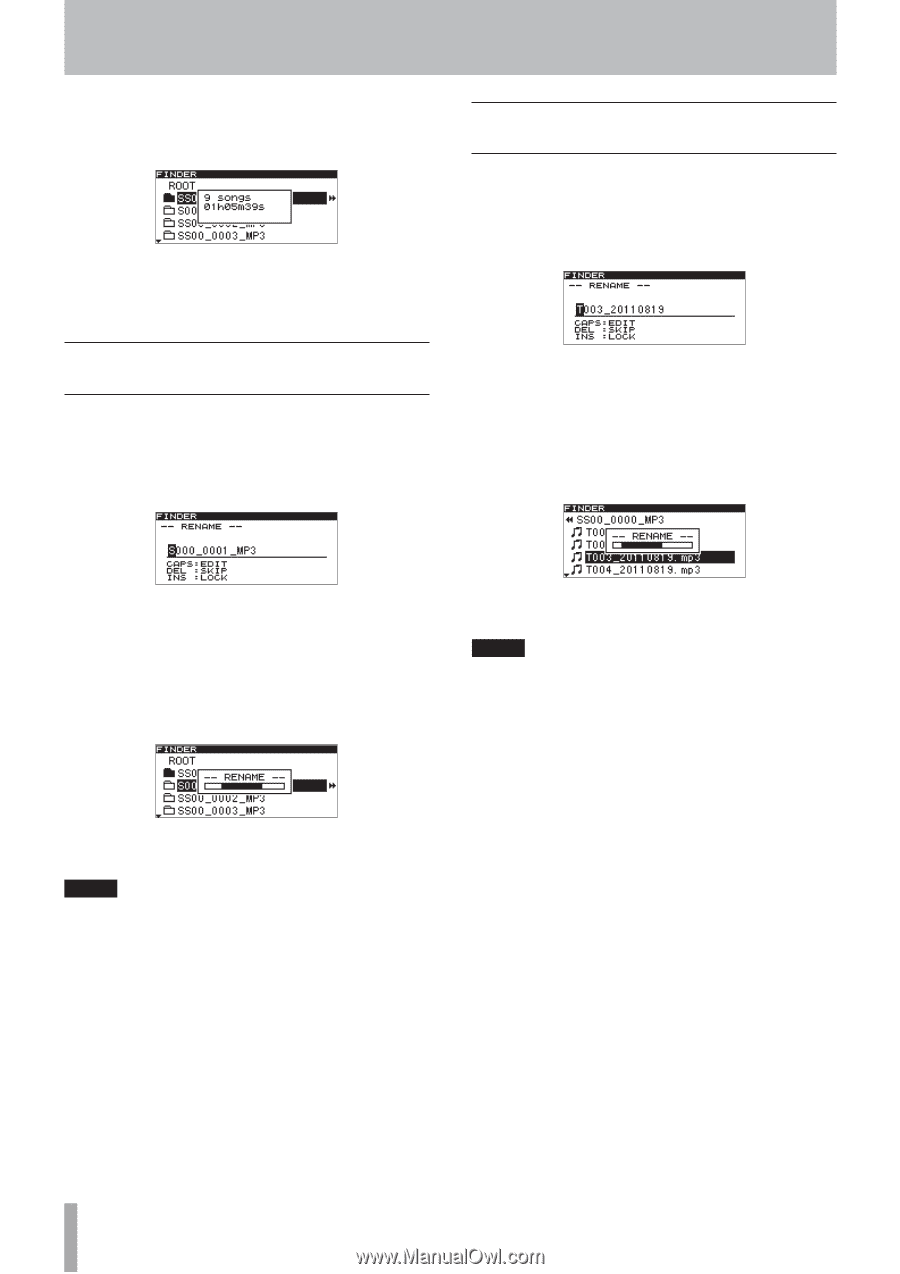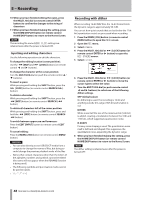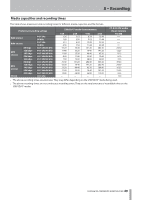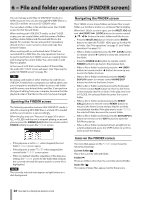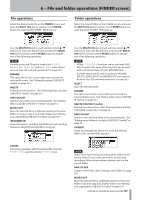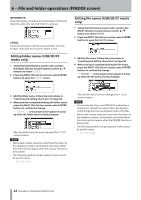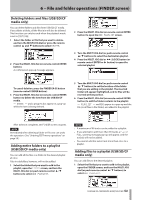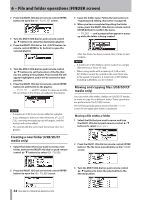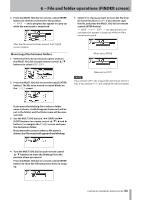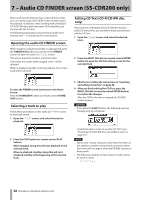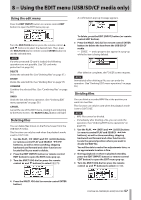TASCAM SS-R200 100 SS-R200 SS-CDR200 Owners Manual - Page 52
Editing folder names (USB/SD/CF media only), up while the folder name is being changed.
 |
View all TASCAM SS-R200 manuals
Add to My Manuals
Save this manual to your list of manuals |
Page 52 highlights
6 − File and folder operations (FINDER screen) INFORMATION Show information, including the total number of files and total time, about the selected folder in a pop-up. CANCEL Cancel any operation with the selected folder, close the FINDER MENU and return to the FINDER screen. Editing folder names (USB/SD/CF media only) 1 Select the folder that you want to edit, and turn the MULTI JOG dial (or push remote control 5/b buttons) to select RENAME. 2 Press the MULTI JOG dial (or remote control ENTER button) to open the RENAME screen. Editing file names (USB/SD/CF media only) 1 Select the file that you want to edit, and turn the MULTI JOG dial (or push remote control 5/b buttons) to select RENAME. 2 Press the MULTI JOG dial (or remote control ENTER button) to open the RENAME screen. 3 Edit the file name. Follow the instructions in "Inputting and editing characters" on page 48. 4 When you have completed editing the file name, press the MULTI JOG dial (or remote control ENTER button) to confirm the change. -- RENAME -- and a progress bar appear in a popup while the file name is being changed. 3 Edit the folder name. Follow the instructions in "Inputting and editing characters" on page 48. 4 When you have completed editing the folder name, press the MULTI JOG dial (or remote control ENTER button) to confirm the change. -- RENAME -- and a progress bar appear in a popup while the folder name is being changed. After the folder name has been changed, the FINDER screen reopens. NOTE • Names that contain characters other than the letters of the alphabet, numbers and symbols cannot be edited (the name will not appear when the RENAME function is being used). • The following symbols and punctuation marks cannot be used in names. After the file name has been changed, the FINDER screen reopens. NOTE • You can also directly access USB/SD/CF media from a computer to change the names of files, but doing so could change the previous playback order of the files. • Names that contain characters other than the letters of the alphabet, numbers and symbols cannot be edited (the name will not appear when the RENAME function is being used). • The following symbols and punctuation marks cannot be used in names. 52 TASCAM SS-CDR200/SS-R200/SS-R100