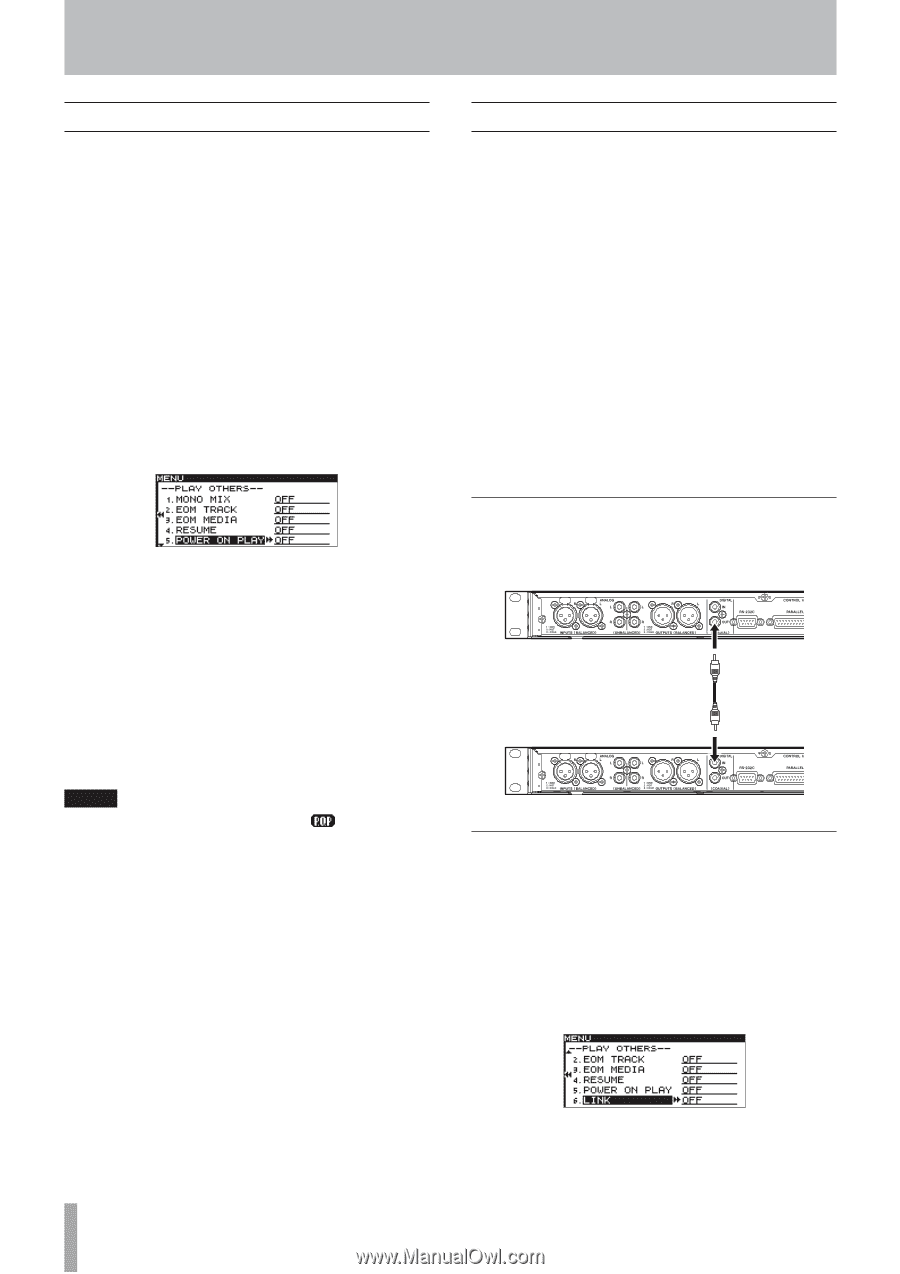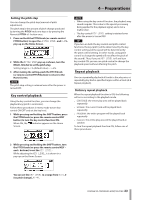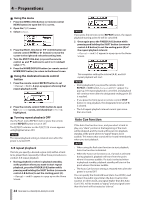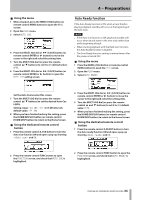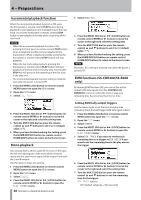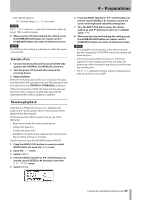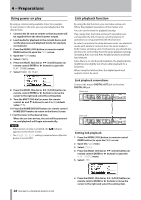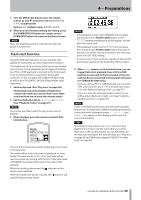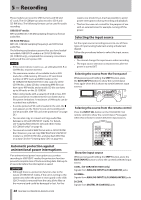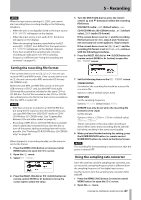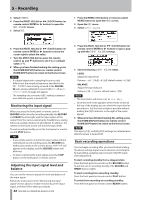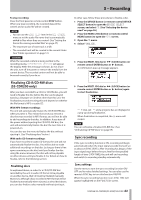TASCAM SS-R200 100 SS-R200 SS-CDR200 Owners Manual - Page 38
Link playback function, Setting link playback, Flash start function
 |
View all TASCAM SS-R200 manuals
Add to My Manuals
Save this manual to your list of manuals |
Page 38 highlights
4 − Preparations Using power-on play By using a commercially-available timer, for example, to start power to the unit, you can start playback at the desired time. 1 Connect the SS-unit to a timer so that its power will be supplied from the timer's power output. 2 Load media for playback in the current device and set the play area and playback mode, for example, as necessary. 3 Press the MENU [JOG] button (or remote control MENU button) to open the MENU screen. 4 Open the PLAY menu. 5 Select OTHERS. 6 Press the MULTI JOG dial or , [LOCK] button (or remote control ENTER or t button) to open the PLAY OTHERS menu. 7 Select POWER ON PLAY. 8 Press the MULTI JOG dial or , [LOCK] button (or remote control ENTER or t button) to move the cursor to the right and select the setting item. 9 Turn the MULTI JOG dial (or press the remote control 5 and b buttons) to set it to ON (default value: OFF). 10 Press the HOME/DISPLAY button (or remote control HOME/DISP button) to return to the Home Screen. 11 Set the timer to the desired time. When the set time arrives, the unit will be poweredon, and playback will begin automatically. NOTE • When power-on play is enabled, the appears on the Home Screen. indicator • The POWER ON PLAY setting is retained even after the power is turned OFF. Link playback function By using the link function, you can make a slave unit follow the playback operations of the master unit. You can use the slave for playback backup. Play, ready, stop, track skip and search operations are conveyed by the link. However, synchronization of operations is not guaranteed with this function. In order to minimize the delay between units, use identical media with identical contents from the same maker in both master and slave units. Furthermore, you should also set the units so that they have the same playback settings (including Auto Cue and Auto Ready functions) and flash load statuses. Since there is no clock synchronization, the playback time might become slightly out of sync after playback for a long time. When using the link function, the digital inputs and outputs cannot be used. Link playback connections Connect the master DIGITAL OUT jack to the slave DIGITAL IN jack. Master unit Slave unit Setting link playback 1 Press the MENU [JOG] button (or remote control MENU button) to open the MENU screen. 2 Open the PLAY menu. 3 Select OTHERS. 4 Press the MULTI JOG dial or , [LOCK] button (or remote control ENTER or t button) to open the PLAY OTHERS menu. 5 Select LINK. 38 TASCAM SS-CDR200/SS-R200/SS-R100 6 Press the MULTI JOG dial or , [LOCK] button (or remote control ENTER or t button) to move the cursor to the right and select the setting item.