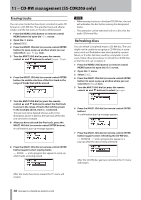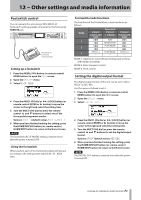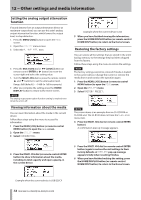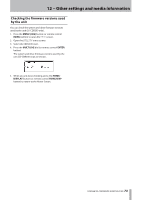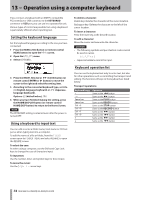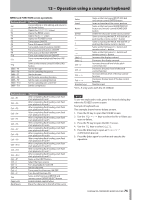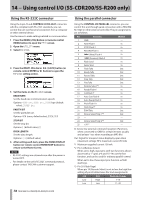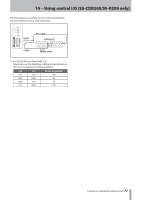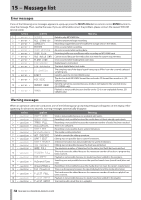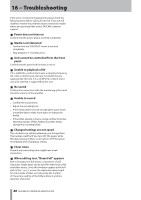TASCAM SS-R200 100 SS-R200 SS-CDR200 Owners Manual - Page 75
MENU and FUNCTION screen operations
 |
View all TASCAM SS-R200 manuals
Add to My Manuals
Save this manual to your list of manuals |
Page 75 highlights
13 − Operation using a computer keyboard MENU and FUNCTION screen operations Keyboard key(s) Esc F1 F2 F3 F4 F5 F6 F7 F8 F9 F10 F11 F12 Shift + F5 Shift + F6 Shift + F7 Shift + F8 Shift + F9 Shift + F10 Shift + F11 Operation Cancel editing or title editing and return to the Home Screen Opens the FUNCTION screen Opens the MENU screen Opens the EDIT screen Opens the FINDER screen Turns repeat ON/OFF Turns A-B repeat ON/OFF Turns pitch control function ON/OFF Turns key control function ON/OFF Turns auto cue function ON/OFF Turns auto ready function ON/OFF Turns incremental playback function ON/ OFF Same as the remote control FLASH LOAD button Set the file type Set the sampling frequency Set the bit rate Set the auto-recording function Set the sync recording function Set the sampling rate converter Set the compressor Keyboard key(s) Ctrl + F1 Ctrl + F2 Ctrl + F3 Ctrl + F4 Ctrl + F5 Ctrl + F6 Ctrl + F7 Ctrl + F8 Ctrl + F9 Ctrl + F10 Ctrl + F11 Ctrl + F12 Ctrl + E* Ctrl + I Ctrl + J Ctrl + K Ctrl + L Ctrl + C Tab Caps Lock Back Space Operation After completing flash loading, start flash start playback of track 1 After completing flash loading, start flash start playback of track 2 After completing flash loading, start flash start playback of track 3 After completing flash loading, start flash start playback of track 4 After completing flash loading, start flash start playback of track 5 After completing flash loading, start flash start playback of track 6 After completing flash loading, start flash start playback of track 7 After completing flash loading, start flash start playback of track 8 After completing flash loading, start flash start playback of track 9 After completing flash loading, start flash start playback of track 10 After completing flash loading, start flash start playback of track 11 After completing flash loading, start flash start playback of track 12 Same as the EJECT button Select the input source Turn jog playback mode ON Set the skip time Turns panel lock function ON/OFF Turn the call function ON Same as the front panel DEVICE and remote control DEVICE SELECT button Enable/disable capital letters Erase the character to the left of the cursor Enter Insert Home Delete 1 z a q Shift + 1 Shift + z Ctrl + 1 Ctrl + z Ctrl + a Ctrl + q Number keys Same as the front panel MULTI JOG dial and remote control ENTER button Insert a character at the cursor position Same as the front panel HOME/DISPLAY button and remote control HOME/DISP button Delete the character at the cursor position Same as turning the MULTI JOG dial left or pushing the remote control ^ button Same as turning the MULTI JOG dial left or pushing the remote control v button Same as the front panel > button and remote control > button Increases the display contrast Decreases the display contrast Increases the pitch level of the pitch control function Decreases the pitch level of the pitch control function Increases the key level of the key control function Decreases the key level of the key control function Number input *Ctrl + E only works with the SS-CDR200 NOTE To use the keyboard to edit, press the desired editing key when the FINDER screen is open. Example of keyboard use This example shows how to delete an item. 1. Press the F4 key to open the FINDER screen. 2. Use the 1/z/a/q keys to select the file or folder you want to delete. 3. Press the F3 key to open the EDIT screen. 4. Use the 1/z keys to select DELETE. 5. Press the Enter key to open an "EXECUTE?" confirmation pop-up. 6. Press the Enter again to confirm and execute the operation. TASCAM SS-CDR200/SS-R200/SS-R100 75