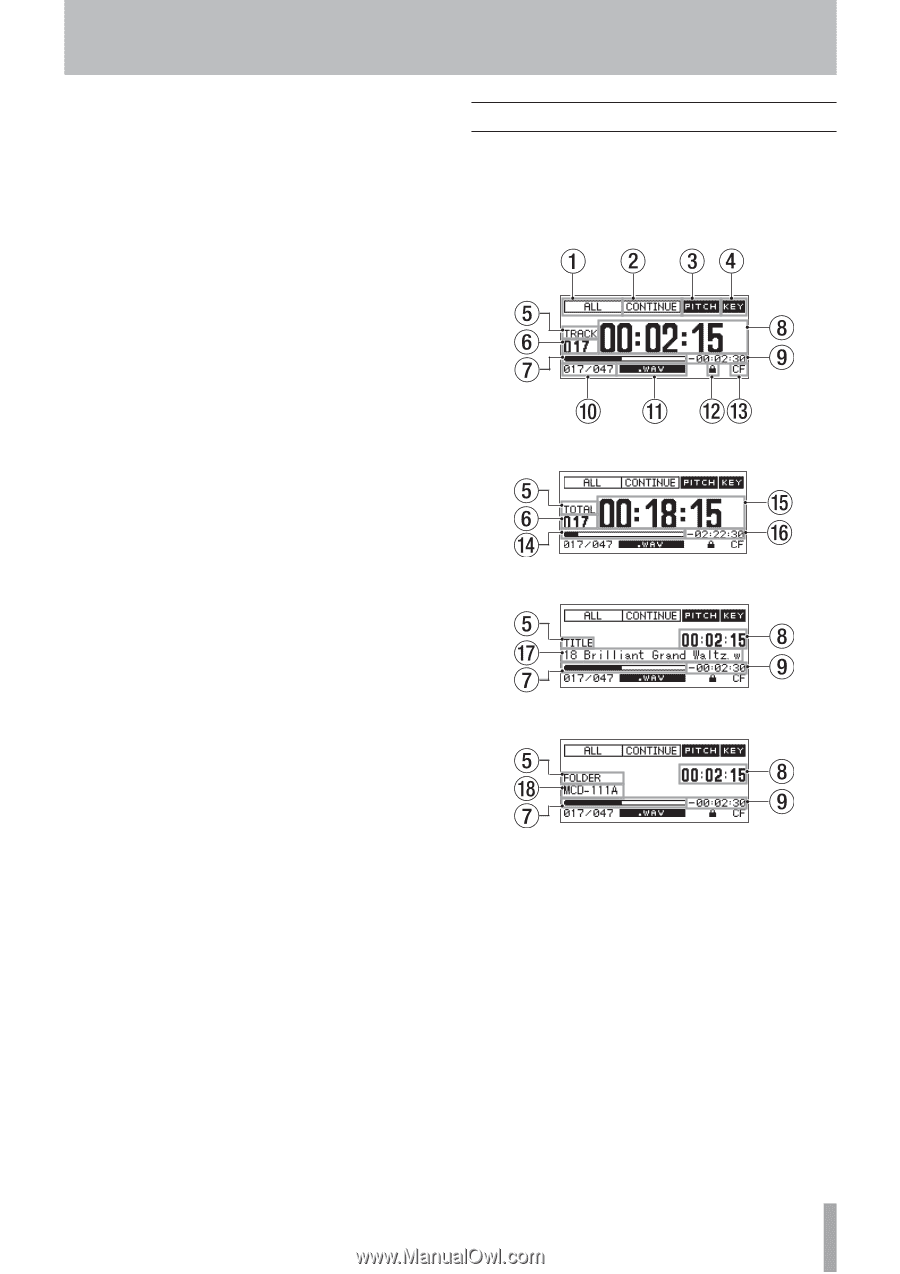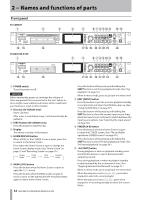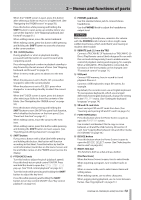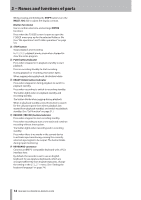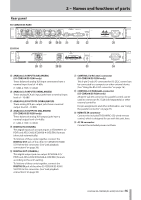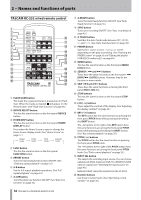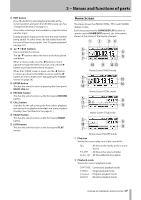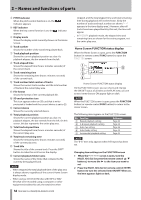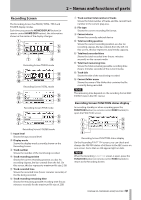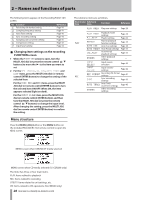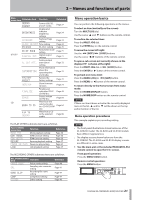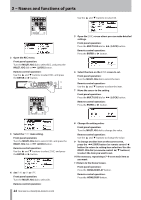TASCAM SS-R200 100 SS-R200 SS-CDR200 Owners Manual - Page 17
Home Screen, EDIT button, buttons, ENTER button, MULTI JOG, RECORD, CALL button, READY button, READY
 |
View all TASCAM SS-R200 manuals
Add to My Manuals
Save this manual to your list of manuals |
Page 17 highlights
2 − Names and functions of parts a EDIT button Press this button to start playback standby at the current position and open the Edit Menu pop-up. (See "Using the Edit Menu" on page 57.) Press when entering a track number to clear the entire number input. During program input, press to clear the track number being added. At other times, the last-added track will be cleared from the program. (See "Program playback" on page 32.) s 5/b/g/t buttons Use to operate the menus. The 5/b buttons select the items and values above and below. When in menu mode, use the g button to return upward through the menu structure, and use the t button to proceed in the menu structure. When the FINDER screen is open, use the g button to move up a level in the folder structure and the t button to enter a folder. (See "Navigating the FINDER screen" on page 50.) d ENTER button This has the same function as pressing the front panel MULTI JOG dial. f RECORD button This has the same function as the front panel RECORD button. g CALL button Searches for the call point (point from where playback last started from playback standby) and starts playback standby. (See "Call function" on page 31.) h READY button This has the same function as the front panel READY button. j PLAY button This has the same function as the front panel PLAY button. Home Screen The Home Screen has TRACK, TOTAL, TITLE and FOLDER display modes. Each time you press the HOME/DISPLAY button (or remote control HOME/DISP button), the information shown in the center of the display changes. Home Screen TRACK mode Home Screen TOTAL mode Home Screen TITLE mode Home screen FOLDER mode 1 Play area Shows the current play area of the current file. ALL : All files on the media in the current device FOLDER : All files in the selected folder PLAYLIST : All files added to the playlist 2 Playback mode Shows the current playback mode. CONTINUE : Continuous playback mode SINGLE : Single playback mode PROGRAM : Program playback mode RANDOM : Random playback mode TASCAM SS-CDR200/SS-R200/SS-R100 17