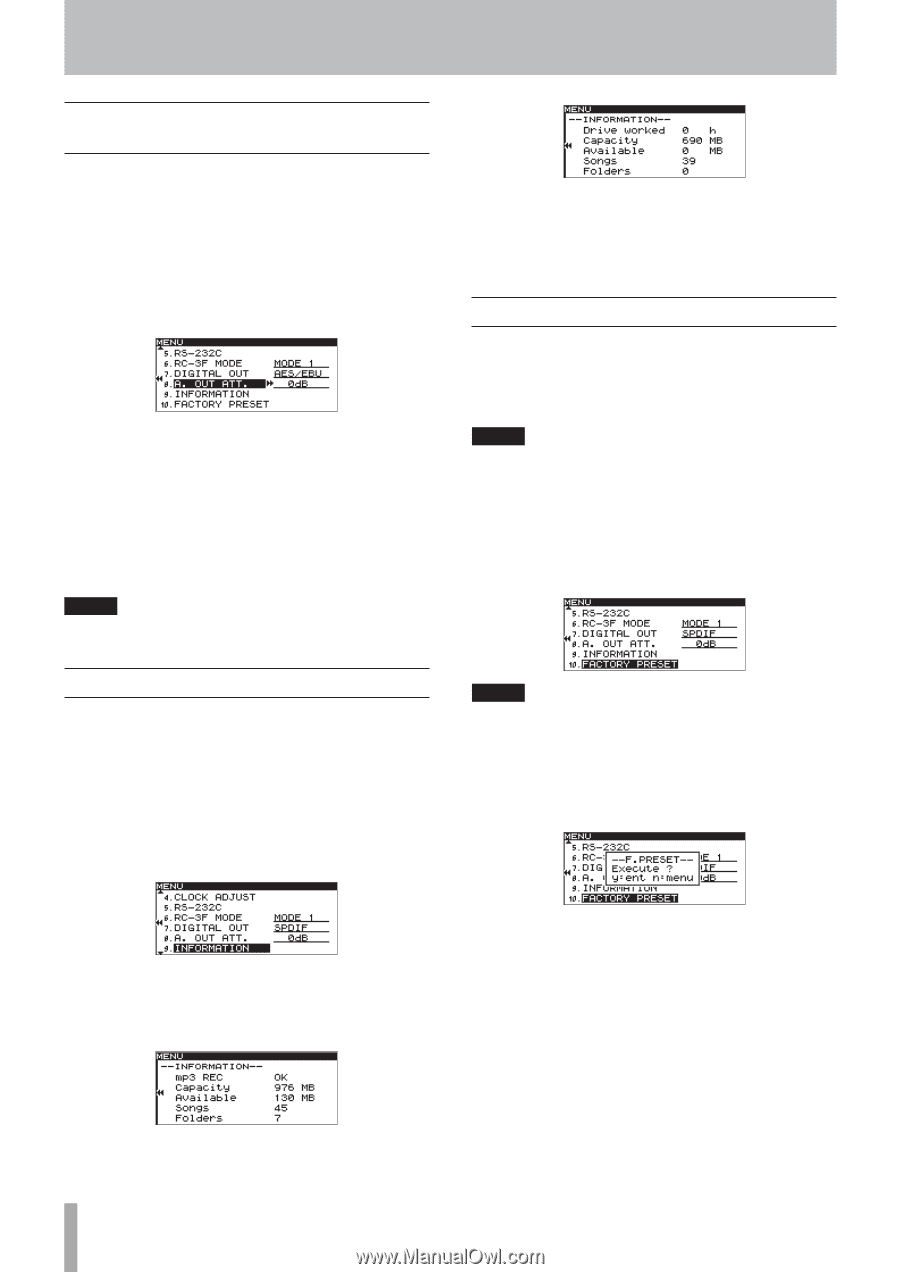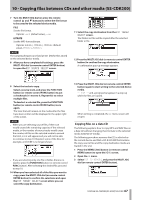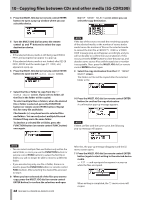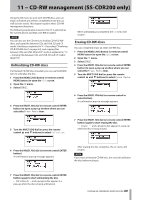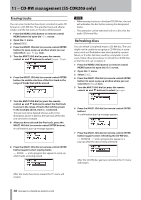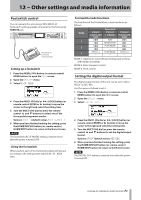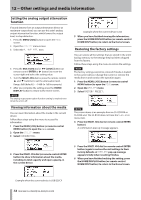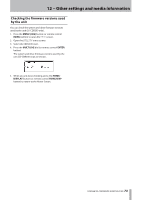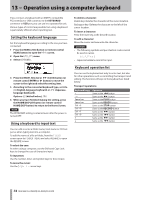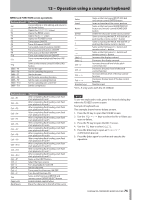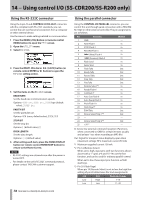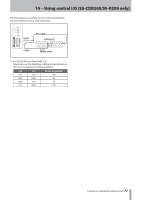TASCAM SS-R200 100 SS-R200 SS-CDR200 Owners Manual - Page 72
Setting the analog output attenuation function, Viewing information about the media
 |
View all TASCAM SS-R200 manuals
Add to My Manuals
Save this manual to your list of manuals |
Page 72 highlights
12 − Other settings and media information Setting the analog output attenuation function If sound distorts from an output destination device at maximum output level, you can use this unit's analog output attenuation function, which lowers the output level, to stop distortion. 1. Press the MENU [JOG] button to open the MENU screen. 2. Open the UTILITY menu screen. 3. Select the A. OUT ATT. item. 4. Press the MULTI JOG dial or ,[LOCK] button (or remote control ENTER or t button) to move the cursor right and select the setting value. 5. Turn the MULTI JOG dial (or press the remote control 5 and b buttons) to set the attenuation level. Range: 0dB (default) - −14dB (in 1dB increments) 7. After you complete the setting, press the HOME/ DISPLAY button to return to the Home Screen. NOTE The analog output attenuation function setting is retained even when the unit is off. Viewing information about the media You can view information about the media in the current device. Follow these steps using the menu to access this information. 1 Press the MENU [JOG] button (or remote control MENU button) to open the MENU screen. 2 Open the UTILITY menu. 3 Select INFORMATION. Example when the current device is CD 5 When you have finished viewing the information, press the HOME/DISPLAY button (or remote control HOME/DISP button) to return to the Home Screen. Restoring the factory settings You can restore all the settings that are stored in the unit's backup memory to the settings they had when shipped from the factory. Follow these steps using the menu to restore the settings. NOTE The factory settings cannot be restored if media is loaded in the current device. Change the current or remove the media from it and conduct the operation again. 1 Press the MENU [JOG] button (or remote control MENU button) to open the MENU screen. 2 Open the UTILITY menu. 3 Select FACTORY PRESET. NOTE The screen above is an example from an SS-CDR200 or SS-R200 unit. The SS-R100 does not have the 5.RS-232C menu item. 4 Press the MULTI JOG dial (or remote control ENTER button). A confirmation pop-up message appears. 4 Press the MULTI JOG dial (or remote control ENTER button) to show information about the media, including its total capacity and open capacity, in the current device. 5 Press the MULTI JOG dial (or remote control ENTER button) again to restore the unit settings to their factory defaults. A COMPLETE pop-up message appears briefly when resetting finishes. 6 When you have finished making the setting, press the HOME/DISPLAY button (or remote control HOME/DISP button) to return to the Home Screen. Example when the current device is USB/SD/CF 72 TASCAM SS-CDR200/SS-R200/SS-R100