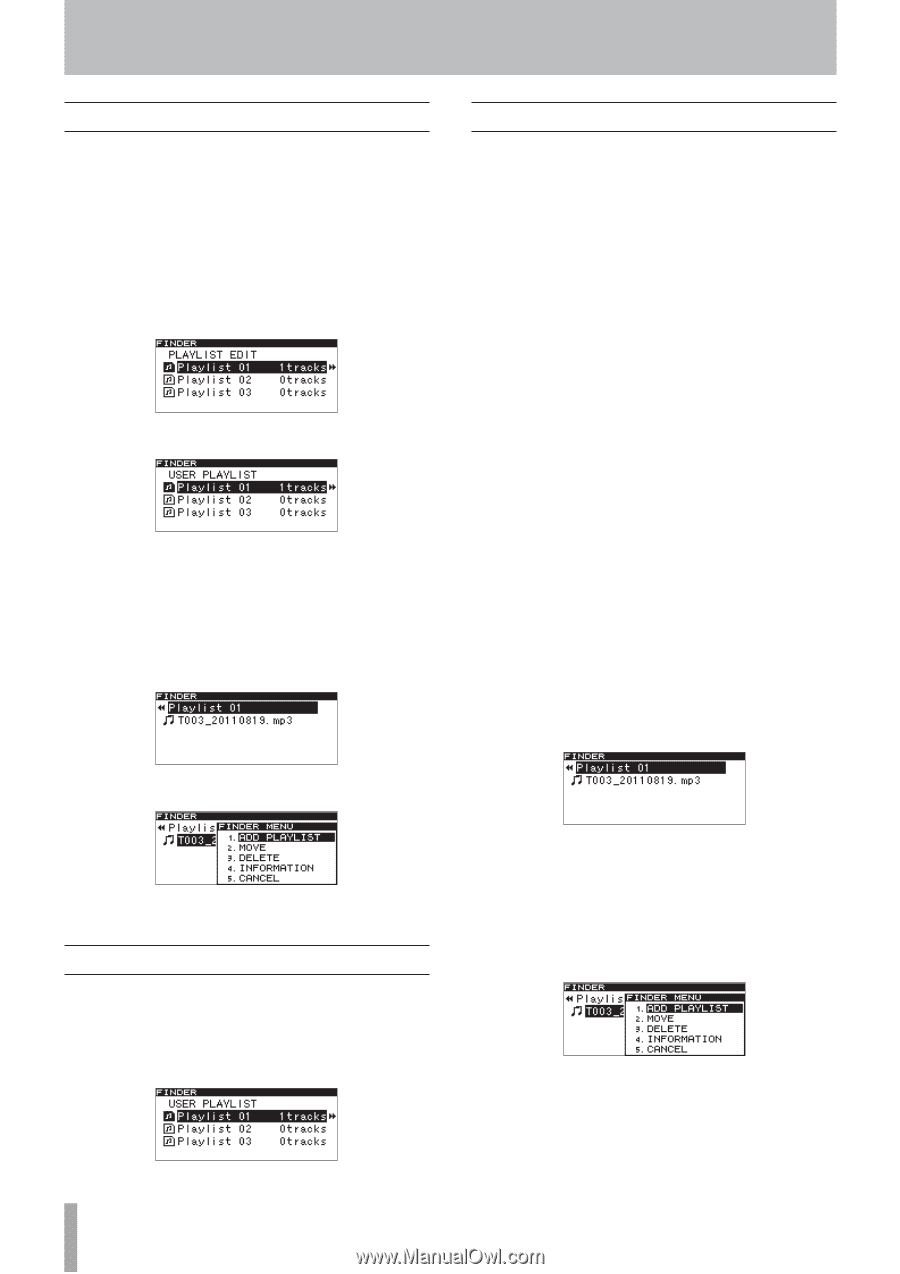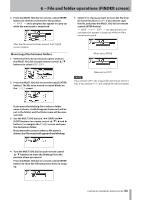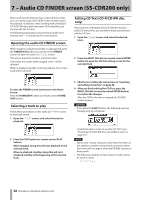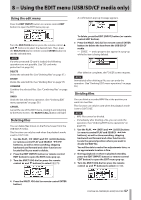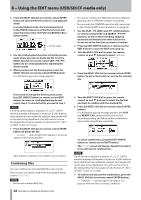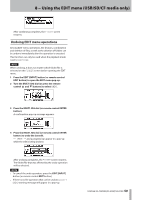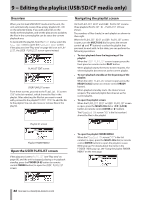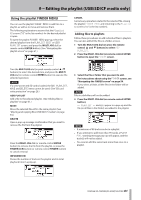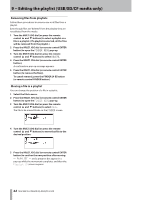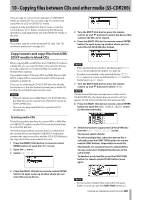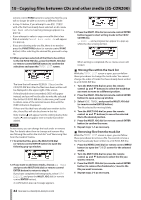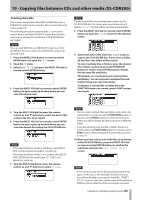TASCAM SS-R200 100 SS-R200 SS-CDR200 Owners Manual - Page 60
− Editing the playlist (USB/SD/CF media only), Overview, Open the USER PLAYLIST screen, Navigating
 |
View all TASCAM SS-R200 manuals
Add to My Manuals
Save this manual to your list of manuals |
Page 60 highlights
9 − Editing the playlist (USB/SD/CF media only) Overview When you first load USB/SD/CF media into the unit, the unit automatically creates three empty playlists (01-03) on the selected media. If you add audio files on the media to these playlists, and set the play area to a playlist, the files in the current playlist can be set as the current playback area. To work with the playlist, from the PLAY menu, select the P.L. EDIT item to open the PLAYLIST EDIT screen. If the play area (see "Play area" on page 60) is set to PLAY LIST, the USER PLAYLIST screen opens instead. PLAYLIST EDIT screen USER PLAYLIST screen From these screens, proceed to the Playlist XX screen ("XX" is the list number), which shows the files in the playlist. After selecting the file that you want to work with, proceed to the playlist FINDER MENU to add the file to the playlist. You can also move or remove files in the playlist. Navigating the playlist screen On the PLAYLIST EDIT and USER PLAYLIST screens, three playlists (PLAYLIST 01 - PLAYLIST 03) are shown. The numbers of files (tracks) in each playlist are shown to their right. When the PLAYLIST EDIT or USER PLAYLIST screen is open, turn the MULTI JOG dial (or press the remote control 5 and b buttons) to select the playlist that you want to work with. In this state, you can perform the following operations. • To start playback from the beginning of the playlist: When the USER PLAYLIST screen is open, press the front panel or remote control PLAY button. When playback starts, the Home Screen reopens. The selected playlist becomes set as the current playlist. • To start playback standby at the beginning of the playlist: When the USER PLAYLIST screen is open, press the READY [CALL] button (or remote control READY button). When playback standby starts, the Home Screen reopens. The selected playlist becomes set as the current playlist. • To open the playlist screen: When the PLAYLIST EDIT or USER PLAYLIST screen is open, press the MULTI JOG dial or /, [LOCK] button (or remote control ENTER or t button). The Playlist XX screen ("XX" is the list number) shows the files in the playlist Playlist 01 screen Playlist FINDER MENU Open the USER PLAYLIST screen If the play area is set to PLAYLIST (see "Play area" on page 60), and the unit is stopped, playing or in playback standby, press the FINDER [A-B] button (or remote control FINDER button) to open the USER PLAYLIST screen. • To open the playlist FINDER MENU: When the Playlist XX screen ("XX" is the list number) is open, press the MULTI JOG dial (or remote control ENTER button) to open the playlist FINDER MENU pop-up. For details about the items in the FINDER MENU pop-up, see "Using the playlist FINDER MENU" on the next page. 60 TASCAM SS-CDR200/SS-R200/SS-R100