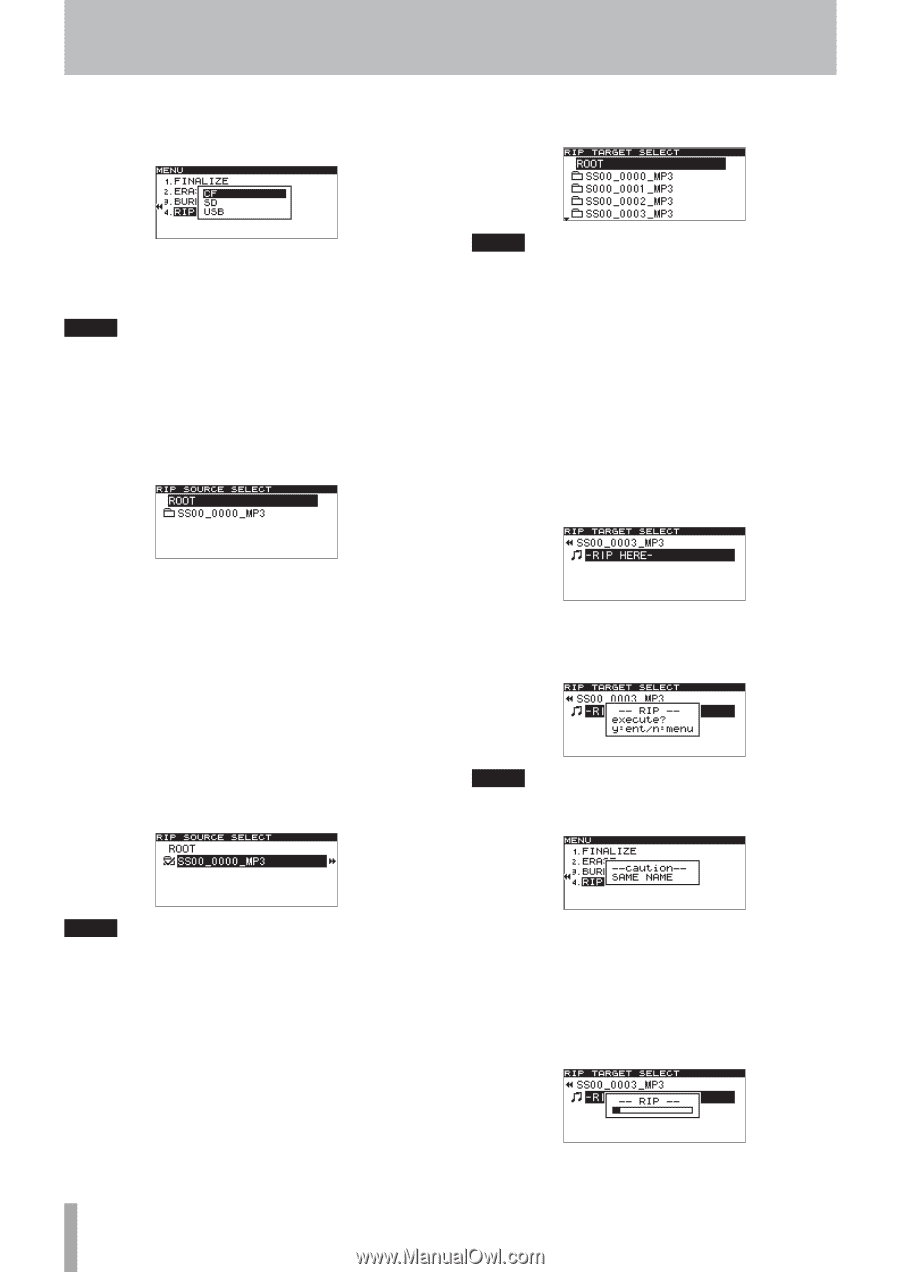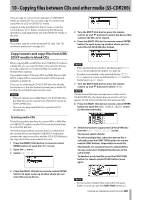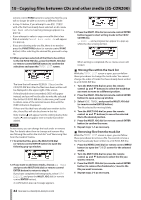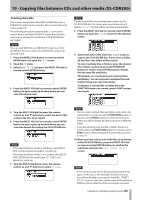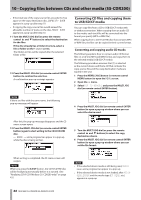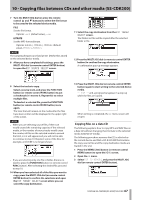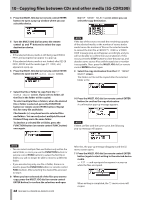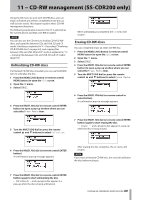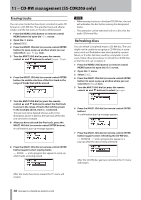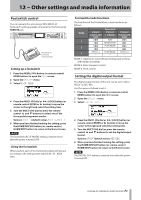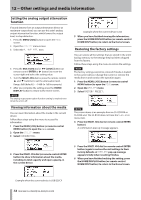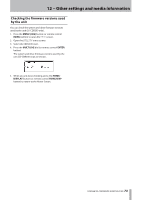TASCAM SS-R200 100 SS-R200 SS-CDR200 Owners Manual - Page 68
To deselect a selected file or folder, press the, FUNCTION button or remote control FUNC button
 |
View all TASCAM SS-R200 manuals
Add to My Manuals
Save this manual to your list of manuals |
Page 68 highlights
10 - Copying files between CDs and other media (SS-CDR200) 4 Press the MULTI JOG dial (or remote control ENTER button) to open a pop-up window where you can select the device. the RIP TARGET SELECT screen where you can select the copy destination. 5 Turn the MULTI JOG dial (or press the remote control 5 and b buttons) to select the copy destination device. NOTE • If the selected device media is still being read, MEDIA READ and a progress bar appear in a pop-up. • If the selected device media is not loaded, after MEDIA READ, ERROR and the media type (CF READ, etc.) appears in a pop-up. 6 Press the MULTI JOG dial (or remote control ENTER button) to open the RIP SOURCE SELECT screen. NOTE If the size of the source exceeds the remaining capacity of the selected media, or the number of source tracks would cause the number of files on the selected media to exceed the limit file, a CAPACITY OVER or a TRACK OVER message pop-up will appear accordingly, and you will not be able to confirm the source selection. If this occurs, press the STOP button to close the pop-up, and deselect some source files until the total size or number is acceptable. Then, press the MULTI JOG dial (or remote control ENTER button) again. 9 Select the copy destination from the RIP TARGET SELECT screen. The folders or files will be copied after the selected folder or file. 7 Select the file or folder to copy from the RIP SOURCE SELECT screen. If you select a folder, all the files in the folder will be copied. To select multiple files or folders, when the desired file or folder is selected, press the FUNCTION button (or remote control FUNC button). Repeat this for every file and folder. Checkmarks (4) are placed next to selected files and folders. You can only select multiple files and folders if they are in the same folder. To deselect a selected file or folder, press the FUNCTION button (or remote control FUNC button) once again. 10 Press the MULTI JOG dial (or remote control ENTER button) to confirm the copy destination. A confirmation pop-up message appears. NOTE If there are files with the same name, the following pop-up message will appear. NOTE • You can select multiple files and folders only within the same folder, so once you use the FUNCTION button (or remote control FUNC button) to select the first file or folder, you will no longer be able to move to a different folder. • If you are selecting only one file or folder, there is no need to press the FUNCTION button (or remote control FUNC button). After selecting the desired file, proceed to step 5. 8 When you have selected all of the files you want to copy, press the MULTI JOG dial (or remote control ENTER button) to confirm the selections and open 68 TASCAM SS-CDR200/SS-R200/SS-R100 After this, the pop-up message disappears and the CD menu screen opens. 11 Press the MULTI JOG dial (or remote control ENTER button) again to start writing to the selected device media. -- RIP -- and a progress bar appear in a pop-up while the files are copied. When writing is completed, the CD menu screen will reopen.