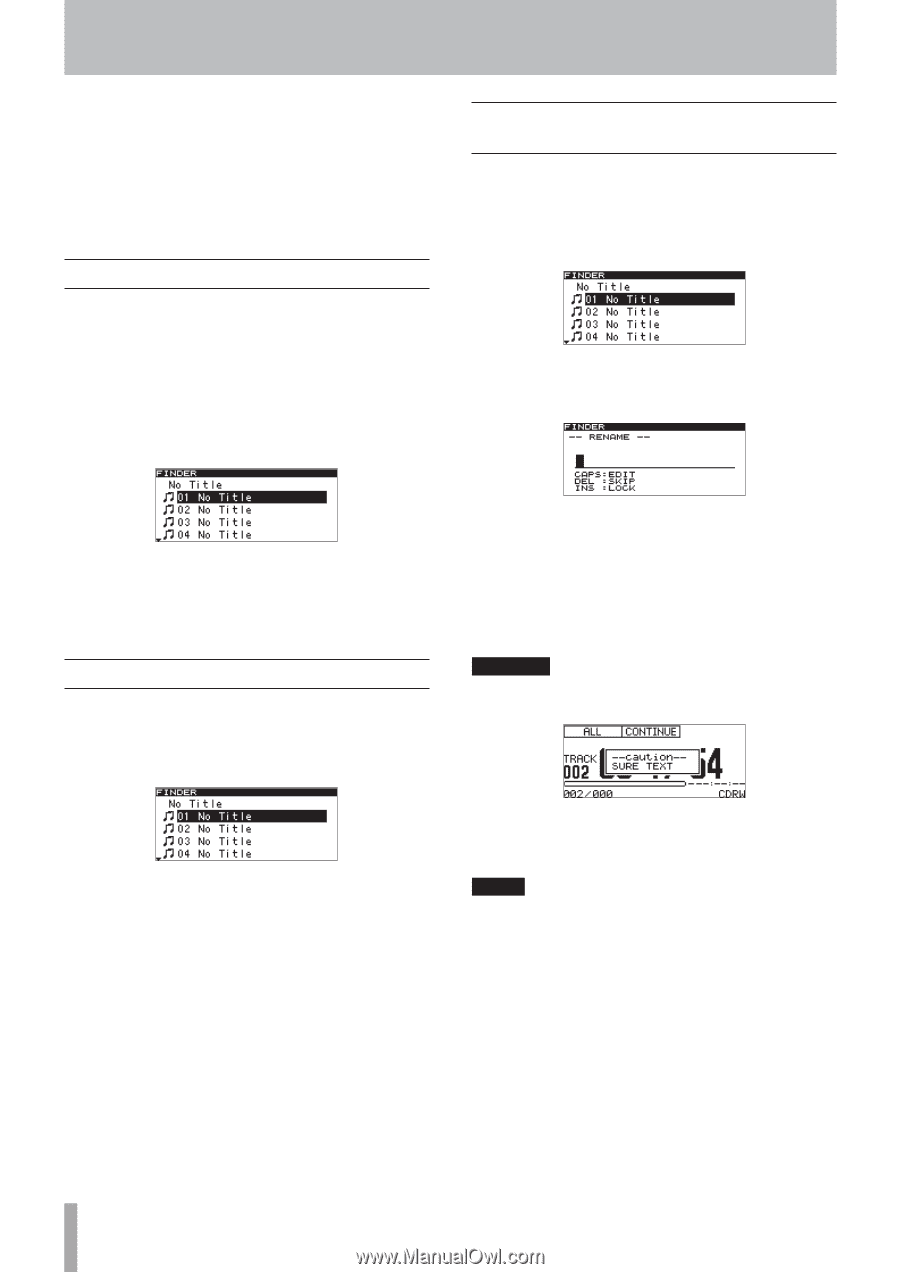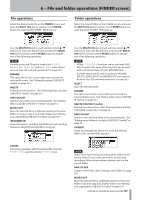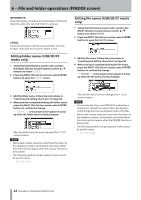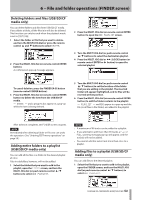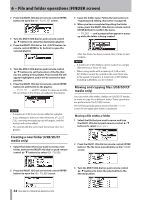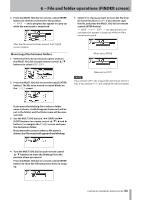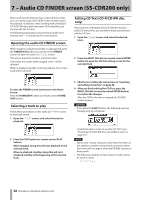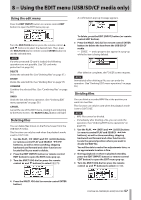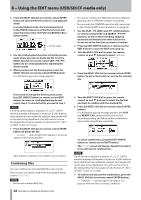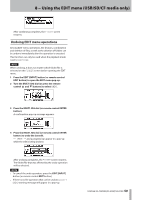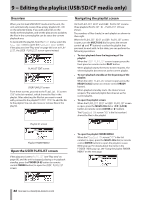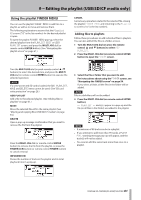TASCAM SS-R200 100 SS-R200 SS-CDR200 Owners Manual - Page 56
– Audio CD FINDER screen (SS-CDR200 only), Opening the audio CD FINDER screen, Selecting a track
 |
View all TASCAM SS-R200 manuals
Add to My Manuals
Save this manual to your list of manuals |
Page 56 highlights
7 - Audio CD FINDER screen (SS-CDR200 only) When working with CDs that have audio CD format files, you can use the audio CD FINDER screen to select tracks for playback. In addition, when working with unfinalized CD-R/CD-RW discs that have audio CD format files, you can also edit the CD-Text. The following explanations assume that an audio CD is inserted and CD is selected as the current device. Opening the audio CD FINDER screen When stopped, in playback standby or playing back, press the FINDER [A-B] button (or remote control FINDER button) to open the audio CD FINDER screen. This screen shows the tracks in numerical order. If you open this screen while stopped, track 1 will be selected. When in playback standby or during playback, the current track will be selected. Editing CD-Text (CD-R/CD-RW disc only) If you insert an unfinalized CD-R/CD-RW disc that has audio CD format files, you can follow these procedures to edit the CD-Text. 1 Open the FINDER screen, and select the desired track. 2 Press the MULTI JOG dial (or remote control ENTER button) to open the CD-Text editing screen for the selected track. To close the FINDER screen and return to the Home Screen: Press the HOME/DISP button (or remote control HOME/ DISP button). Selecting a track to play Follow these procedures on the audio CD FINDER screen to play back a track. 1 Open the FINDER screen, and select the track to playback. 2 Press the PLAY button (or remote control PLAY button) When stopped, doing this will start playback of the selected track. When in playback standby, doing this will start playback standby at the beginning of the selected track. 3 Edit the text. Follow the instructions in "Inputting and editing characters" on page 48. 4 After you finish editing the CD-Text, press the MULTI JOG dial (or remote control ENTER button) to confirm the changes. After the CD-Text has been changed, the FINDER screen reopens. CAUTION • If you press the EJECT button, the following warning message pop-up will appear. Finalize the disc in order to save the CD-TEXT. (See "Finalizing CD-R/CD-RW discs (SS-CDR200 only)" on page 53.) NOTE • Names that contain characters other than the letters of the alphabet, numbers and symbols cannot be edited (the name will not appear when the RENAME function is being used). • The following symbols and punctuation marks cannot be used in names. 56 TASCAM SS-CDR200/SS-R200/SS-R100