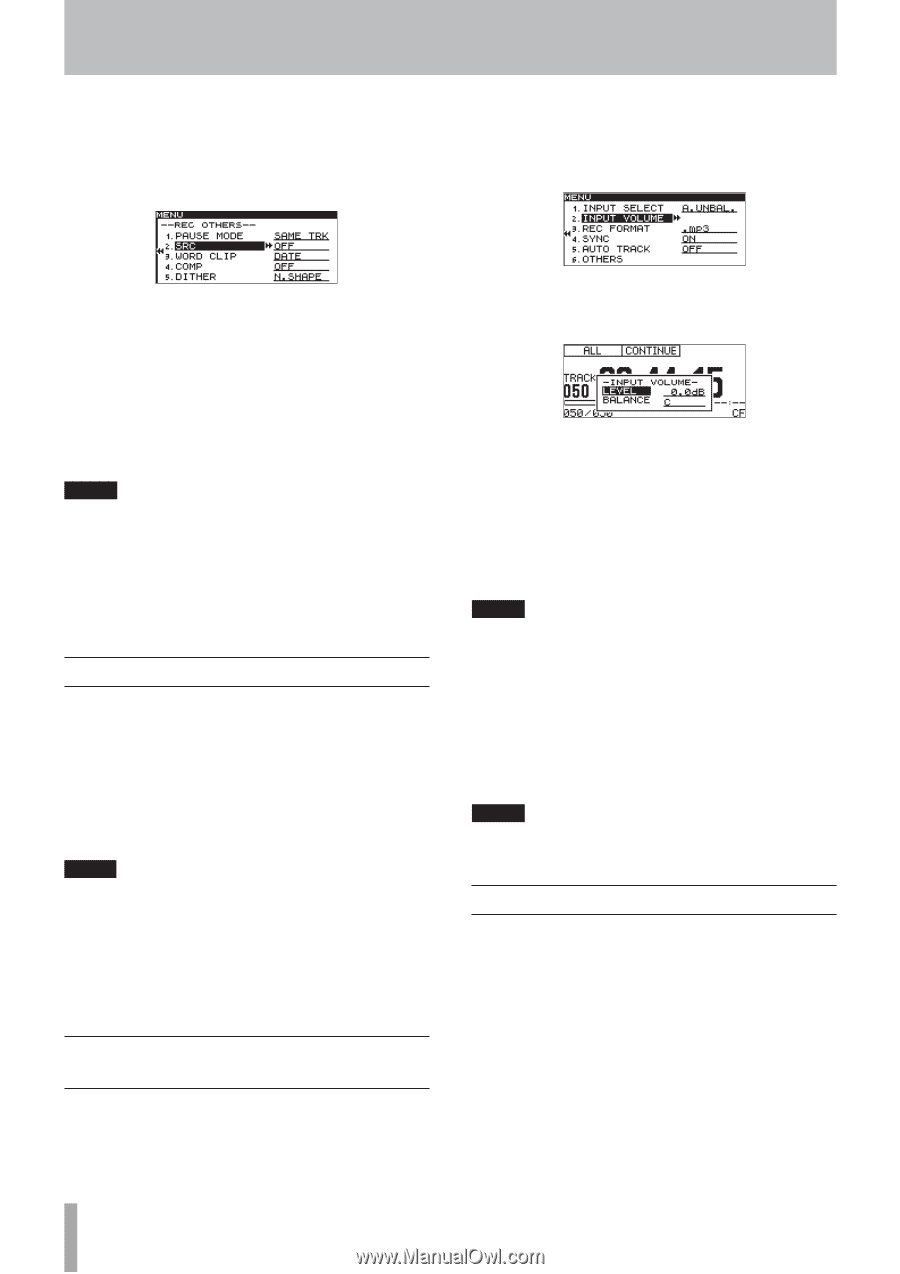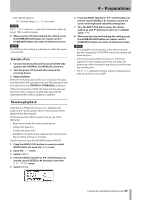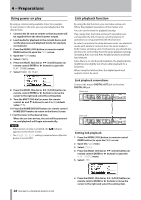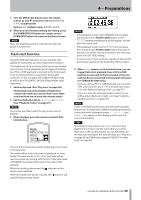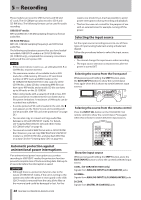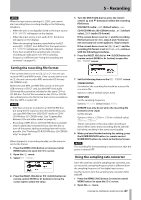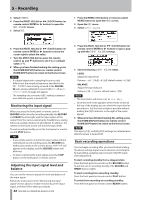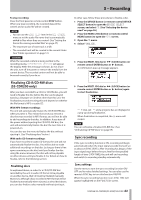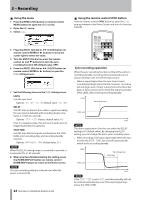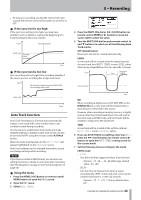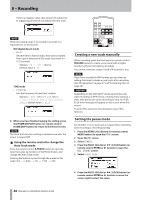TASCAM SS-R200 100 SS-R200 SS-CDR200 Owners Manual - Page 42
Monitoring the input signal, Adjusting the input signal level and balance, Basic recording operations
 |
View all TASCAM SS-R200 manuals
Add to My Manuals
Save this manual to your list of manuals |
Page 42 highlights
5 - Recording 3 Select OTHERS. 4 Press the MULTI JOG dial or , [LOCK] button (or remote control ENTER or t button) to open the REC OTHERS screen. 5 Select SRC. 1 Press the MENU [JOG] button (or remote control MENU button) to open the MENU screen. 2 Open the REC menu. 3 Select INPUT VOLUME. 6 Press the MULTI JOG dial or , [LOCK] button (or remote control ENTER or t button) to move the cursor right to select the value. 7 Turn the MULTI JOG dial (or press the remote control 5 and b buttons) to set it to ON (default value: OFF). 8 When you have finished making the setting, press the HOME/DISPLAY button (or remote control HOME/DISP button) to return to the Home Screen. NOTE • If a digital signal with a sampling frequency that differs from the sampling frequency specified in the REC FORMAT item is being received at the DIGITAL IN jack, and you attempt to record with SRC off, an FS UNMATCH error message will appear. • The sampling rate converter (SRC) setting is retained even after the power is turned OFF. Monitoring the input signal When you press the front panel or remote control RECORD button to enter recording standby, the RECORD and READY buttons light, and the input signal will be output from the various output jacks (headphones, analog balanced, analog unbalanced and digital). In addition, the meters on the home screen will show the input level. To end recording standby, press the front panel or remote control STOP button. TIP • If you simply want to monitor the input signal without intending to record anything, press the RECORD key without any media in the current device. MONITOR will appear on the display, and the RECORD button will blink red. • To stop monitoring the input signal, press the STOP button on the front panel or remote control. Adjusting the input signal level and balance You can use the menu to adjust the level and balance of the input signal. Follow the instructions in the "Monitoring the input signal" section above to enable monitoring of the input signal, and then follow these procedures. 42 TASCAM SS-CDR200/SS-R200/SS-R100 4 Press the MULTI JOG dial or , [LOCK] button (or remote control ENTER or t button) to open a popup with the INPUT VOLUME settings. 5 Set the following INPUT VOLUME items. LEVEL Adjust the input level. Options: -inf, -54dB - 0.0dB (default value) - +18dB BALANCE Adjust the input balance. Options: L50 - C (center, default value) - R50 NOTE • The level meter will show OVER at -0.2 dBfs. • Since the level meter appears on the Home Screen at the top of the display, you can check the input level as you adjust it. Set the level as high as possible without making the OVER indicator to the right of the meter appear. 6 When you have finished making the setting, press the HOME/DISPLAY button (or remote control HOME/DISP button) to return to the Home Screen. NOTE The input LEVEL and BALANCE settings are retained even after the power is turned OFF. Basic recording operations You can begin recording after you have finished making the above settings (input source selection, recording file format setting, sampling rate converter ON/OFF, input level adjustment). To start recording standby from a stopped state: Press the front panel or remote control RECORD button to put the unit in recording standby (The RECORD and READY buttons light). To start recording from recording standby: Press the front panel or remote control PLAY button. To switch from recording to recording standby: Press the front panel or remote control READY button.