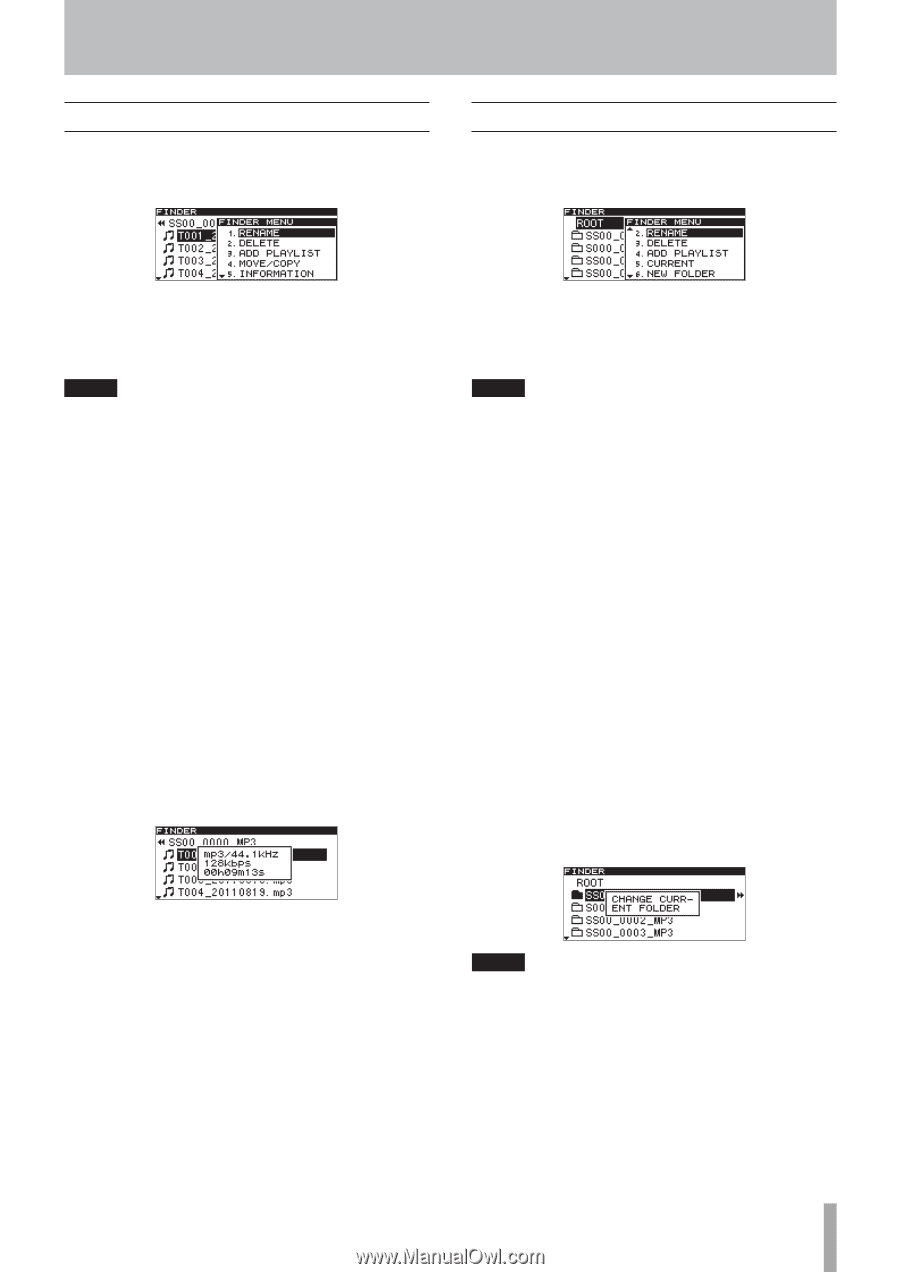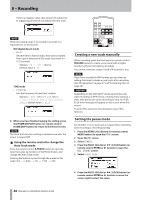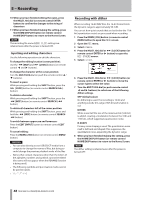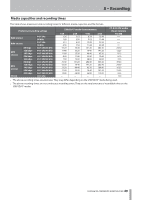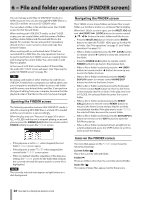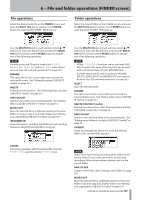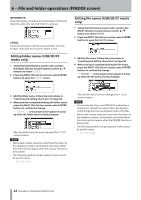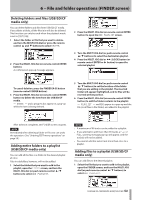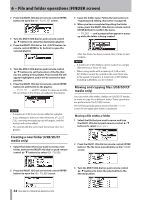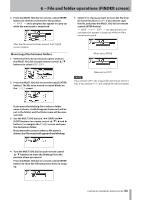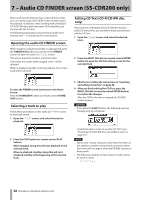TASCAM SS-R200 100 SS-R200 SS-CDR200 Owners Manual - Page 51
File Operations, Finder, Multi Jog, Enter, Multi, Rename, Delete, Add Playlist, Move/copy, Information
 |
View all TASCAM SS-R200 manuals
Add to My Manuals
Save this manual to your list of manuals |
Page 51 highlights
6 − File and folder operations (FINDER screen) File operations Select the desired audio file on the FINDER screen, and press the MULTI JOG dial (or remote control ENTER button) to open the file FINDER MENU pop-up. Folder operations Select the desired folder on the FINDER screen, and press the MULTI JOG dial (or remote control ENTER button) to open the folder FINDER MENU pop-up. Turn the MULTI JOG dial (or push remote control 5/b buttons) to select the desired item and press the MULTI JOG dial (or remote control ENTER button) to execute one of the following operations. NOTE If a write-protected SD card is loaded, the RENAME, DELETE, ADD PLAYLIST and MOVE/COPY items cannot be used. (See "SD card write protection" on page 26.) RENAME This opens the RENAME screen where you can edit the selected file name. (See "Editing file names (USB/SD/CF media)" on page 52.) DELETE Deleted the selected item. (See "Deleting folders and files (USB/SD/CF media)" on page 53.) ADD PLAYLIST Add the selected file to the desired playlist. (See "Adding files to a playlist (USB/SD/CF media)" on page 53.) MOVE/COPY Move the selected file to a different position in the same folder or move or copy it to another folder. (See "Moving and copying files (USB/SD/CF media)" on page 54.) INFORMATION Show information, including the file format and sampling frequency, about the selected file in a pop-up. Turn the MULTI JOG dial (or push remote control 5/b buttons) to select the desired item, and press the MULTI JOG dial (or remote control ENTER button) to execute one of the following operations. NOTE • All the FINDER MENU functions can be used with USB/ SD/CF media. Only some of the functions can be used with (unfinalized) data CDs with MP3/WAV files. • If a write-protected SD card is loaded, the RENAME, DELETE, ADD PLAYLIST and MOVE/COPY items cannot be used. (See "SD card write protection" on page 26.) SELECT Open the selected folder. RENAME This opens the RENAME screen where you can edit the selected folder name. (See "Editing folder names (USB/SD/ CF media)" on page 52.) DELETE (USB/SD/CF media) Deleted the selected item. (See "Deleting folders and files (USB/SD/CF media only)" on page 53.) ADD PLAYLIST Add the entire selected folder to the desired playlist. (See "Adding entire folders to a playlist (USB/SD/CF media)" on page 53.) CURRENT A pop-up message that allows you to set the selected folder as the current folder appears. CANCEL Cancel any operation with the selected file, close the FINDER MENU and return to the FINDER screen. NOTE Audio files created during recording will be added to the current folder. If you create a new folder to store new recordings, follow the procedures above to set it as the current folder. NEW FOLDER Creates a new folder. (See "Creating a new folder" on page 54.) MOVE/COPY Move the selected file to a different position in the same folder or move or copy it to another folder. (See "Moving and copying files (USB/SD/CF media)" on page 54.) TASCAM SS-CDR200/SS-R200/SS-R100 51