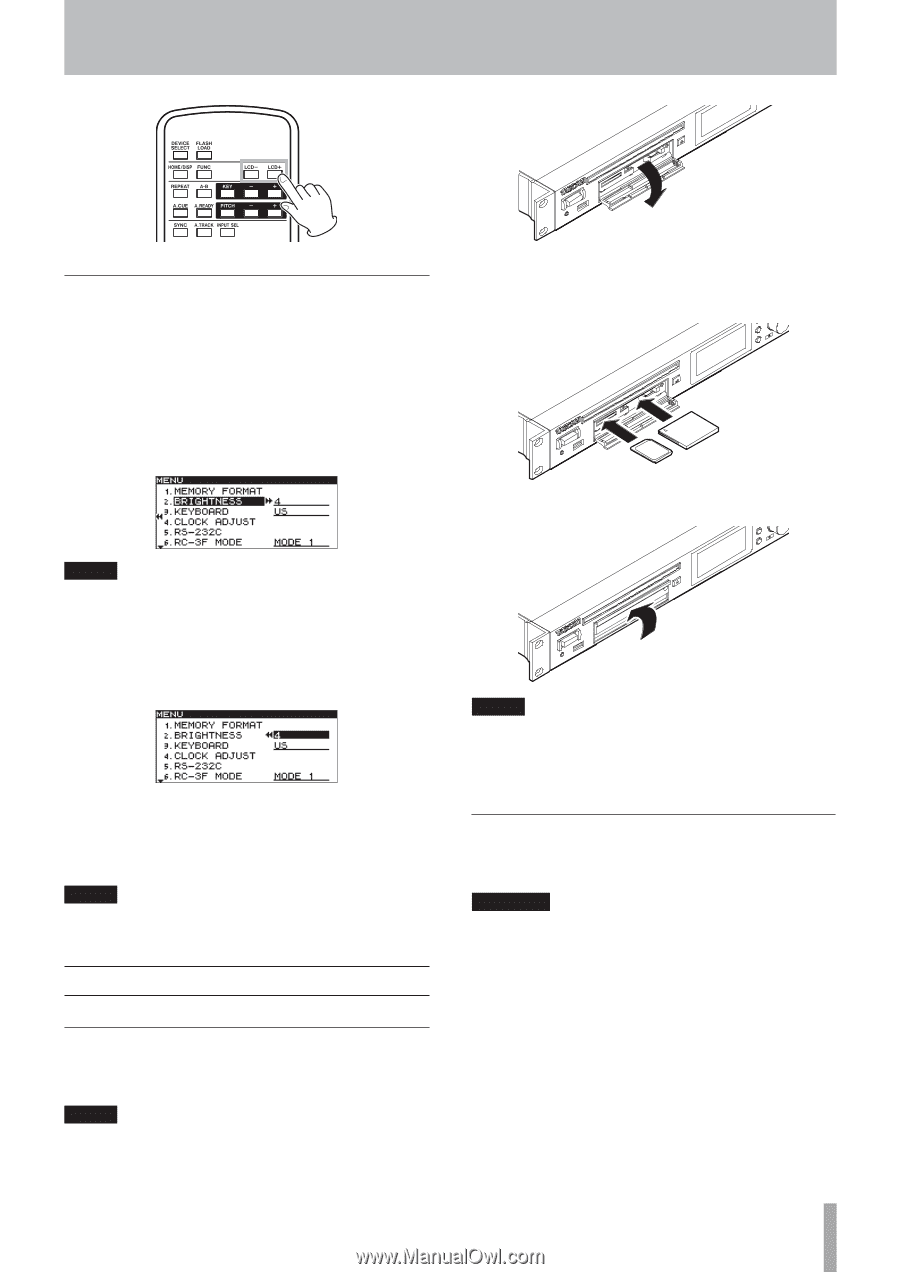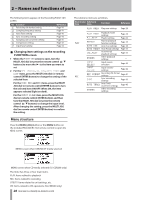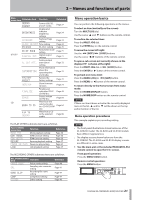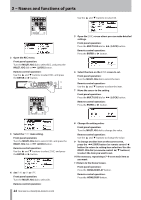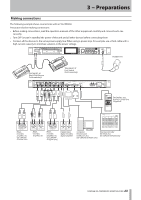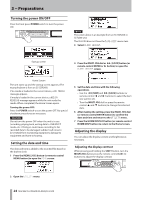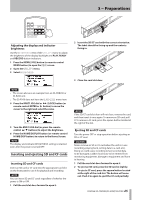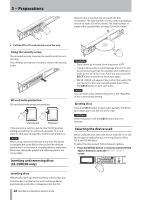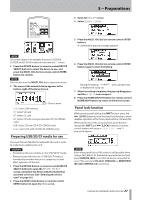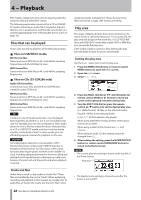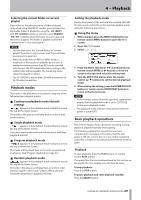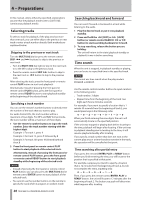TASCAM SS-R200 100 SS-R200 SS-CDR200 Owners Manual - Page 25
Adjusting the display and indicator brightness, Inserting and ejecting SD and CF cards
 |
View all TASCAM SS-R200 manuals
Add to My Manuals
Save this manual to your list of manuals |
Page 25 highlights
3 − Preparations Adjusting the display and indicator brightness Use the BRIGHTNESS item of the UTILITY menu to adjust the brightness of the display backlight and PLAY, READY and RECORD button indicators. 1 Press the MENU [JOG] button (or remote control MENU button) to open the MENU screen. 2 Open the UTILITY menu. 3 Select BRIGHTNESS. 2 Insert the SD/CF card with the correct orientation. The label should be facing up and the contacts facing in. 3 Close the card slot door. NOTE • The screen above is an example from an SS-CDR200 or SS-R200 unit. • The SS-R100 does not have the 5.RS-232C menu item. 4 Press the MULTI JOG dial or , [LOCK] button (or remote control ENTER or t button) to move the cursor to the right and select the value. 5 Turn the MULTI JOG dial (or press the remote control 5/b buttons) to adjust the brightness. 6 Press the HOME/DISPLAY button (or remote control HOME/DISP button) to return to the Home Screen. NOTE The display and indicator BRIGHTNESS setting is retained even after the power is turned OFF. Inserting and ejecting SD and CF cards Inserting SD and CF cards Insert an SD card or CF card into the appropriate card slot on the front panel to use it for playback and recording. NOTE You can insert SD and CF cards regardless of whether the power is ON or OFF. 1 Pull the card slot door forward to open it. NOTE If the SD/CF card slot door will not close, remove the card, and then insert it once again. To remove an SD card, pull it. To remove a CF card, press the square button located at the right of the slot. Ejecting SD and CF cards Turn the power OFF or stop operation before ejecting an SD or CF card. CAUTION Never remove an SD or CF card when the unit is in use (recording, playing back, writing data to a card, etc.). Doing so could cause recording to fail, recorded data to be damaged, sudden loud noise to be emitted from monitoring equipment, damage to equipment and harm to hearing. 1 Pull the card slot door forward to open it. 2 To eject an SD card, press the SD card in slightly. To eject a CF card, press the square button located at the right of the card slot. The button will come out. Push it in again to eject the CF card partially. TASCAM SS-CDR200/SS-R200/SS-R100 25