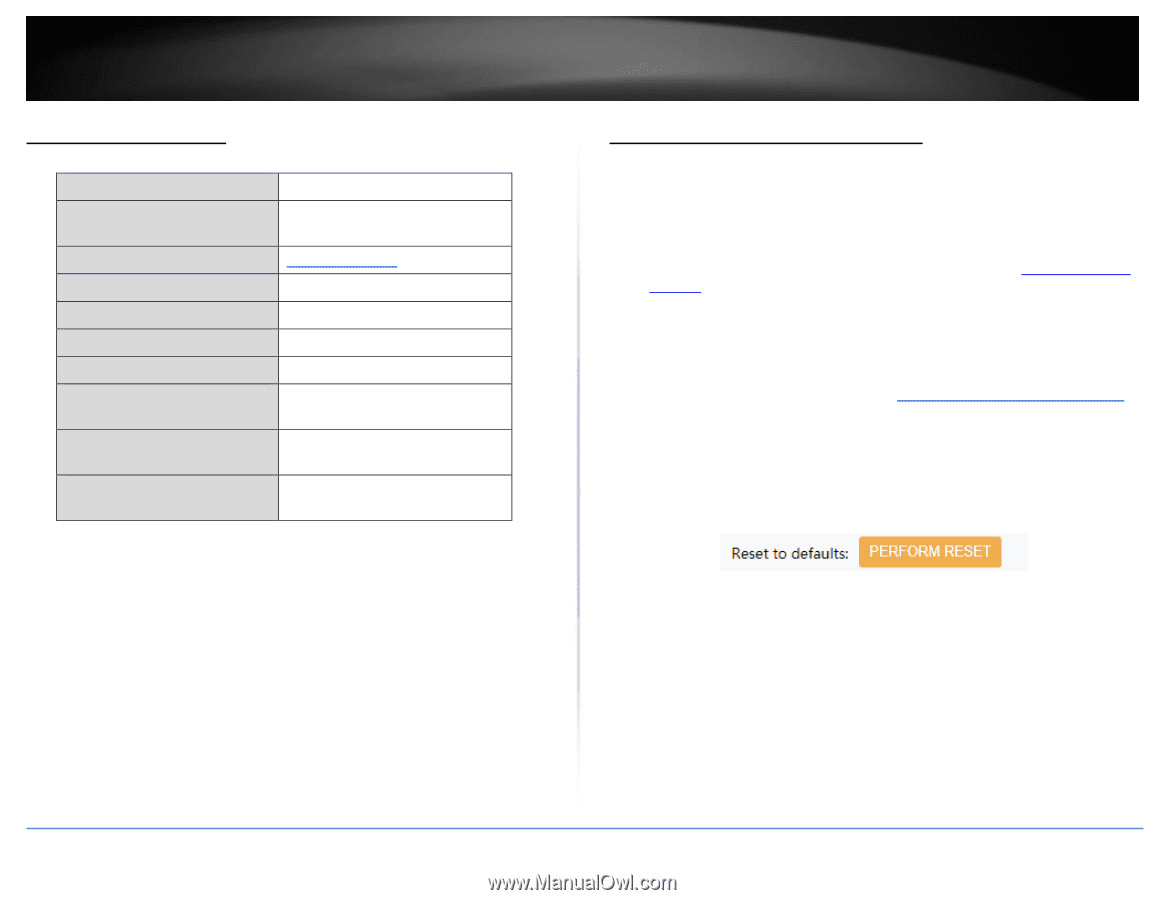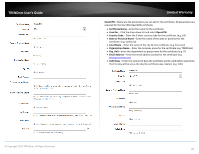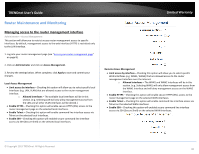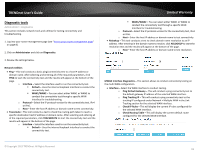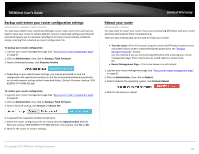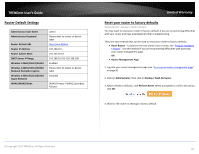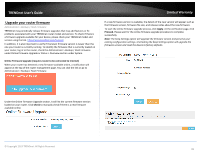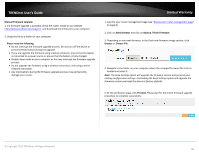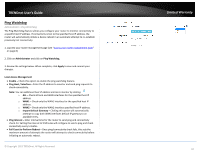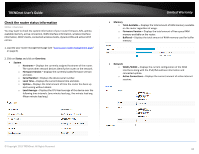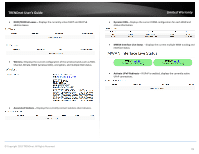TRENDnet TEW-829DRU Users Guide - Page 101
Router Default Settings, Reset your router to factory defaults, DHCP Server IP Range
 |
View all TRENDnet TEW-829DRU manuals
Add to My Manuals
Save this manual to your list of manuals |
Page 101 highlights
TRENDnet User's Guide Router Default Settings Administrator User Name Administrator Password Router Default URL Router IP Address Router Subnet Mask DHCP Server IP Range Wireless 2.4GHz/5GHz1/5GHz2 Wireless 2.4GHz/5GHz1/5GHz2 Network Name/Encryption Wireless 2.4GHz/5GHz1/5GHz2 Guest Network WAN1/WAN2 Mode admin Please refer to sticker or device label http://tew-829dru 192.168.10.1 255.255.255.0 192.168.10.101-192.168.199 Enabled Please refer to sticker or device label Disabled WAN1 Primary / WAN2 Secondary Failover Limited Warranty Reset your router to factory defaults Administrator > Backup / Flash Firmware You may want to reset your router to factory defaults if you are encountering difficulties with your router and have attempted all other troubleshooting. There are two methods that can be used to reset your router to factory defaults. Reset Button - Located on the rear panel of your router, see "Product Hardware Features". Use this method if you are encountering difficulties with accessing your router management page. OR Router Management Page 1. Log into your router management page (see "Access your router management page" on page 8). 2. Click on Administrator, then click on Backup / Flash Firmware. 3. Next to Reset to defaults, click Perform Reset. When prompted to confirm this action, click OK. 4. Wait for the router to settings to factory default. © Copyright 2019 TRENDnet. All Rights Reserved. 94