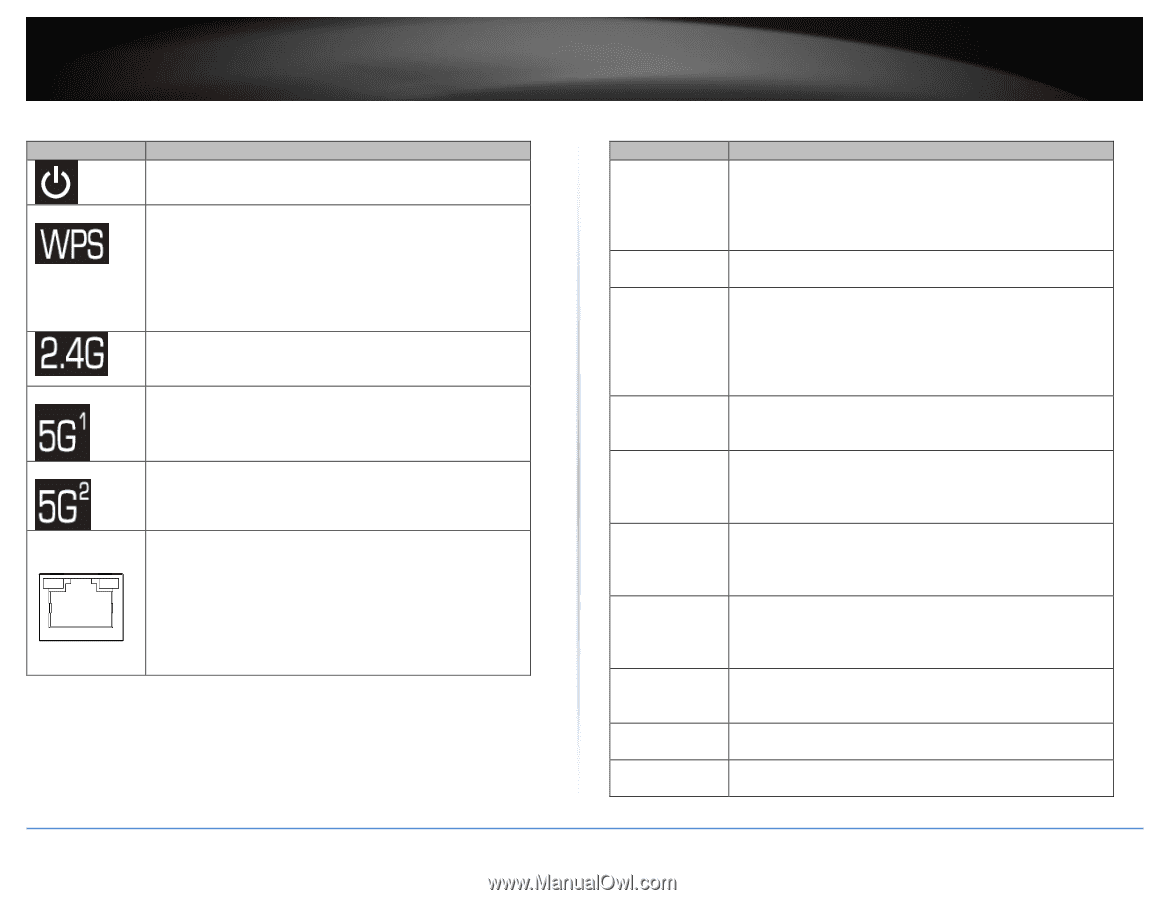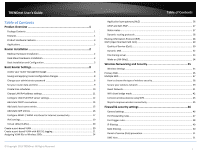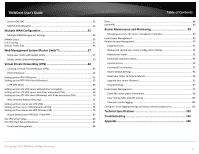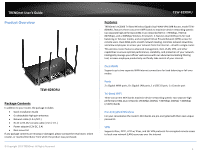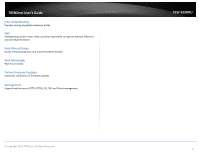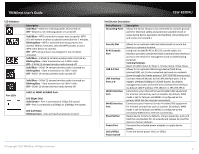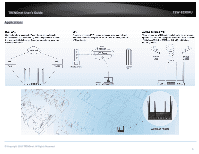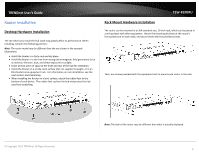TRENDnet TEW-829DRU Users Guide - Page 7
LAN 1-8, WAN1 & WAN2 Ports, LED Left Side
 |
View all TRENDnet TEW-829DRU manuals
Add to My Manuals
Save this manual to your list of manuals |
Page 7 highlights
TRENDnet User's Guide LED Indicators LED Port LEDs Description Solid Blue - Device is receiving power and turned on. Off - Device is not receiving power or turned off. Solid Blue - WPS connection process was successful. WPS LED will remain on after successful connection for 2 minutes. Blinking Blue - WPS is activated and setup process has started. Within 2 minutes, start the WPS process on your WPS client device to connect. Off - WPS setup process has stopped or has not been activated. Solid Blue - 2.4GHz (2-stream) wireless radio is turned on. Blinking Blue - Data transmission on 2.4GHz radio. Off - 2.4GHz (2-stream) wireless radio turned off. Solid Blue - 5GHz1 (4-stream) wireless radio is turned on. Blinking Blue - Data transmission on 5GHz1 radio. Off - 5GHz1 (4-stream) wireless radio turned off. Solid Blue - 5GHz2 (2-stream) wireless radio is turned on. Blinking Blue - Data transmission on 5GHz2 radio. Off - 5GHz2 (2-stream) wireless radio turned off. LAN 1-8, WAN1 & WAN2 Ports LED (Right Side) Solid Green - Port is connected at 1Gbps link speed. Off - Port is connected at 10Mbps or 100Mbps link speed. LED (Left Side) Blinking Green - Data activity/transmission on port. © Copyright 2019 TRENDnet. All Rights Reserved. TEW-829DRU Port/Button Description Ports/Buttons Grounding Point Description Allows the device chassis to be connected to a known ground point for electrical safety and protection possible shock or surge during device operation and handling. (Grounding wire and screw not included.) Security Slot RJ-45 Console Port USB 3.0 Port LAN Interface Ports 1-8 WAN1 Interface Port WAN2 Interface Port Reset Button Power Port On(-)/Off(o) Power Switch Allows for an optional cable lock attachment to secure the device to a physical location. Using the included RJ-45 to RS-232 console cable, this interface provides console/terminal (command line interface) access to the device for management and troubleshooting purposes. Terminal Settings: Baud: 115200 / Data: 8 / Stop: 1 / Parity: None / Flow: None Allows for an optional USB storage device (flash drive, external HDD, etc.) to be connected and used as a network share through the Samba protocol. (FAT32/NTFS format only) Connect network devices to the LAN interface ports 1-8 at Gigabit, 10Mbps/100Mbps Full/Half Duplex. By default, management access to the GUI and command line interface via default LAN IP address: 192.168.10.1 / 255.255.255.0 Connects to your Internet Service Provider (ISP) equipment for Internet connectivity such as modem. By default, WAN mode is set for failover and WAN1 is configured as the primary WAN link for Internet connectivity. Connects to your Internet Service Provider (ISP) equipment for Internet connectivity such as modem. By default, WAN mode is set for failover and WAN2 is configured as the secondary WAN link for Internet connectivity. Resets device to factory defaults. Using a paperclip, push and hold the reset button for 15 seconds and release to reset the device to factory defaults. Connects the included power adapter to supply device power. Turns the device power On(-) or Off(o). 4