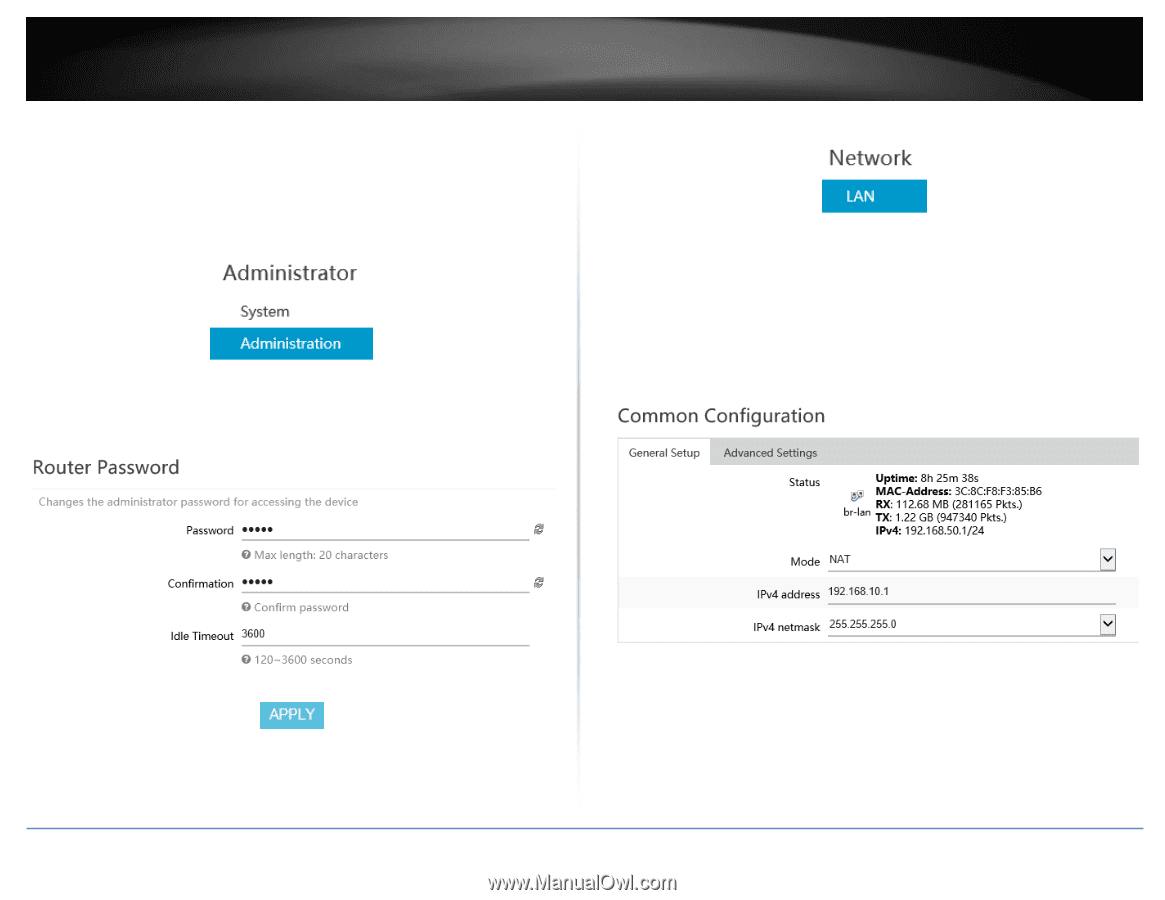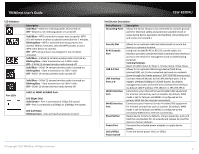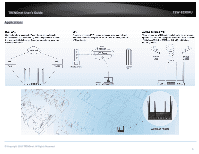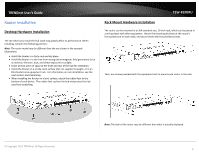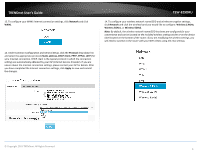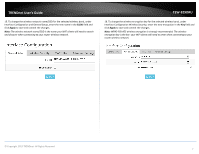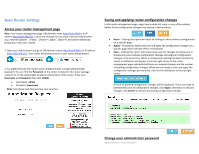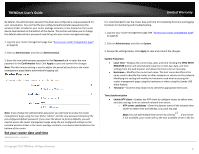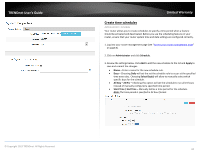TRENDnet TEW-829DRU Users Guide - Page 12
Administrator, Password, Confirmation, Apply, Network, IPv4 address, IPv4 netmask - manual
 |
View all TRENDnet TEW-829DRU manuals
Add to My Manuals
Save this manual to your list of manuals |
Page 12 highlights
TRENDnet User's Guide 8. To change the administrator password for the router configuration, click Administrator and click Administration. Note: By default, the administrator password has been pre-configured for your convenience and can be located on the included wireless settings sticker or on the device label located on the bottom of the router. If you are modifying the administrator password, you will need to log into the router configuration using the new password. 9. Enter the new administrator password in the Password field and re-type the new password in the Confirmation field. Click Apply to save and commit the changes. TEW-829DRU 10. To change your router's LAN IPv4 address settings, click on Network and click LAN. 11. Under Common Configuration and General Setup, enter the new LAN IPv4 address and subnet mas in the IPv4 address and IPv4 netmask fields. Click Apply to save and commit the changes. Please wait for the new address settings to be applied and log back into the router web configuration page using the new LAN IPv4 address. Note: If your computer IP address settings are not automatically updated to the new settings, you may need to manually renew your computer IP address settings in order for your to log back into the router web configuration with the new LAN IPv4 address settings. © Copyright 2019 TRENDnet. All Rights Reserved. 5