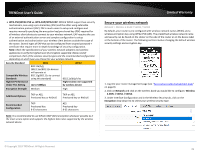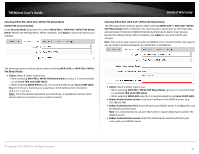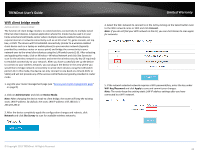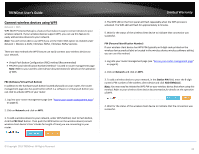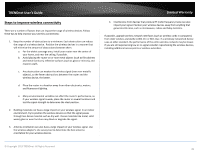TRENDnet TEW-829DRU Users Guide - Page 51
PBC Start/PBC Again, External Registrar Enable
 |
View all TRENDnet TEW-829DRU manuals
Add to My Manuals
Save this manual to your list of manuals |
Page 51 highlights
TRENDnet User's Guide Below is a reference of the additional settings if you choose to make other configuration changes to these sections. Review the settings below. When complete, click Apply to save and commit your changes. WPS Configuration Enable - Check this option to enable WPS or uncheck to disable WPS. Band Trigger - Click the drop-down list to select which wireless band to trigger and activate for WPS connectivity. Select the wireless band and click Apply first before initiating WPS connection to a wireless client device. External Registrar Enable - By default, the router functions in WPS registrar mode. In WPS client connectivity, one device functions as a registrar and the other functions as an enrollee. Checking this option will allow the router to function enrollee mode instead of registrar mode. For security purposes, it is recommended to leave this settings unchecked/disabled. Limited Warranty Network Name(SSID) - Displays the current wireless network name for each wireless band. Security - Displays the current security used on each wireless band. Status - Displays the current configuration status of WPS on the router. WPS Method Push Button o PBC Start/PBC Again - Clicking this button will activate WPS. o PBC Stop - Clicking this button will stop the WPS process. Station PIN - Enter the wireless client device 8 digit WPS PIN number and click ADD ENROLLEE to activate WPS via PIN. Device PIN - This displays the router current WPS PIN. Wireless client devices may have the ability to enter the PIN of the wireless router/access point you would like to connect. Instead of entering the wireless client device PIN under station PIN, you can enter the router device PIN in the wireless client device to activate WPS via PIN method. WPS Status Current Status - Displays the current WPS process status. © Copyright 2019 TRENDnet. All Rights Reserved. 44