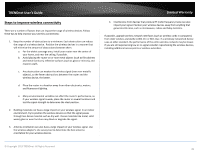TRENDnet TEW-829DRU Users Guide - Page 56
IP filtering, Network, Firewall, Apply, Src IP, Dst IP, Protocol, All, TCP, UDP, TCP+UDP, Src Port
 |
View all TRENDnet TEW-829DRU manuals
Add to My Manuals
Save this manual to your list of manuals |
Page 56 highlights
TRENDnet User's Guide IP filtering Network > Firewall > IP Filtering IP filtering allows you to restrict access to the Internet to specific IP addresses on your network. You can check the current IP addresses assigned to devices connected to your router under Status > Overview under the DHCP leases section. You can also lock the IP address assigned to specific devices connected to your router by adding static DHCP leases or reservations. 1. Log into your router management page (see "Access your router management page" on page 8). 2. Click on Network, click on Firewall, and click on the IP Filtering tab. 3. Review the settings below. When complete, click Add to add the new entry to the list and Apply to save and commit your changes. Name - Enter a name for the new IP filtering rule. Src IP - This is the source IP address or device IP address to filter. Click the dropdown list to select a device from the list or enter the local/internal IP address of the device to filter or restrict. Dst IP - This is the destination IP address for the IP filtering rule. Since the IP filtering rule only applies to outbound Internet access, this will need to be a public Internet IP. You can leave this setting blank to set the rule to apply to any public Internet IP address. Limited Warranty Protocol - Click the drop-down list to select the protocol for the service to restrict: All, TCP, UDP, TCP+UDP, or ICMP. Src Port - This is the source port number. Enter the source port number for the service to restrict. Note: You can also enter a consecutive range of ports in the following format: 80-90 Dst Port - This is the destination port number. Enter the destination port number for the service to restrict. Note: You can also enter a consecutive range of ports in the following format: 80-90 Schedule - Allows you to select a schedule when the IP filter rule should be enabled or disabled. © Copyright 2019 TRENDnet. All Rights Reserved. 49