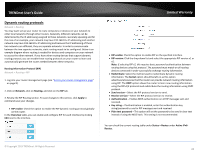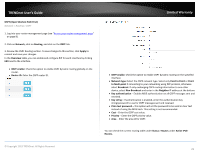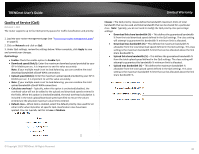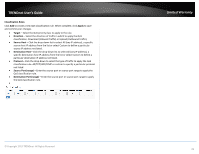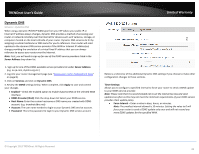TRENDnet TEW-829DRU Users Guide - Page 34
UPnP and NAT-PMP, Static routes, Target Host-IP or Network
 |
View all TRENDnet TEW-829DRU manuals
Add to My Manuals
Save this manual to your list of manuals |
Page 34 highlights
TRENDnet User's Guide UPnP and NAT-PMP Services > UPnP UPnP (Universal Plug and Play) and NAT-PMP (NAT Port Mapping Protocol) allows devices connected to a network to discover each other and automatically open the connections or services for specific applications (e.g. instant messenger, online gaming applications, etc.) UPnP and NAT-PMP is disabled on your router by default and should only be enabled to allow specific applications required by your computers or devices to allow connections through your router as they are needed. 1. Log into your router management page (see "Access your router management page" on page 8). 2. Click on Services and click on UPnP / NAT-PMP. 3. Under the UPnP / NAT-PMP section, check the Enable UPnP / NAT-PMP functionality option. Click Apply to save and commit the changes. Note: When UPnP/NAT-PMP is enabled, you can check the currently open connections in the UPnP/NAT-PMP entries table.. Limited Warranty Static routes Network > Routing You may want set up your router to route computers or devices on your network to other local networks through other routers. Generally, different networks can be determined by the IP addressing assigned to those networks. Generally speaking and for the case of this example, your network may have 192.168.10.x IP addressing and another network may have 192.168.20.x IP addressing and because the IP addressing of these two networks are different, they are separate IP networks. In order to communicate between the two separate networks, static routing needs to be configured. 1. Log into your router management page (see "Access your router management page" on page 8). 2. Click on Network and click on Routing. 3. Review the Routing section. Click Add to add the new static route. Click Apply to save and commit the changes. Interface - Select the interface to assign the route. Target Host-IP or Network: Enter the IP network address of the destination network for the route. (e.g. 192.168.20.0) IP4-Netmask: Enter the subnet mask of the destination network for the route.(e.g. 255.255.255.0) IPv4-Gateway: Enter the gateway to the destination network for the route. (e.g. 192.168.10.2) Metric: Enter the metric or priority of the route. The metric range is 0-9999, the lowest number 0 being the highest priority. © Copyright 2019 TRENDnet. All Rights Reserved. You can check the current routing table under Status > Routes under Active IPv6Routes. 27