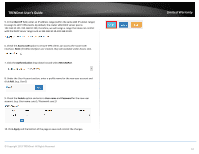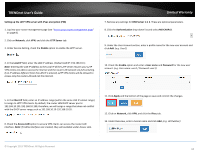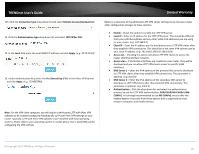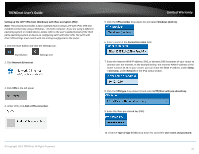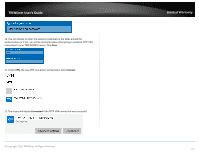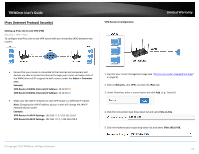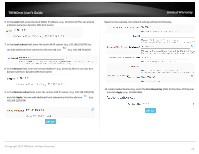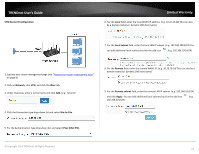TRENDnet TEW-829DRU Users Guide - Page 79
IPsec (Internet Protocol Security), Setting up IPsec site-to-site VPN (PSK)
 |
View all TRENDnet TEW-829DRU manuals
Add to My Manuals
Save this manual to your list of manuals |
Page 79 highlights
TRENDnet User's Guide IPsec (Internet Protocol Security) Setting up IPsec site-to-site VPN (PSK) Network > VPN > IPsec To configure and IPsec site-to-site VPN tunnel with pre-shared key (PSK) between two routers: VPN Router A Configuration Limited Warranty Ensure that your router is connected to the Internet and computers and devices are able to access the Internet through your router and make note of the WAN (Internet) IP assigned to both routers under the Status > Overview page. Example: VPN Router A WAN1 (Internet) IP Address: 10.10.10.10 VPN Router B WAN1 (Internet) IP Address: 10.10.10.20 Make sure the LAN IP network on each VPN router is a different IP subnet. Note: Changing the LAN IP address of your router will change the LAN IP network of your router. Example: VPN Router A LAN IP Settings: 192.168.10.1 / 255.255.255.0 VPN Router B LAN IP Settings: 192.168.100.1 / 255.255.255.0 1. Log into your router management page (see "Access your router management page" on page 8). 2. Click on Network, click VPN, and click the IPsec tab. 3. Under Overview, enter a tunnel name and click Add. (e.g. Tunnel1) 4. Click the Connection type drop-down list and select Site-to-Site. 5. Click the Authentication type drop-down list and select IPSec IKEv2 PSK. © Copyright 2019 TRENDnet. All Rights Reserved. 72