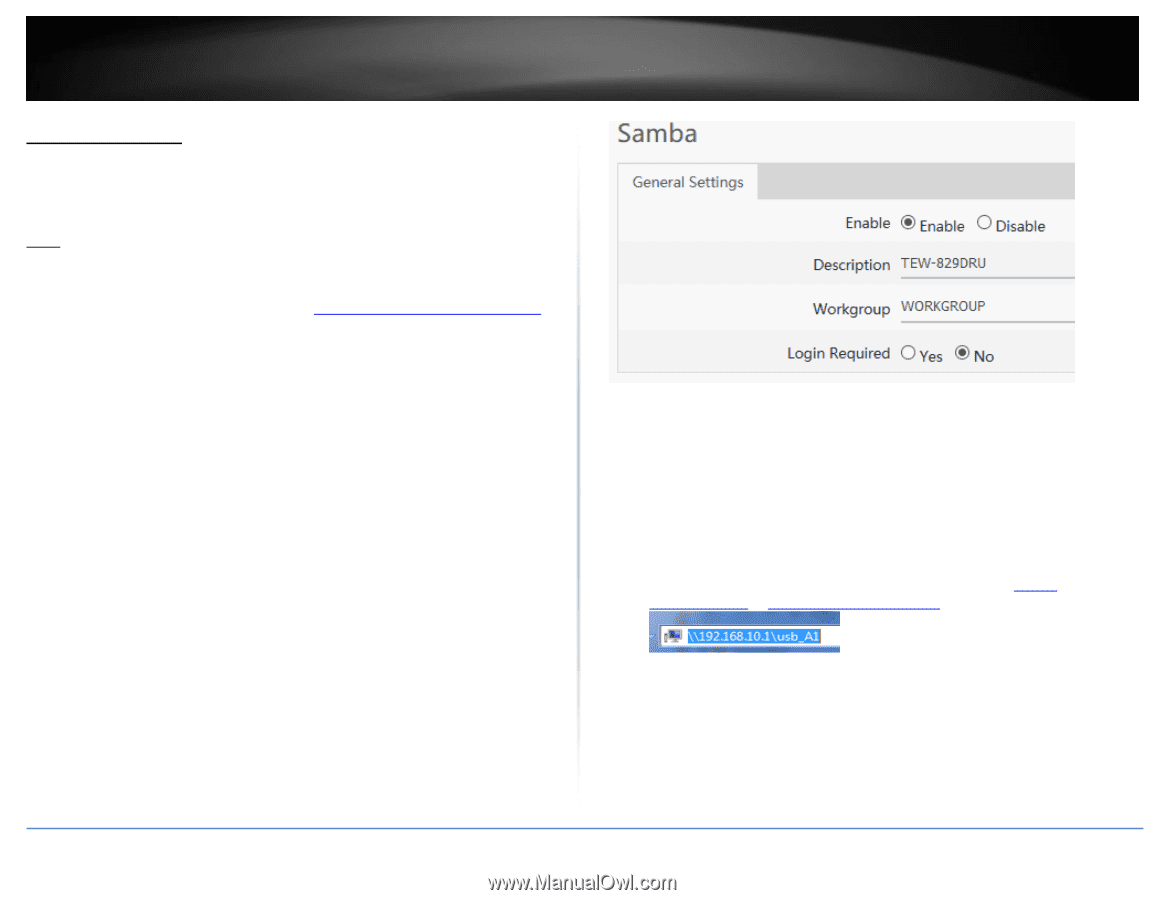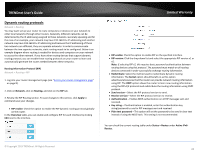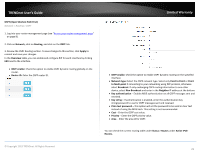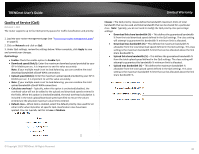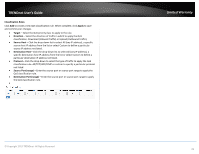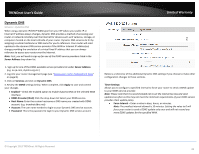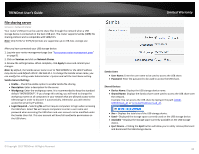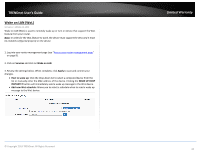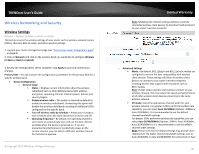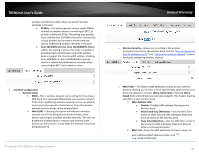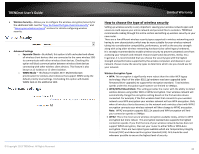TRENDnet TEW-829DRU Users Guide - Page 40
File sharing server, Samba General Settings
 |
View all TRENDnet TEW-829DRU manuals
Add to My Manuals
Save this manual to your list of manuals |
Page 40 highlights
TRENDnet User's Guide File sharing server Services > Network Shares Your router's USB port can be used to share files through the network when a USB storage device is connected on the back USB port. The router supports Samba (SMB) file sharing protocol and is compatible with SMB/CIFS. Note: Only FAT32 or NTFS file formats are supported, up to 4TB max. storage size. After you have connected your USB storage device: 1. Log into your router management page (see "Access your router management page" on page 8). 2. Click on Services and click on Network Shares. 3. Review the settings below. When complete, click Apply to save and commit your changes. Note: By default, the Samba server name is set to TEW-829DRU or the LAN IP address may also be used default LAN IP: 192.168.10.1. To change the Samba server name, you can modify this setting under Administrator > System and edit the Host Name setting. Samba General Settings Enable - Check the enable option to enable Samba file sharing. Description: Enter a description for the server. Workgroup: Enter the workgroup name. It is recommended to keep the standard default "WORKGROUP". If you change this setting, you will need to change the workgroup name on all computers in your network that are allowed access to the USB storage in order to discover it automatically. Otherwise, you will need to access the server by IP address. Login Required - Selecting No will not require computers to login when accessing the USB share. Select Yes will require computers to enter a user name and password when accessing the USB share and user account can be modified under the Samba Users list. This user account will have full read/write permissions on the USB share. Limited Warranty Samba Users User Name: Enter the user name to be used to access the USB share. Password: Enter the password to be used to access the USB share. Shared Devices Device Name: Displays the USB storage device name. Shared Name: Displays the Samba share name used to access the USB share over the network. Example: You can access the USB share by typing in the path \\TEW829DRU\usb_A1 or \\\usb_A1. Size - Displays the total size of the USB storage device. Used - Displayed the storage space currently used on the USB storage device. Available - Displays the storage space currently available on the USB storage device. Eject Device - Clicking the Eject button will allow you to safely remove/dismount and disconnect the USB storage device. © Copyright 2019 TRENDnet. All Rights Reserved. 33