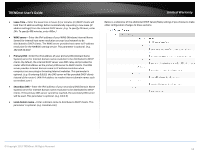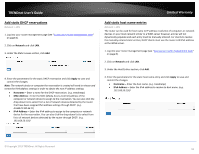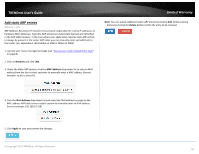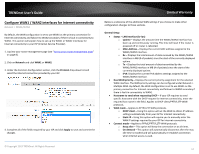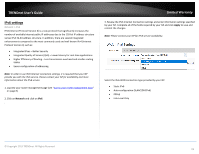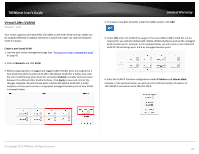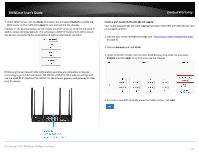TRENDnet TEW-829DRU Users Guide - Page 24
Con WAN1 / WAN2 interfaces for Internet connectivity, LAN Interface br-lan
 |
View all TRENDnet TEW-829DRU manuals
Add to My Manuals
Save this manual to your list of manuals |
Page 24 highlights
TRENDnet User's Guide Configure WAN1 / WAN2 interfaces for Internet connectivity Network > WAN1/WAN2 By default, the WAN configuration is set to use WAN1 as the primary connection for Internet connectivity and failover to WAN2 secondary if there is fault in connectivity to WAN1. This section will explain how to set up the WAN1 or WAN2 interfaces for Internet connectivity to your ISP (Internet Service Provider). 1. Log into your router management page (see "Access your router management page" on page 8). 2. Click on Network and click WAN1 or WAN2. 3. Under the Common Configuration section, click the Protocol drop-down list and select the Internet connection provided by your ISP. 4. Complete all of the fields required by your ISP and click Apply to save and commit the changes. © Copyright 2019 TRENDnet. All Rights Reserved. Limited Warranty Below is a reference of the additional WAN settings if you choose to make other configuration changes to these sections. General Setup Status - LAN Interface (br-lan) o Uptime - Displays the amount time the WAN1/WAN2 interface has been up and continuously running. This time will reset if the router is powered off or router is rebooted. o MAC-Address - Displays the current MAC address assigned to the WAN1/WAN2 interface. o Rx - Displays the total amount of data received by the WAN1/WAN2 interface in MB (# of packets) since the start of the currently displayed uptime. o Tx - Displays the total amount of data transmitted by the WAN1/WAN2 interface in MB (# of packets) since the start of the currently displayed uptime. o IPv4: Displays the current IPv4 address settings assigned to the WAN1/WAN2 interface. Dual WAN priority - Displays the current priority assignment for the selected WAN interface. The WAN priority settings can be configured under Network > Multiple WAN. By default, the WAN configuration is set to use WAN1 as the primary connection for Internet connectivity and failover to WAN2 secondary if there is fault in connectivity to WAN1. Hostname to send when requesting DHCP - If your ISP requires to send specific hostname with the DHCP request for Internet connectivity, enter the required host name in the field. Applies to DHCP client/PPTP/L2TP WAN protocols. WAN mode - Applies to PPTP/L2TP WAN protocols. o DHCP client - Using this option will set the WAN to obtain IP address settings automatically from your ISP for Internet connectivity. o Static IP - Using this option will require you to manually enter the WAN IP settings required by your ISP for Internet connectivity. Connect mode - Applies to PPPoE/PPTP/L2TP WAN protocols. o Keep alive - This option will keep the connection on at all times. o On demand - This option will automatically disconnect after the max. idle time is reached and will automatically re-establish connection when Internet access is used. 17